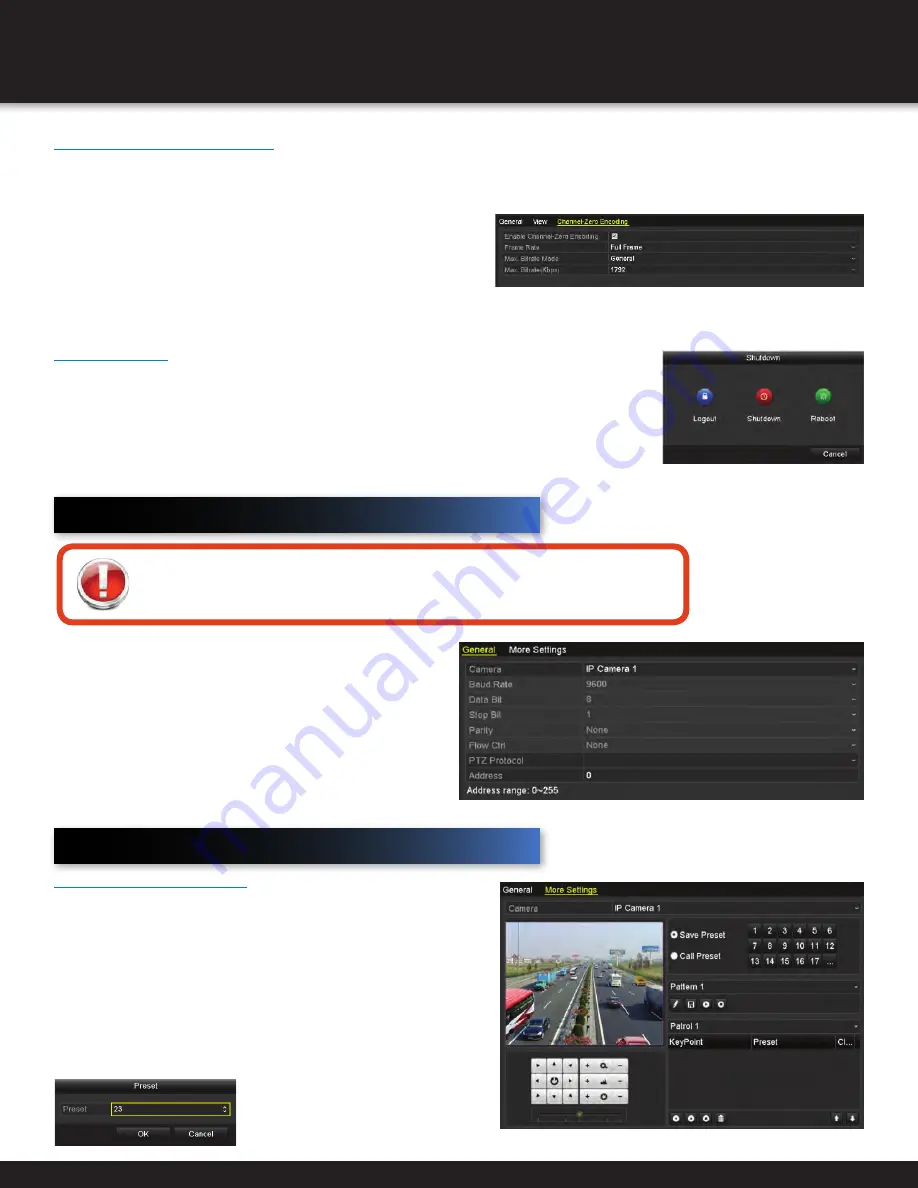
Page 25
PTZ Controls
Configuring PTZ Settings
PTZ is an acronym for pan, tilt, zoom. PTZ cameras that allow
the camera to pan left and right, tilt up and down, and zoom
in and out. To set the parameters of a PTZ camera, enter the
PTZ Settings interface: Menu > Camera > PTZ.
1. Choose camera from Camera dropdown list.
2. Enter parameters (should match PTZ camera parameters).
3. Click Apply.
Before you start
Make sure the PTZ and NVR are properly connected through the RS-485 interface.
Customizing Presets
Set a preset location for a PTZ camera to point to when an
event takes place: Menu > Camera > PTZ > More Settings.
1. Use directional button to wheel camera to desired location.
2. Click Save Preset.
3. Choose present number.
4. Repeat to save more presets. If number of presets is more
than 17, click [...] and choose available numbers.
Setting PTZ Presets, Patrols, and Controls
Channel-Zero Encoding
In order to decrease bandwidth without affecting the image quality, channel-zero encoding is supported to get a remote view of
many channels in real time from web browser of CMS software. Enter Live View Settings interface: Menu > Configuration > Live
View> Channel-Zero Encoding.
1. Enable Channel-Zero Encoding.
2. Configure Frame Rate, Max. Bitrate Mode, and Max. Bitrate.
After you set the Channel-Zero encoding, you can get a view in
the remote client or web brower of 16 channels in one screen.
User Logout
After logging out, the monitor turns to live view mode. After logging out of the system,
menu operation on screen is invalid. It is required to input a username and password.
1. Enter Shutdown Menu: Menu > Shutdown.
2. Click Logout.
Summary of Contents for NVR1640
Page 1: ...USER MANUAL Network Video Recorder NVR1640 ...
Page 101: ...Page 101 NOTES ...
Page 102: ...Page 102 NOTES ...
Page 103: ...Page 103 NOTES ...






























