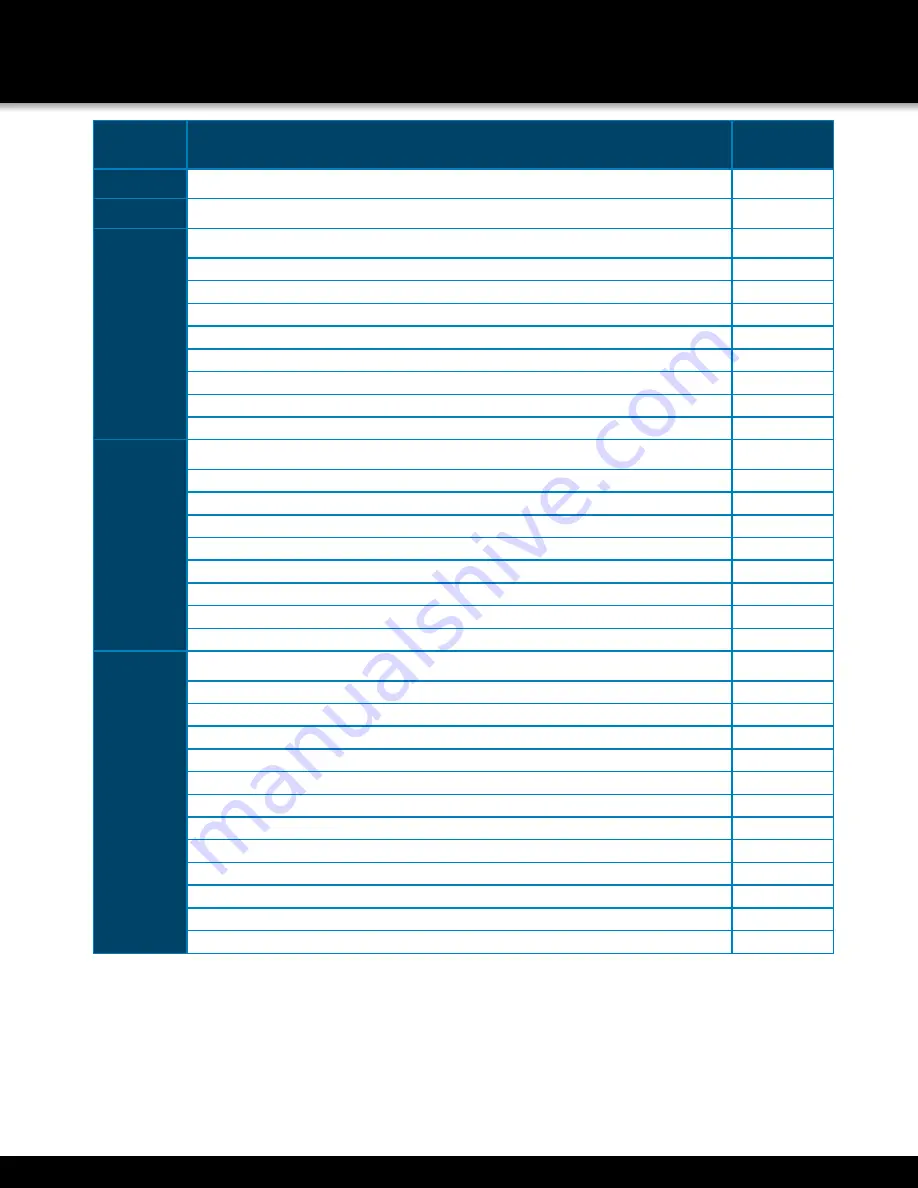
Page 4
S
ection
D
eScription
p
age
n
umber
1
Introduction
2-3
2
Safety
6
3
Product Overview
7
What is in the Box
7
DVR Controls
Front Panel
8
Back Panel
9
Remote Control
10
Mouse Controls
11
Camera Power Connections
12
Connecting Devices
12
4
Initial Setup - System Operation
13
System Start Up
13
Power On/Off
13
Main Menu Access (Quick Access Menu)
14
Password Setup and User Permissions
15
Camera Display Setup
16
Language, Date and Time
17
Display, Video/Audio
17
Language, Date/Time and Daylight Savings Time (DST)
17
5
Basic Operation
18
Recording
18
Configure Recording Options
18
Recording Schedule (Timer Recording)
18
Recording Schedule (TIMER RECORD) Example
19
Privacy Mask Field
19
Motion Detect Setup
19
Playback
20
Playback and Record Search
20
On-Screen Playback Controls
20
File List
21
Backup
21
HDD Management
21-22
INTRODUCTION
TABLE OF CONTENTS





































