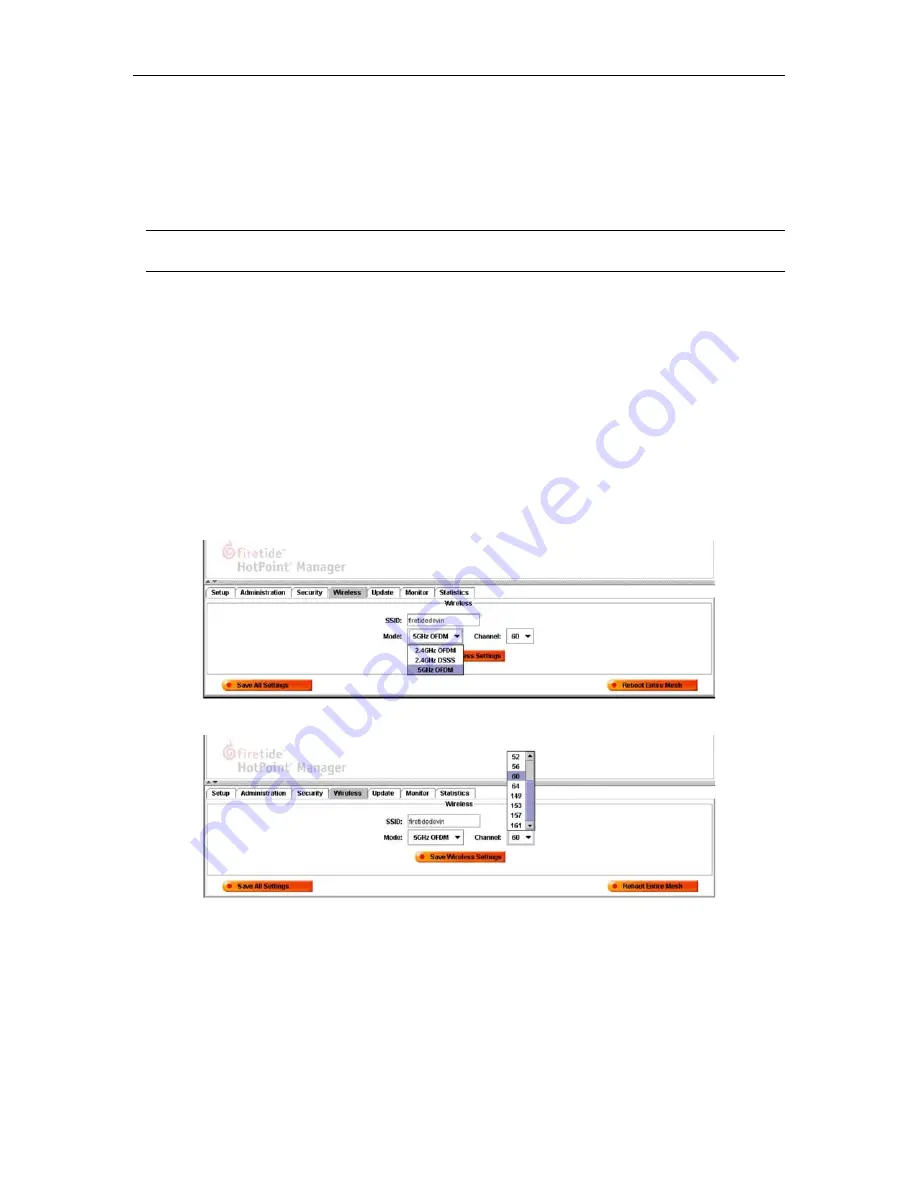
HotPoint 1500S Indoor Wireless Mesh Router
7
4. Click on Login to start
5. Wait for your computer to connect to the mesh. This may take a few seconds to several
minutes depending on how many routers are in the mesh.
6. You should see the screen shown on the following page with a list of all of the HotPoint units
on the mesh.
Note: If this screen does not appear, or some of your HotPoint mesh routers appear to be
missing from the list, refer to Appendix B – Troubleshooting.
Configuring to the Mesh
To configure the mesh it is recommended to connect the mesh utilizing the default configuration
and then change the parameters desired with HotPoint Manager. This will save you time and
ensure the entire mesh is configured the same. You can change the SSID, Channel, Encryption
and IP address on all nodes rather than changing one at a time.
Configuring the TX mode and Channel Selection
Using the Hotpoint Manager the Mesh Administrator is provided a selection of operating modes
(e.g., 802.11a, 802.11b, or 802.11g) along with a selection of channels for that mode. In this way
the administrator is only able to operate the mesh in full compliance with approved certified
frequencies.
Enabling Single Port Operations
To configure the mesh to utilize a single Ethernet ports use the HotPoint Manager to accomplish
this function. By default all ports are enabled, however, overall throughput can be improved with
only one Ethernet port enabled.







































