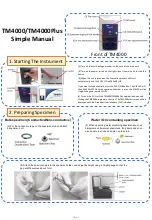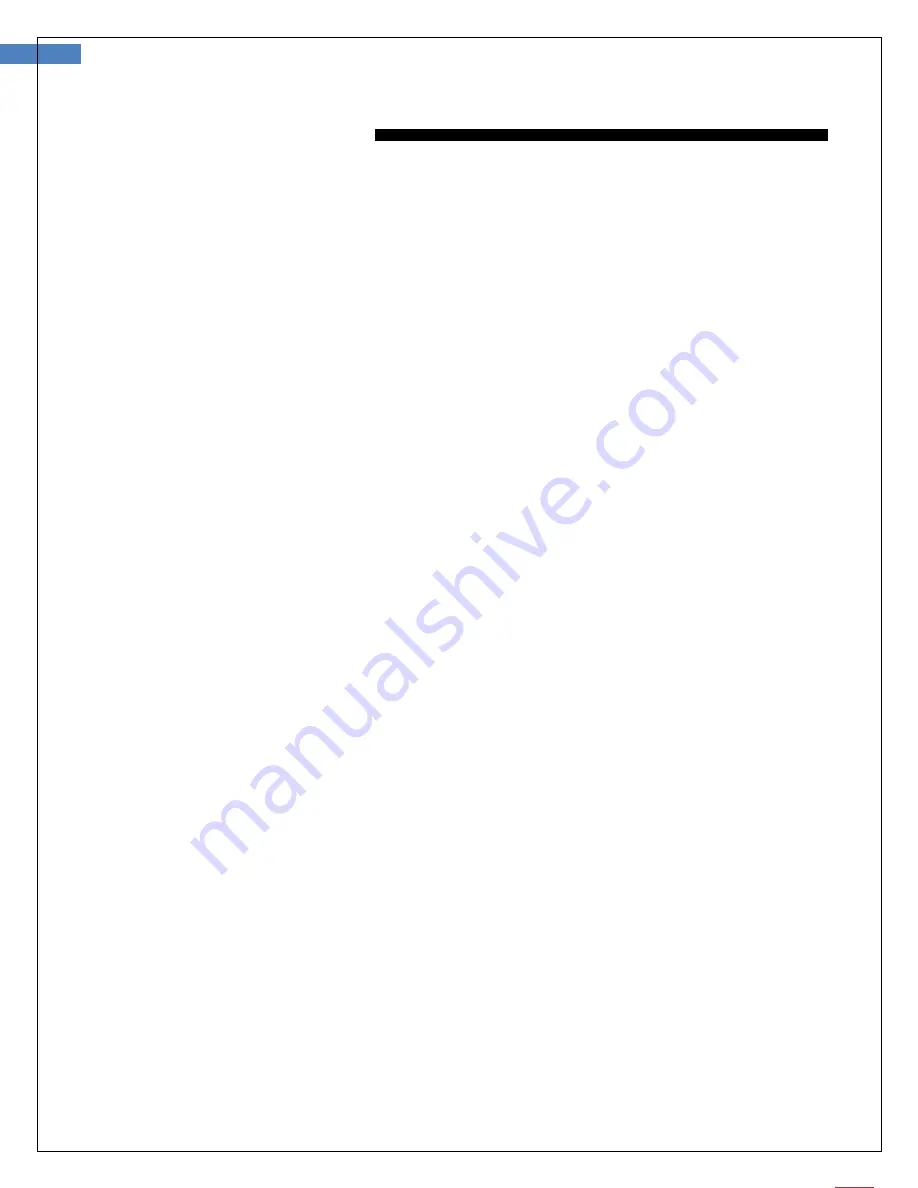
24
User Manual for Wireless Firefly Microscope GT600 Version: 1.0
T
ROUBLESHOOTING
Frequently Asked Questions (FAQs):
Q1. What do I do if my Firefly Microscope and FireflyPro software suddenly stops working?
Answer:
a)
Shutdown the Firefly Microscope and disconnect the USB data cable from the computer.
b)
Close the FireflyPro software.
c)
Wait for one minute, reconnect the USB data cord to system and switch the Microscope on.
d)
Double-click the FireflyPro icon on desktop to launch the software application again.
Q2. When using the first version of Vista (not Vista SP1), there is a black visible region that randomly
appears, what can I do to fix this?
Answer:
Please update Windows Vista through Microsoft update, or click Toolbar - "Set -" default” – “OK” to
refresh the display.
Q3. What do I do when my computer is woken-up from standby or hibernation and FireflyPro software
stops working?
Answer:
Please close and try restarting the software application again.
Q4. Why is there no image displayed on FireflyPro image windows?
Answer:
a. Please verify whether the device is connected properly
b. Please switch the Microscope device “OFF” and back to either “LED1” or “LED2”
Q5. The Microscope is connected to the PC, but why can it not be used?
Answer:
a.
Make sure the FireflyPro software is installed completely and properly.
b.
Please verify whether the device is connected properly
c.
Make sure the compact receiver is connected to the PC’s USB port.
d.
Please unplug the compact receiver and plug into the PC’s USB port again.
Q6. How do I uninstall the FireflyPro software?
Answer:
To uninstall, go to Start -> Settings -> Control Panel -> Programs and Features -> Uninstall
Q7. Why does the video stream appear like a mosaic and update slowly (or not smoothly)?
Answer:
a. Too many software programs may be running simultaneously and overloading the CPU, or the
physical memory has reached its saturation. Please close unnecessary programs. If video stream
doesn’t improve, please reboot the system in order to release previously used memory.