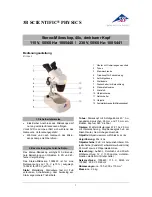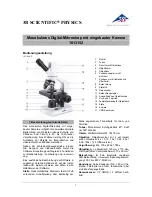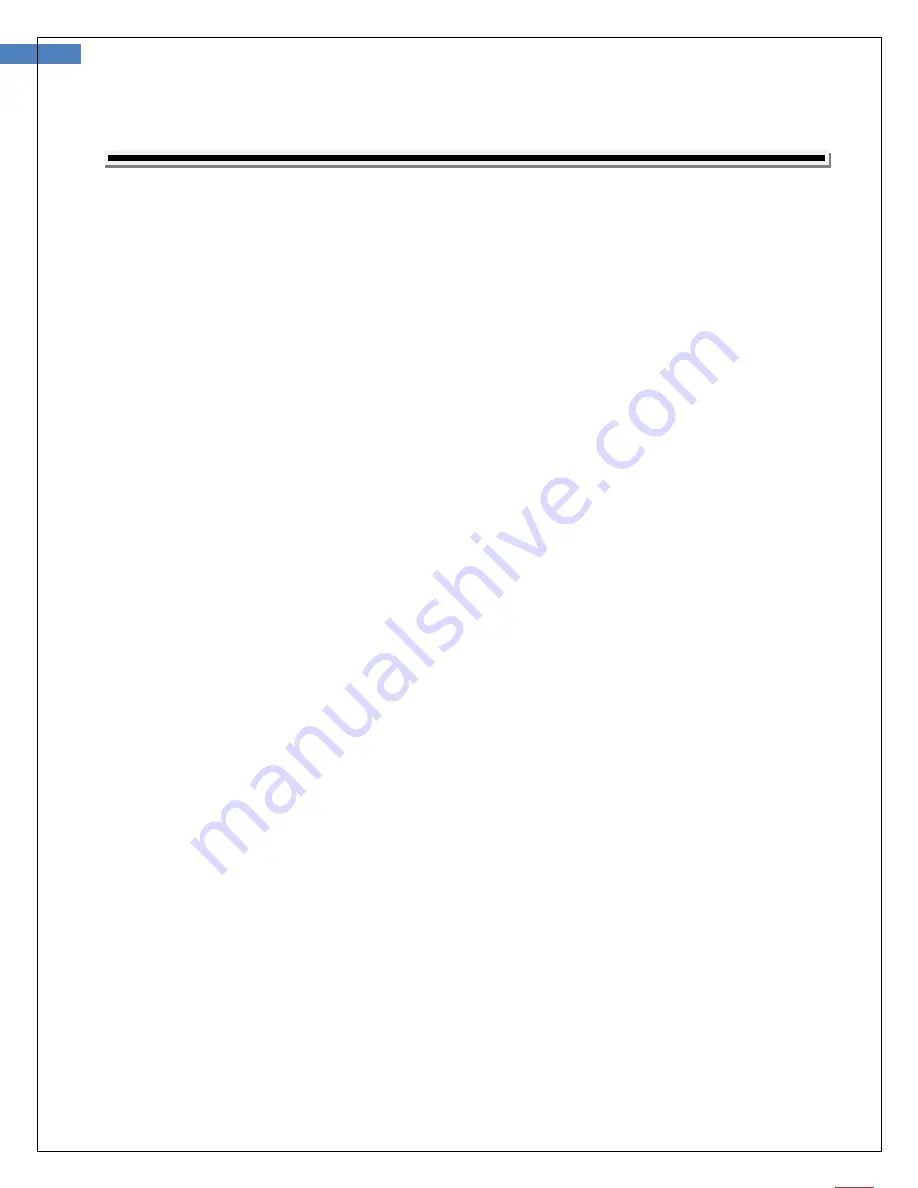
3
User Manual for Wireless Firefly Microscope GT600 Version: 1.0
T
ABLE OF
C
ONTENTS
Digital Microscope .....................................................................................................1
Table of Contents.......................................................................................................3
Introduction ..............................................................................................................5
Warnings & Cautions .................................................................................................6
Warning .................................................................................................................................... 6
Caution...................................................................................................................................... 6
Check List ..................................................................................................................8
Nomenclature ............................................................................................................9
Operation.................................................................................................................10
Setting up the software application
:
........................................................................................ 10
Connect to PC
:
....................................................................................................................... 10
Power the Device On
:
............................................................................................................ 10
Charging Battery:..................................................................................................................... 11
Channel Mapping: .................................................................................................................... 11
Using the Firefly Microscope System:......................................................................................... 12
recommended holding position: ................................................................................................ 12
low ratio 10-100x:.................................................................................................................... 12
high ratio >100x: ..................................................................................................................... 12
high ratio >100x: ..................................................................................................................... 13
Focus
:
................................................................................................................................... 14
Brightness Adjustment: ............................................................................................................ 14
Using Focus:............................................................................................................................ 14
Using the image capture control: .............................................................................................. 15
Standby and Remove device:.................................................................................................... 15
Launch the Software Application: .............................................................................................. 16
Viewing the Images: ................................................................................................................ 16
Tool bars ................................................................................................................................. 16
Tool bars ................................................................................................................................. 17
Control tool bars: ..................................................................................................................... 17
Image tool bars: ...................................................................................................................... 17
Device Tool bars: ..................................................................................................................... 18
Maintenance and Service.........................................................................................19
Cleaning recommendation......................................................................................................... 19
Recycling the system components ............................................................................................. 19
Accessories.............................................................................................................................. 19