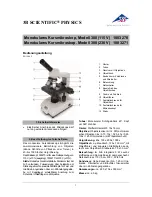Summary of Contents for DRS25
Page 1: ...DRS25 ...
Page 2: ......
Page 4: ......
Page 6: ...DRS25 User s Manual Table of Contents 0025 00 902 ...
Page 8: ...DRS25 User s Guide Chapter 1 Introduction Getting Started 0025 00 902 1 2 ...
Page 20: ...DRS25 User s Guide Chapter 2 Installation 0025 00 902 2 2 ...
Page 36: ...DRS25 User s Guide Chapter 2 Installation 0025 00 902 2 18 ...
Page 37: ......
Page 46: ...DRS25 User s Guide Chapter 3 Machine Function Verifications 0025 00 902 3 2 ...
Page 66: ...DRS25 User s Guide Chapter 4 Process Development for Engineers 0025 00 902 4 2 ...
Page 94: ...DRS25 User s Guide Chapter 4 Process Development for Engineers 0025 00 902 4 30 ...
Page 96: ...DRS25 User s Guide Chapter 5 Operator Training 0025 00 902 5 2 ...
Page 140: ...DRS25 User s Guide Chapter 6 Software Overview 0025 00 902 6 2 ...
Page 214: ...DRS25 User s Guide Chapter 7 Troubleshooting 0025 00 902 7 2 ...
Page 223: ...DRS25 User s Guide Chapter 8 Schematics 0025 00 902 8 1 8 Schematics ...
Page 224: ...DRS25 User s Guide Chapter 8 Schematics 0025 00 902 8 2 ...
Page 226: ......
Page 228: ......
Page 230: ......
Page 232: ......
Page 234: ......
Page 236: ......
Page 238: ......
Page 240: ......
Page 242: ...DRS25 User s Guide Chapter 9 Maintenance 0025 00 902 9 2 ...
Page 264: ...DRS25 User s Guide Chapter 9 Maintenance 0025 00 902 9 24 ...