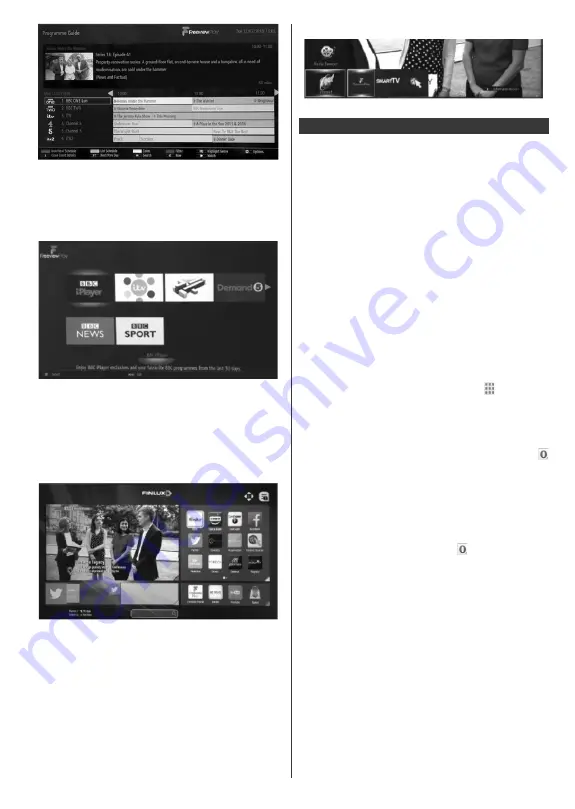
English
- 27 -
2. Freeview Play via the ‘FPlay button’
Click Freeview Play button on your remote control.
This will bring up the Freeview Play portal, where you
can choose the channel and programme to watch
with ease.
3. Freeview Play via the TV’s Smart Portal
Bring up the Smart Portal on your TV, Freeview Play
will be one of the applications displayed on the
¿
rst
page. Once the Freeview play app is selected it will
direct you to the same Freeview play portal seen
above, where you can choose what programme you’d
like to watch.
4. Freeview Play via the TV Menu
Click the Menu button, scroll down to ‘Internet’ and
Freeview Play will be one of the options you can
choose. You will see the familiar Freeview Play portal
and be able to choose the channel and programme
you’d like to watch.
Internet Browser
To use the internet browser, enter the portal
¿
rst. Then
launch the
Internet
application on the portal.
(*)
The appearance of the internet browser logo may change
In the initial screen of the browser, the thumbnails of
the prede
¿
ned (if any) links to web sites available will
be displayed as
Speed Dial
options along with the
Edit Speed Dial
and the
Add to Speed Dial
options.
To navigate the web browser, use the directional
buttons on the remote or a connected mouse. To see
the browser options bar, move the cursor to the top of
the page or press the
Back/Return
button.
History
,
Tabs
and
Bookmarks
options and the browser bar
which contains previous/next buttons, the refresh
button, the adress/search bar, the
Speed
Dial
and
the
Opera
buttons are available.
To add a desired website to the
Speed Dial
list for
quick access, move the cursor to the top of the page
or press the
Back/Return
button. The browser bar
will appear. Highlight the
Speed Dial
- button and
press the
OK
button. Then select
Add to Speed Dial
option and press the
OK
button. Fill in the blanks for
Name
and
Address
, highlight
OK
and press the
OK
button to add. Whilst you are on the site you wish to
add to the
Speed Dial
list, highlight the
Opera-
button and press the
OK
button. Then highlight
Add
to Speed Dial
option in the submenu and press the
OK
button again.
Name
and
Address
will be
¿
lled
automatically according to the site you are visiting.
Highlight
OK
and press the
OK
button to add.
You can also use the
Opera
menu options to manage
the browser. Highlight the
Opera-
button and press
the
OK
button to see available page speci
¿
c and
general options.
There are various ways to search or visit websites
using the web browser.
Enter the address of a website(URL) into the search/
address bar and highlight the
Submit
button on the
virtual keyboard and press the
OK
button to visit the
site.
Enter keyword/s into the search/address bar and
highlight the
Submit
button on the virtual keyboard
and press the
OK
button to start a search for the
related websites.
Highlight a Speed Dial thumbnail and press the
OK
button to visit the related website.
Summary of Contents for 55FME290B-P
Page 1: ......
Page 33: ...English 32 W E hy W E 10103144 D E D W A s 140 cm K t 86 t t K t 0...
Page 34: ......





















