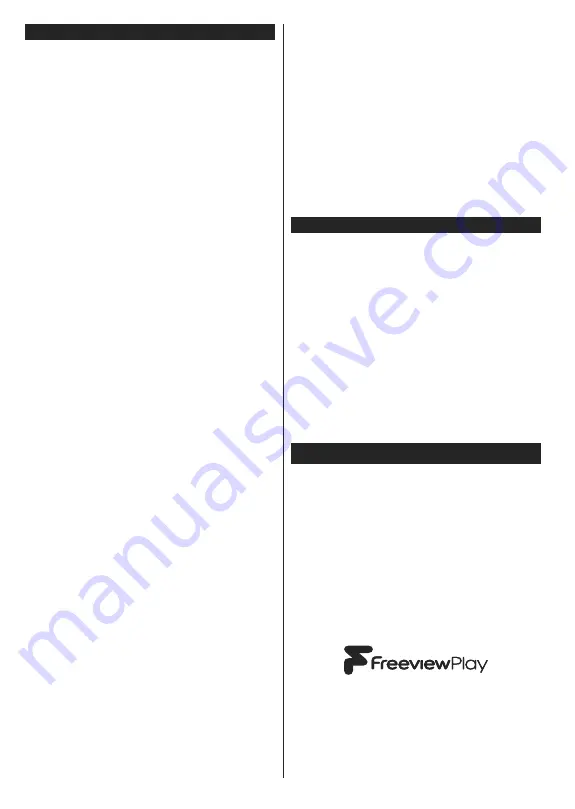
English
- 26 -
Internet Portal
HINT:
A broadband internet connection is required
for high quality viewing. You must set the country
option accordingly in the
First Time Installation
for proper operation of the internet portal.
Portal feature adds your TV a feature that allows you to
connect a server on the Internet and view the content
provided by this server over your Internet connection.
Portal feature allows you to view the music, video, clip
or web content with de
¿
ned short-cuts. Whether you
can view this content without interruption depends
on the connection speed provided by your internet
service provider.
Press the
Internet
button on your remote control
to open internet portal page. You will see icons of
the available applications and services on the portal
screen. Use the directional buttons on your remote
to select the desired one. You may view the desired
content by pressing
OK
after selecting. Press
Back/
Return
button to return back to the previous screen.
Moreover, you can access some features using the
short-cut feature de
¿
ned for the coloured or numeric
buttons of your remote.
Press the
Exit
button to quit the Internet portal mode.
PIP Window (depending on portal service)
Current source content will be displayed in the PIP
window, if you switch to portal mode while on any
active source.
If you switch to portal mode while watching TV
channels, current programme will be displayed in
the PIP window.
Notes:
Possible application dependent problems may be caused by
the content service provider.
Portal service content and the interface may be changed at
any time without prior notice.
Third party internet services may change, be discontinued or
restricted at any time.
iPlayer Application
You can access BBC iPlayer using your TV. Select
BBC iPlayer application among the portal options.
Press the
OK
button on your remote control to start
the BBC iPlayer application.
Note:
Broadband internet connection (minumum 2mbps) is
required for high quality viewing.
Playing a Programme via iPlayer
Select a programme and press
OK
button. The
programme playback will begin.
You can press the
Pause
button to pause playback.
Press the
Play
button to resume the playback.
Use the
Stop
button to stop the playback.
Press the
Exit
button to exit iPlayer. Press the
Return
/Back
button for going back to the previous screen.
Note:
“
Episode is unavailable
” message may be displayed
on the screen if a problem occurs during the playback.
Searching a Programme
Highlight the
Search
tab using the navigation buttons
and press the
OK
button. Use the virtual keyboard to
type the letters. Select letters and press the
OK
button.
The results will be listed below. Highlight the desired
one and wait until the related videos appear. Select
one among the videos using the directional buttons
and press the
OK
button to start the playback.
Note:
There are also some other BBC applications such as
6SRUWDQG1HZVDYDLODEOHRQWKHSRUWDO
Freeview Play Platform
Note:
Before connecting to the Freeview Play
platform, make sure that you:-
Connect aerial to the back of TV and carry out digital
channel scan
Connect TV to the internet (via WiFi or Ethernet)
Accept the T&Cs to enable Freeview Play services
Accept the T&Cs to enable Freeview Play services
A minimum broadband speed of 2Mbps is required
to watch catch up and on demand services
This will count towards any monthly broadband data
allowance. Only selected channels provide 7-day
catch up.
Otherwise you will not be able to access the Freeview
Play platform.
Accessing Freeview Play catch-up TV services
1. Freeview Play via the Electronic Programme
Guide (EPG)
Simply scroll backwards in your programme guide
to access Freeview Play. Available catch-up content
will be marked with a Play icon. Highlight the content
and press the OK button and select playback option.
1RWH 7KH FRQWHQW DYDLODEOH RQ (3* LV GULYHQ E\
TV channels themselves and will only display if the
channel content is available. When you select a
programme, Freeview Play will directly launch the
catch up service. If you wish to watch Demand 5 on
Freeview Play, please use the other options listed
below to access the catch up service.
Summary of Contents for 55FME290B-P
Page 1: ......
Page 33: ...English 32 W E hy W E 10103144 D E D W A s 140 cm K t 86 t t K t 0...
Page 34: ......






















