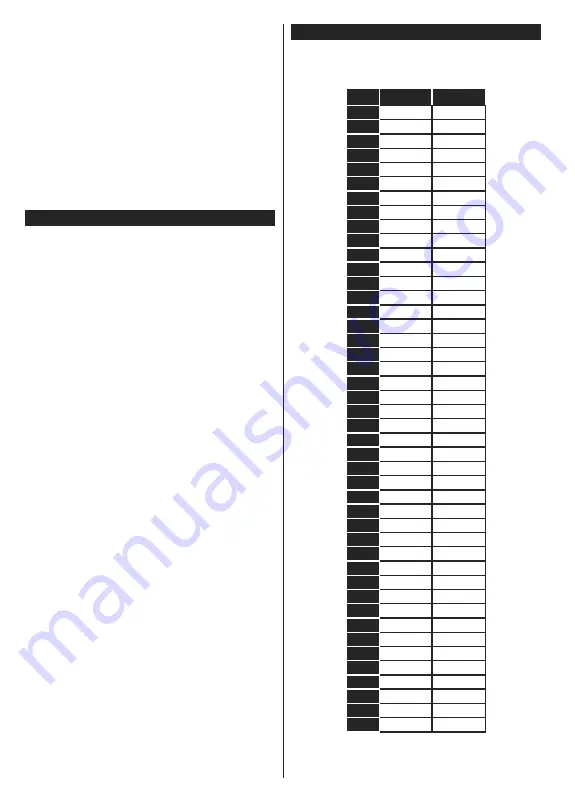
English
- 16 -
5.
After the download is complete, your TV will
reboot and show a pop-up screen of how to launch
the Freeview Play portal via your remote control
6.
Press E
;
IT
¿
rst and then FPlay button on the
remote control to bring up the Freeview Play
Manufacturer T&Cs
7.
The Freeview Play Manufacturer T&Cs will appear
8.
Press Page Up to scroll through the T&Cs quicker;
you must accept the T&Cs in order for Freeview
Play to work.
9.
After accepting the T&Cs, you will be able to
access Freevie
w Play and enjoy everything it
has to offer.
Troubleshooting & Tips
Tv will not turn on
Make sure the power cord is plugged in securely to
wall outlet. Check if batteries are exhausted. Press
the Power button on the TV.
Poor picture
Check if you have selected the correct TV system.
Low signal level can cause picture distortion. Please
check antenna access.
Check if you have entered the correct channel
frequency if you have done manual tuning.
The picture quality may degrade when two devices
are connected to the TV at the same time. In such
a case, disconnect one of the devices.
No picture
This means your TV is not receiving any transmission.
Make sure the correct source has been selected.
Is the antenna connected properly?
Is the antenna cable damaged?
Are suitable plugs used to connect the antenna?
If you are in doubt, consult your dealer.
No sound
Check if the TV is muted. Press the
Mute
button or
increase the volume to check.
Sound may be coming from only one speaker. Check
the balance settings from
Sound
menu.
Remote control - no operation
The batteries may be exhausted. Replace the
batteries.
Input sources - can not be selected
If you cannot select an input source, it is possible
that no device is connected. If not;
Check the AV cables and connections if you are
trying to switch to the input source dedicated to the
connected device.
PC Input Typical Display Modes
The following table is an illustration of some of the
typical video display modes. Your TV may not support
all resolutions.
Index
Resolution
Frequency
1
640x350
85Hz
2
640x400
70Hz
3
640x480
60Hz
4
640x480
66Hz
5
640x480
72Hz
6
640x480
75Hz
7
640x480
85Hz
8
800x600
56Hz
9
800x600
60Hz
10
800x600
70Hz
11
800x600
72Hz
12
800x600
75Hz
13
800x600
85Hz
14
832x624
75Hz
15
1024x768
60Hz
16
1024x768
66Hz
17
1024x768
70Hz
18
1024x768
72Hz
19
1024x768
75Hz
20
1024x768
85Hz
21
1152x864
60Hz
22
1152x864
70Hz
23
1152x864
75Hz
24
1152x864
85Hz
25
1152x870
75Hz
26
1280x768
60Hz
27
1360x768
60Hz
28
1280x768
75Hz
29
1280x768
85Hz
30
1280x960
60Hz
31
1280x960
75Hz
32
1280x960
85Hz
33
1280x1024
60Hz
34
1280x1024
75Hz
35
1280x1024
85Hz
36
1400x1050
60Hz
37
1400x1050
75Hz
38
1400x1050
85Hz
39
1440x900
60Hz
40
1440x900
75Hz
41
1600x1200
60Hz
42
1680x1050
60Hz
43
1920x1080
60Hz
44
1920x1200
60Hz
Summary of Contents for 55FME290B-P
Page 1: ......
Page 33: ...English 32 W E hy W E 10103144 D E D W A s 140 cm K t 86 t t K t 0...
Page 34: ......






























