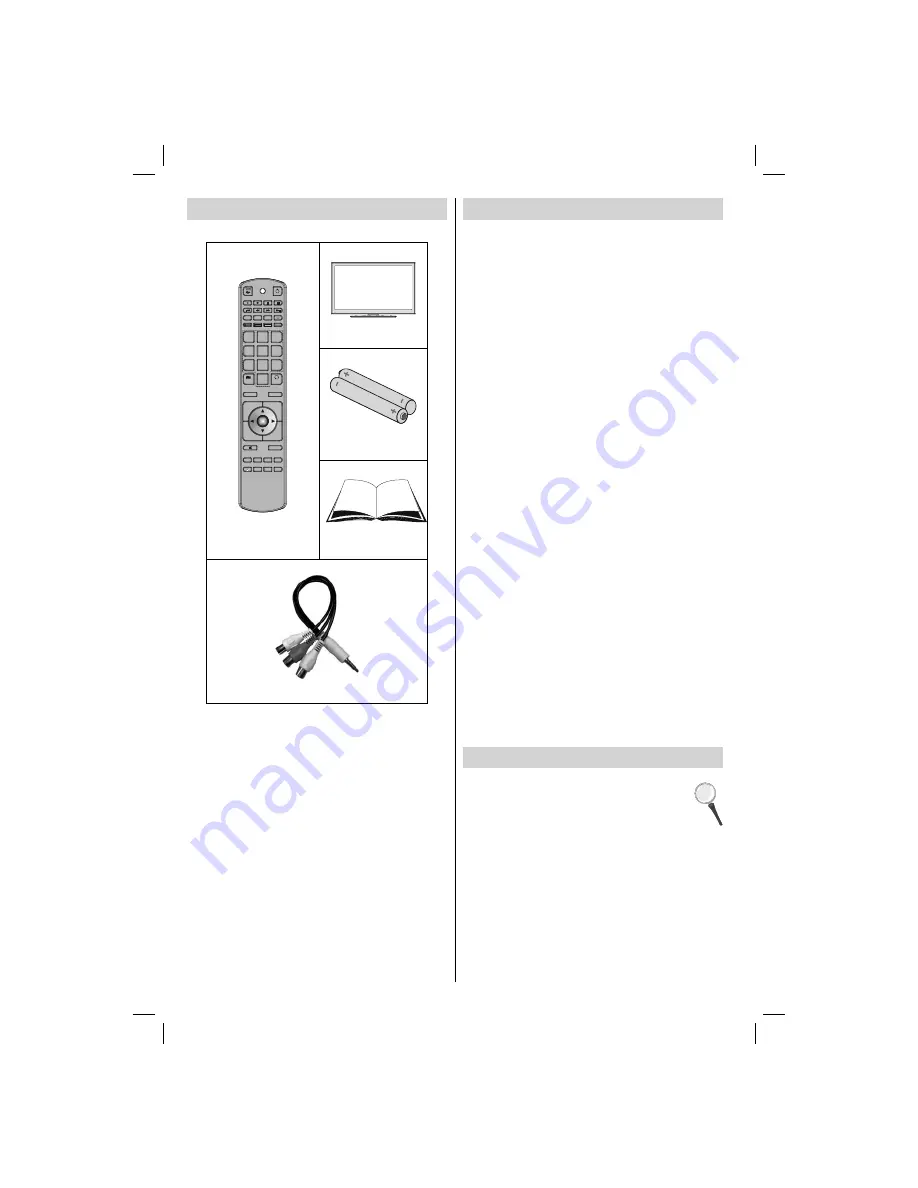
- 2 -
Package Contents
REPEAT
ZOOM
TITLE
ROOT
TEXT
SWAP
1
2
3
4
5
6
7
8
9
SCREEN
0
LANG
SUBTITLE
OK
MENU
SOURCE
RETURN
INFO
FAV
SLEEP
EPG
SEARCH
DISPLAY
MODE
P+
PRESETS
P-
V+
V-
Remote Control
LCD TV
Batteries: 2 X AAA
Instruction Book
1 X Video & Audio Connection Cable
Note: You should check the contents after opening
your product. Make sure that every item is included
Note: The HDMI connection between PC and TV
may cause radio interference in which case it is
recommended to use VGA(DSUB-15) connection.
Features
Remote controlled colour LCD TV.
•
Fully integrated Terrestrial digital TV (DVB-T -
•
MPEG2).
HDMI connectors for digital video and audio. This
•
connection is also designed to accept high de
fi
nition
signals.
USB input.
•
Programme recording
•
Programme timeshifting
•
1000 programmes (adigital).
•
On Screen Display (OSD) menu system.
•
Integrated tuner DVB-T MPEG2 compatible.
•
Scart socket for external devices (such as video,
•
video games, audio set, etc.).
Stereo sound system. (SRS Trusurround HD)
•
Teletext, fastext, TOP text.
•
Headphone connection.
•
Automatic programming system.
•
Forward or backward manual tuning.
•
Sleep timer / Child lock.
•
Automatic sound mute when no transmission.
•
NTSC playback.
•
AVL (Automatic Volume Limiting).
•
Auto power down.
•
PLL (Frequency Search).
•
PC input.
•
Plug&Play for Windows 98, ME, 2000, XP, Vista
•
Windows 7.
Game Mode.
•
• SRS TruSurround HD
• Pixellence
Introduction
Thank you for choosing this product. This manual will
guide you for the proper operation of your TV.
Before operating the TV, please read this
manual thoroughly. Please keep this manual
in a safe place for future references.
This device is intended to receive and display TV
programs. The different connection options make
an additional expansion of the reception and display
sources possible (receiver, DVD player, DVD recorder,
VCR, PC etc.).
This device is only suitable for dry indoor use. This
appliance is intended solely for private domestic use
and may not be used for industrial and commercial
purposes. We exclude liability in principle, if the device
is not used as intended, or unauthorized modi
fi
cations
01_MB65_[GB]_IDTV_PVR_PLATINIUM7_5110UK_40965WLED_10074751_50197610.indd 2
01_MB65_[GB]_IDTV_PVR_PLATINIUM7_5110UK_40965WLED_10074751_50197610.indd 2
07.09.2011 14:30:01
07.09.2011 14:30:01




































