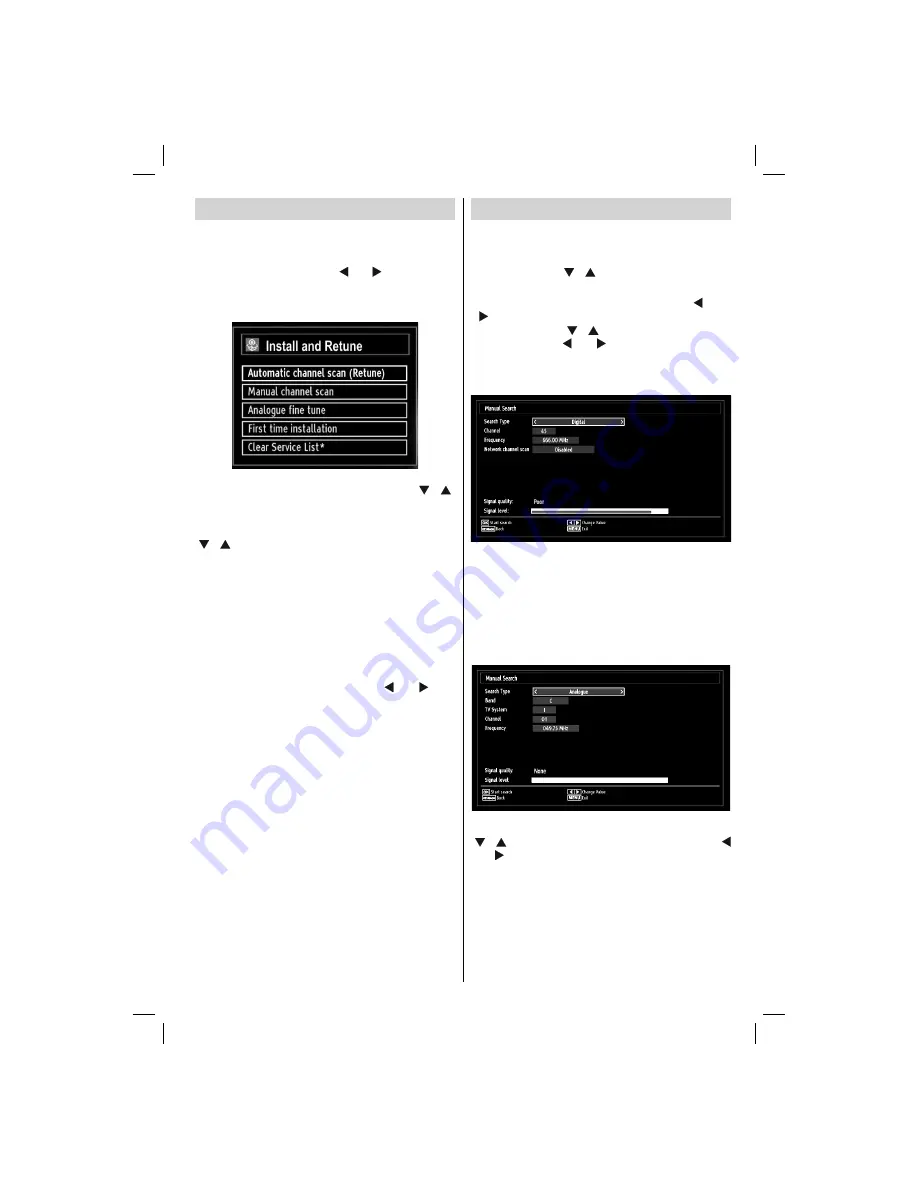
- 15 -
Installation
HINT: Auto tuning feature will help you to retune the TV
set in order to store new services or stations.
Press
“MENU”
button on the remote control and
select
Installation
by using “ ” or “ ” button. Press
OK
button and the following menu screen will be
displayed.
Select Automatic Channel Scan by using
“ ”/“ ”
button and press
OK
button. Automatic Channel Scan
options will be displayed. You can select Digital Aerial,
Analogue or Digital Aerial-Analogue tuning using
“ ”/“ ”
and
OK
buttons.
Auto Channel Scan Menu Operation
Digital:
Searches and stores aerial DVB stations.
Analogue:
Searches and stores analogue stations.
Full:
Searches and stores both analogue and aerial
DVB stations.
Whenever you select an automatic search type and
•
press OK button, a con
fi
rmation screen will appear
on the screen. To start installation process, select
Yes, to cancel select No by using .“ ” or “ ” and
OK button.
After the auto channel scan type is set and selected
and con
fi
rmed, the installation process will start and
the progress bar will move along. Press
“MENU”
button to cancel process. Located channels are not
stored if the process is cancelled.
Manual Tuning
HINT:
This feature can be used for direct broadcast
entry.
Select
•
Manual Channel Scan
from the Installation
menu by using “ ”/“ ” and
OK
buttons. Manual
Scan options screen will be displayed.
Select the desired
•
Search Type
using “ ” or “
” button. Manual search options will change
accordingly. Use “ ”/“ ” button to highlight an item
and then press “ ” or “ ” button to set an option.
You can press
“MENU”
button to cancel.
Digital Manual Search
In manual channel scan, the number of the multiplex
or frequency are entered manually and only that
multiplex or frequency are searched for the channels.
After selecting search type as
Digital
, you can enter
the multiplex or frequency number using the numeric
buttons and press
OK
button to search.
Analogue Manual Search
After selecting search type as analogue, you can use
“ ”/“ ” button to highlight an item and then press “
” or “ ” button to set an option.
Enter the channel number or frequency using the
numeric buttons. You can then press
OK
button
to search. When the channel is located, any new
channels that are not on the list will be stored.
01_MB65_[GB]_IDTV_PVR_PLATINIUM7_5110UK_40965WLED_10074751_50197610.indd 15
01_MB65_[GB]_IDTV_PVR_PLATINIUM7_5110UK_40965WLED_10074751_50197610.indd 15
07.09.2011 14:30:11
07.09.2011 14:30:11
















































