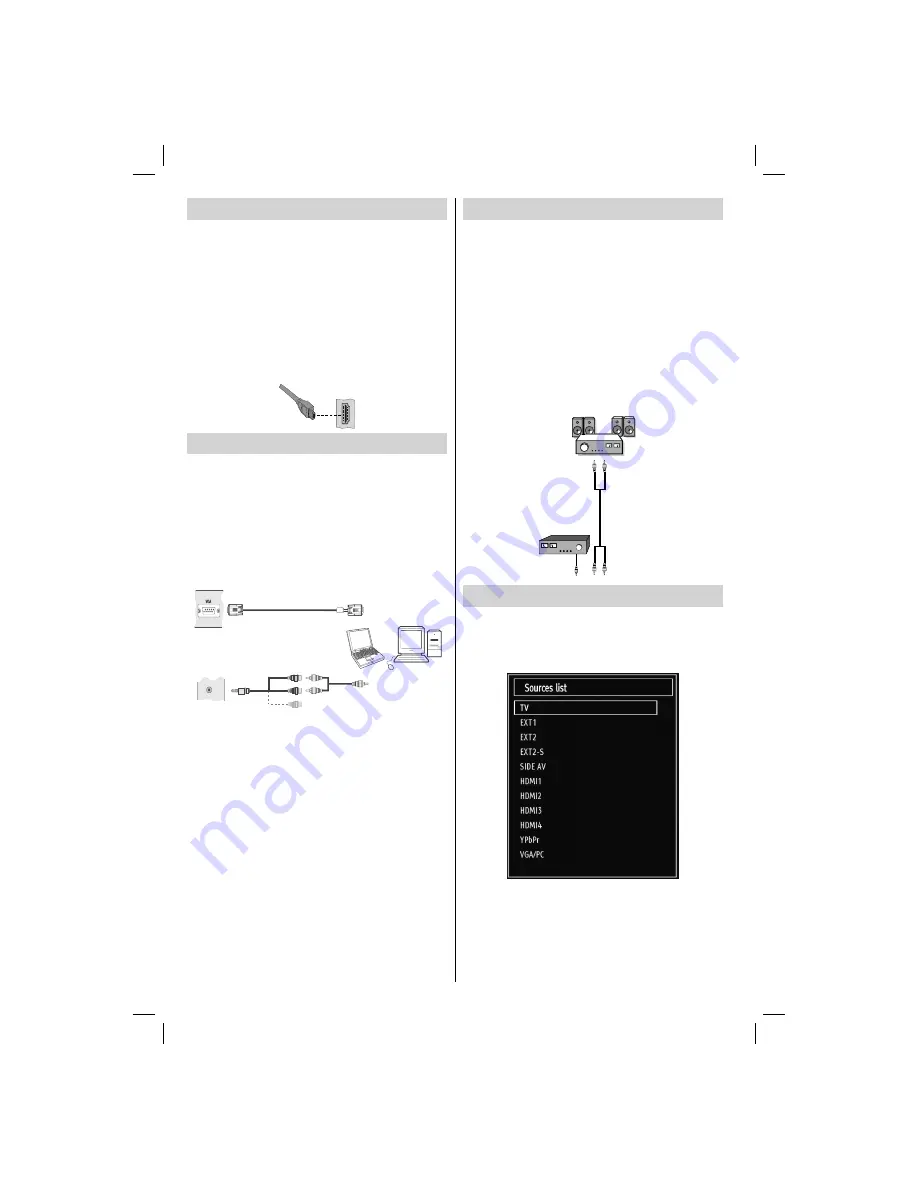
- 12 -
Side HDMI Connection
You can use side HDMI input to connect a device that
has an HDMI connector to your TV. Use an appropriate
HDMI cable to make such a connection. Note that you
should switch to the HDMI source to view the content
from the connected device. Power off both the TV and
the device before making any connections. Side HDMI
Input supports connections between HDMI devices
such as DVD players. You can use side HDMI input
of the TV to connect to an external HDMI device. Use
an HDMI cable to connect.
HDMI DEVICE SIDE VIEW
Connecting the TV to a PC
For displaying your computer’s screen image on your
TV, you can connect your computer to the TV set.
Power off both computer and display before making
any connections. Use a 15-pin D-sub display cable
to connect a PC to the TV. When the connection is
made, switch to PC source. See “Input selection”
section. Set the resolution that suits your viewing
requirements. Resolution information can be found
in the appendix.
PC Input
(back)
Side AV Input
PC
VGA
Cable
(Not supplied)
PC Audio Cable
(Not supplied)
Side
Audio/
Video
Connection Cable
(Supplied)
Or
SIDE A
V
Note: If you connect a PC to the TV using HDMI
connection, radio interference may occur. Therefore
this type of connection is not recommended. You
should use VGA connection instead.
Using Other Connectors
You can connect a range of optional equipment to your
TV. Possible connections are shown below. Note that
cables shown in the illustration are not supplied.
For connecting a camcorder, connect to the VIDEO
•
IN socket and the AUDIO SOCKETS . For selecting
the related source, see the section “Input selection”
in the following parts.
To listen to the TV sound from headphones, connect
•
to the HEADPHONE jack of theTV.
For connecting to a device that has SPDIF support,
•
use an appropriate SPDIF cable to enable sound
connection.
External Speakers
A device that
supports
SPDIF signal.
Input Selection
Once you have connected external systems to
your TV, you can switch to different input sources.
Press
“SOURCE”
button on your remote control
consecutively for directly changing sources.
You can operate your TV using both the remote control
and onset buttons.
01_MB65_[GB]_IDTV_PVR_PLATINIUM7_5110UK_40965WLED_10074751_50197610.indd 12
01_MB65_[GB]_IDTV_PVR_PLATINIUM7_5110UK_40965WLED_10074751_50197610.indd 12
07.09.2011 14:30:10
07.09.2011 14:30:10




























