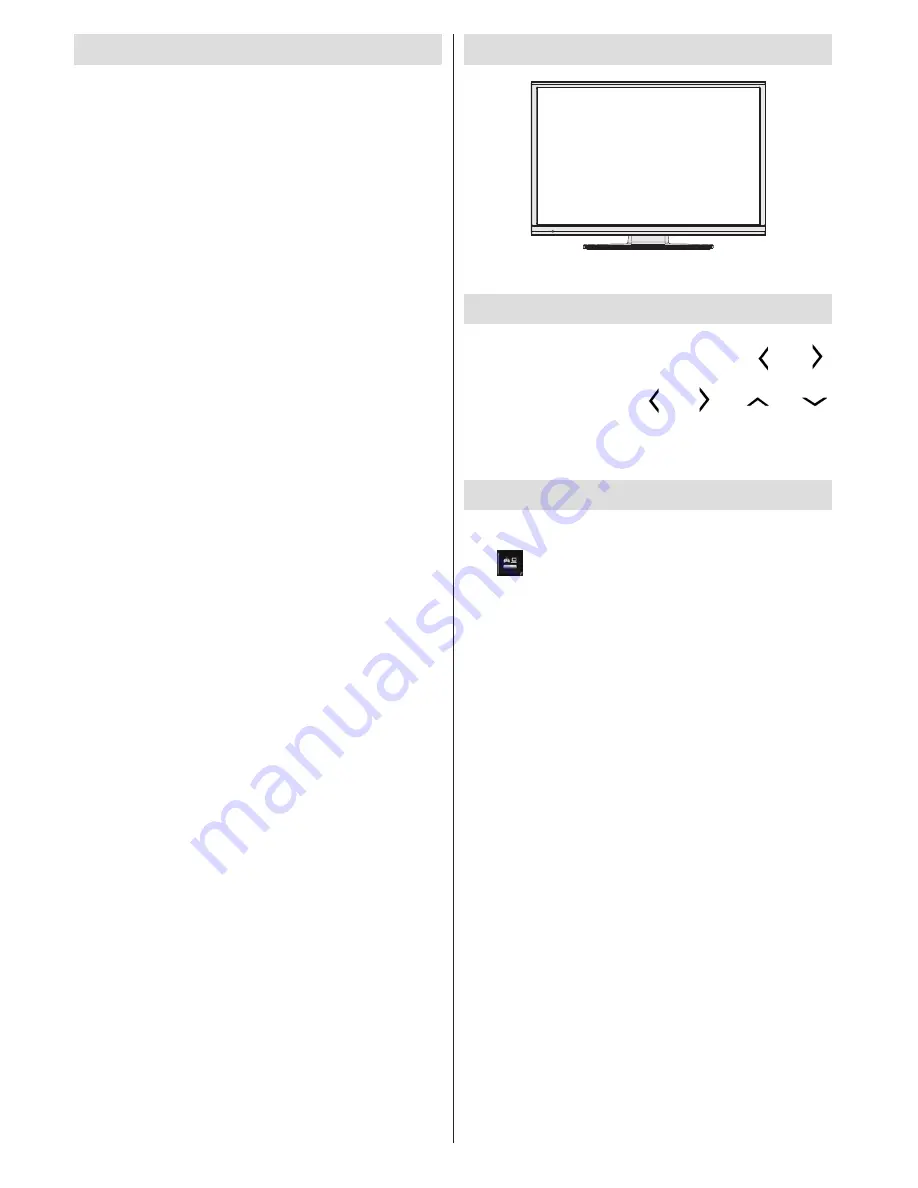
English
- 4 -
TV - Features
• Remote controlled colour LED TV.
• Fully integrated digital tuner.
• HDMI Inputs are for connecting a device that has
a HDMI socket.
• USB input.
• Programme recording.
• Programme timeshifting.
• 1000 programmes.
• OSD menu system.
• Scart socket for external devices (such as DVD Players,
PVR, video games, etc.).
• Teletext.
• Headphone connection.
• Manual tuning.
• Automatic power down after up to six hours.
• Sleep timer.
• Child lock.
• Automatic sound mute when no transmission.
• NTSC playback.
• AVL (Automatic Volume Limiting).
• PC input.
• Plug&Play for Windows 98, ME, 2000, XP, Vista,
Windows 7.
• Game Mode (optional).
• Ethernet (LAN) for Internet connectivity.
• 802.11n WiFi Support via USB dongle.
• DLNA.
Viewing the TV
Menu Access
Press the
MENU
button on your remote control to
display the main menu screen. Use the “ ” or “ ”
buttons to select a menu tab and press the
OK
button
to select option. Use the “ ” or “ ” or “
” or “
”
buttons to select or set an item. Press
BACK
or
EXIT
or
MENU
button to quit a menu screen.
Input Selection
Once you have connected external systems to your
TV, you can switch to different input sources. Press
the
(source) button on your remote control
consecutively to select the different inputs.







































