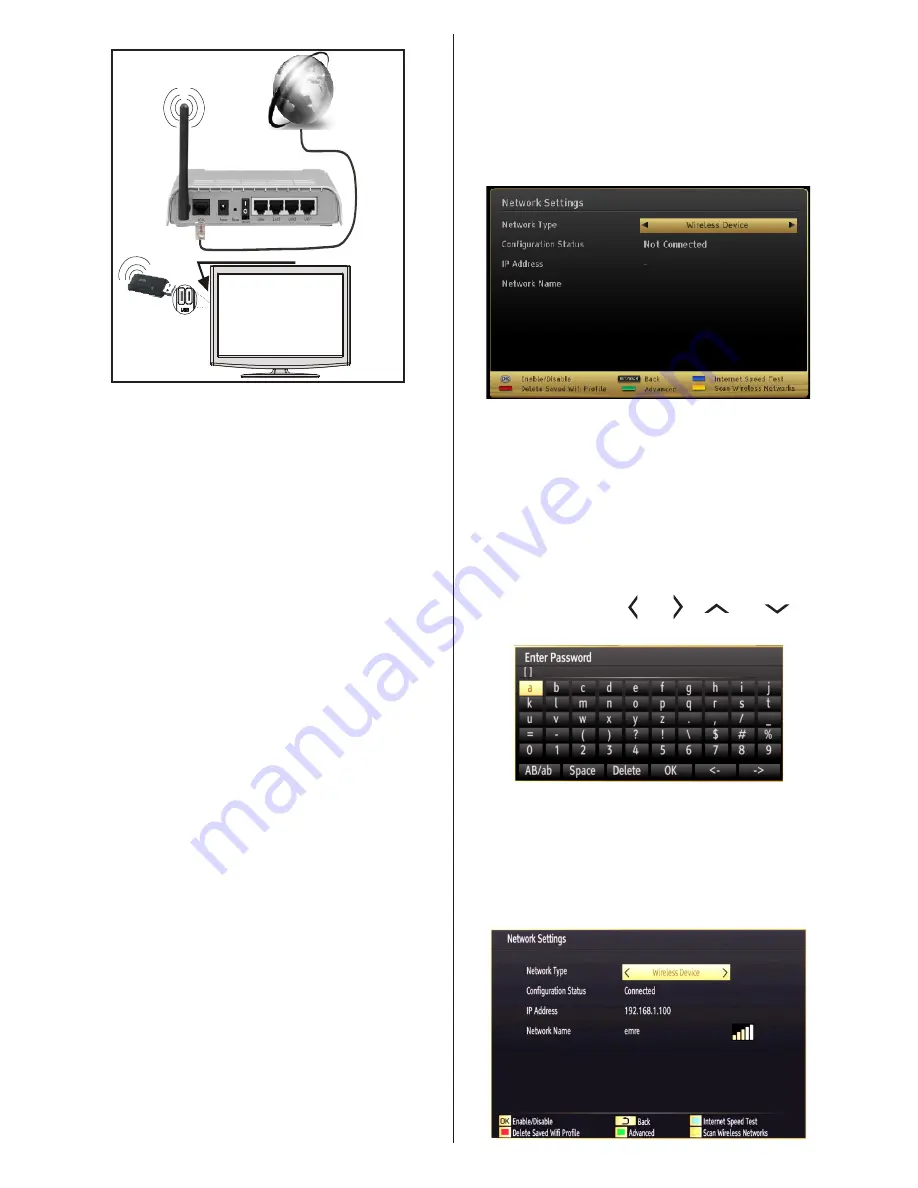
English
- 18 -
Wireless Lan
Adaptor
USB Inputs (Side of the TV)
Broadband ISP
Connection
• A Wireless-N router (IEEE 802.11a/b/g/n) with
simultaneous 2.4 and 5 GHz bands is designed
to increase bandwidth. These are optimized for
smoother and faster HD video streaming, file
transfers, and wireless gaming.
• Use a LAN connection for quicker file sharing
between other devices like computers.
• The frequency and channel differ depending on
the area.
• The transmission speed differs depending on the
distance and number of obstructions between the
transmission products, the configuration of these
products, the radio wave conditions, the line traffic,
and the products that you use. The transmission may
also be cut off or may get disconnected depending
on the radio wave conditions, DECT phones, or any
other WiFi 11b appliances. The standard values of
the transmission speed are the theoretical maximum
values for the wireless standards. They are not the
actual speeds of data transmission.
• The location where the transmission is most effective
differs depending on the usage environment.
• The Wireless LAN adaptor should be connected
directly to the TV’s USB port. USB hubs are not
supported.
• To configure wireless settings please refer to the
WiFi section in the Settings menu.
• You can plug your wifi dongle into the supplied USB
extension cable In cases where network quality is
poor and the wifi dongle needs to be placed to a
location with better signal quality.
• Wireless LAN adaptor supports 802.11 a,b,g &
n type modems. It is highly recommended that
you should use the IEEE 802.11n communication
protocol in order to avoid any possible problems
while watching videos.
• Use the other USB input, if you experience problems
with audio/video performance.
• You must change your modem’s SSID when there
are any other modems around with the same SSID.
You can encounter connection problems otherwise.
Use a wired connection if you experience problems
with a wireless connection.
To enable Wi-Fi features, plug in the Wi-Fi dongle to
one of the USB ports.
Press the
YELLOW
button to scan the wireless
networks from the network settings menu. A list of
available networks will be displayed. Please select
your desired network from the list.
If the selected network is protected with a password,
please enter the correct key by using the virtual
keyboard. You can use this keyboard via the
navigation buttons
( “ ” or “ ”, “
” or “
”) and
the
OK
button on the remote control.
Wait until the IP address is shown on the screen.
Press the
GREEN
button to switch to advanced
mode and then press the
OK
button to edit settings.
This means that the connection is now established.
To disconnect from a wireless network, you should
highlight
Configuration Status
and press
OK
.
















































