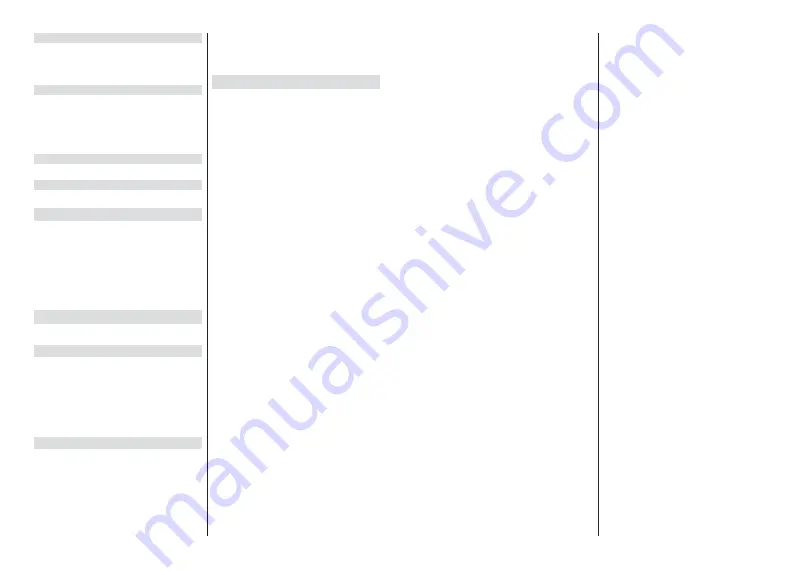
English
- 16 -
Audio Language
6HWRQHRIWKHOLVWHGODQJXDJHRSWLRQVDV¿UVWDXGLR
language preference. This item may not be visible,
depending on whether or not the last watched channel
was digital.
Second Audio Language
Set one of the listed language options as second
audio language preference. If in the
Audio Language
setting selected language option is not supported, this
language preference will be considered. This item may
not be visible, depending on whether or not the last
watched channel was digital.
Open Source Licenses
Display Open Source Software license information.
Version
Displays system version number.
Accounts & Sign In
Google:
This option will be available if you have signed
LQWR\RXU*RRJOHDFFRXQW<RXFDQFRQ¿JXUH\RXUGDWD
syncing preferences or remove your registered account
on the TV. Highlight a service listed in the
Choose
synced apps
section and press
OK
to enable/disable
data sync. Highlight
Sync now
and press
OK
to sync
all enabled services at once.
Add account:
Add a new one to available accounts
by signing in to it.
Apps
Using the options of this menu, you can manage the
apps on your TV.
Recently opened apps
You can display recently opened apps. Highlight
See
all apps
and press
OK
to see all the apps installed
on your TV. The amount of storage space that they
needed will also be displayed. You can see the version
of the app, open or force to stop the running of the app,
uninstall a downloaded app, see the permissions and
WXUQWKHPRQRႇWXUQRQRႇWKHQRWL¿FDWLRQVFOHDUWKH
data and cache etc. Highlight an app and press
OK
to
see available options.
Permissions
Manage the permissions and some other features
of the apps.
App permissions:
The apps will be sorted by
permission type categories. You can enable disable
permissions for the apps from within these categories.
Special app access:
&RQ¿JXUH VRPH DSS IHDWXUHV
and special permissions.
Security & restrictions:
Using the options of this
menu;
You can allow or restrict installation of apps from
sources other than the Google Play Store.
Set the TV to disallow or warn before installation of
apps that may cause harm.
Device Preferences
About:
Check for system updates, change the device
name, restart the TV and display system information
such as network addresses, serial numbers, versions
etc. You can also display legal information, manage
advertisings, display your advertising ID, reset it and
WXUQ RQRႇ WKH SHUVRQDOLVHG DGYHUWLVLQJV EDVHG RQ
your interests.
Netflix ESN:
Display your ESN number. ESN
QXPEHULVDQXQLTXH,'QXPEHUIRU1HWÀL[FUHDWHG
especially to identify your TV.
Date & time:
Set the date and time options of your
TV. You can set your TV to automatically update
the time and date data over the network or over the
broadcasts. Set corresponding to your environment
and preference. Disable by setting as
2ႇ
if you want
to manually change the date or time. Then set date,
time, time zone and hour format options.
Timer
Power On Time Type:
Set your TV to turn on by
itself. Set this option as
On
or
Once
to enable a
power on timer to be set, set as
2ႇ
to disable. If
set as
Once
the TV will turn on only once at the
GH¿QHGWLPHLQ
Auto Power On Time
option below.
Auto Power On Time:
Available if the
Power On
Time Type
is enabled. Set the desired time for your
TV to come on from standby using the directional
buttons and press
OK
to save the new set time.
3RZHU2ႇ7LPH7\SH
6HW\RXU79WRWXUQRႇE\
itself. Set this option as
On
or
Once
to enable a
SRZHURႇWLPHUWREHVHWVHWDV
2ႇ
to disable. If
set as
Once
WKH79ZLOOWXUQRႇRQO\RQFHDWWKH
GH¿QHGWLPHLQ
$XWR3RZHU2ႇ7LPH
option below.
$XWR3RZHU2ႇ7LPH
Available if the
3RZHU2ႇ
Time Type
is enabled. Set the desired time for your
TV to go to standby using the directional buttons and
press
OK
to save the new set time.
Language:
Set your language preference.
Keyboard:
Select your keyboard type and manage
keyboard settings.
Inputs:
Show or hide an input terminal, change the
ODEHOIRUDQLQSXWWHUPLQDODQGFRQ¿JXUHWKHRSWLRQV
for HDMI CEC(Consumer Electronic Control) function
and display the CEC device list.
Power
Sleep Timer:
'H¿QHDQLGOHWLPHDIWHUZKLFK\RX
want your TV to enter sleep mode automatically.
English
- 17 -
3LFWXUH Rႇ
6HOHFW WKඈV RSWඈRQ DQG SUHVV
OK
to
WXUQWKHVFUHHQRႇ3UHVVDEXWWRQRQWKHUHPRWH
or on the TV to turn the screen on again. Note that
you can not turn the screen on via the
/-
,
Mute
and
Standby
buttons. These buttons will
function normally.
6ZLWFK Rႇ WLPHU
'H¿QH D WLPH DIWHU ZKLFK \RX
ZDQW \RXU 79 WR VZLWFK Rႇ DXWRPDWLFDOO\ 6HW DV
2ႇ
to disable.
1R6LJQDO$XWR3RZHU2ႇ
Set the behaviour of
the TV, when no signal is detected from the currently
set input source.
'H¿QHDWLPHDIWHUZKLFK\RXZDQW
\RXU79WRWXUQLWVHOIRႇRUVHWDV
2ႇ
to disable.
Picture
Picture Mode:
Set the picture mode to suit your
preference or requirements. Picture mode can be
set to one of these options:
User
,
Standard, Vivid,
Sport
,
Movie
and
Game
. You can use
User
mode
to create customised settings.
Backlight, Brightness
,
Contrast
,
Colour
,
Hue
,
Sharpness
settings will be adjusted according to
the selected picture mode. If one of these settings
is changed manually,
Picture Mode
option will be
changed to
User
, if not already set as
User
.
Auto Backlight:
Set your auto backlight preference.
2ႇ
,
Low
,
Middle
and
Eco
options will be available.
Set as
2ႇ
to disable.
Backlight:
Adjust the backlight level of the screen
manually. This item will not be available if the
Auto
Backlight
is not set as
2ႇ
.
Brightness:
Adjust the brightness value of the
screen.
Contrast:
Adjust the contrast value of the screen.
Colour:
Adjust the colour saturation value of the
screen.
Hue:
Adjust the hue value of the screen.
Sharpness:
Adjust the sharpness value for the
objects displayed on the screen.
Gamma:
Set your gamma preference.
Dark
,
Middle
and
Bright
options will be available.
Colour Temperature:
Set your colour temperature
preference.
User
,
Cool
,
Standard
and
Warm
op-
tions will be available. You can adjust red, green and
blue gain values manually. If one of these values
is changed manually,
Colour Temperature
option
will be changed to
User
, if not already set as
User
.
Display Mode:
Set the aspect ratio of the screen.
6HOHFWRQHRIWKHSUHGH¿QHGRSWLRQVDFFRUGLQJWR
your preference.
HDR:
'5IXQFWLRQRQRURႇ
This item will
be available if HDR content is detected.
Advanced Video
DNR:
Dynamic Noise Reduction (DNR) is the
process of removing noise from digital or analogue
signal. Set your DNR preference as
Low
,
Medi-
um
,
Strong
,
Auto
RUWXUQLWRႇE\VHWWLQJDV
2ႇ
.
MPEG NR:
MPEG Noise Reduction cleans up
block noise around outlines and noise on the back-
ground. Set your MPEG NR preference as
Low
,
Medium
,
Strong
RUWXUQLWRႇE\VHWWLQJDV
2ႇ
.
Adaptive Luma Control:
Adaptive Luma control
adjusts contrast settings globally according to
content histogram in order to provide deeper black
and brighter white perception. Set your Adaptive
Luma Control preference as
Low
,
Medium
,
Strong
RUWXUQLWRႇE\VHWWLQJDV
2ႇ
.
DI Film Mode:
It is the function for 3:2 or 2:2
FDGHQFH GHWHFWLRQ IRU ISV ¿OP FRQWHQWV DQG
LPSURYHV WKH VLGH HႇHFWV OLNH LQWHUODFLQJ HႇHFW
or judder) which are caused by these pull down
methods. Set your DI Film Mode preference as
Auto
or
WXUQ LW Rႇ E\ VHWWLQJ DV
2ႇ
. This item
will not be available if Game Mode or PC Mode
is turned on.
Blue Stretch:
Human eye perceives cooler whites
as brighter white, Blue Stretch feature changes
White balance of mid-high grey levels to cooler
colour temperature. Turn the Blue Stretch function
RQRURႇ
Game Mode:
Game mode is the mode which cuts
down some of the picture processing algorithms
to keep up with video games that have fast frame
rates.
7XUQWKH*DPH0RGHIXQFWLRQRQRURႇ
PC Mode:
PC Mode is the mode which cuts down
some of the picture processing algorithms to keep
signal type as it is. It can be usable especially for
RGB inputs.
7XUQWKH3&0RGHIXQFWLRQRQRURႇ
HDMI RGB Range:
This setting should be ad-
justed according to input RGB signal range on
HDMI source. It can be limited range (16-235)
or full range (0-255). Set your HDMI RGB range
preference.
Auto
,
Full
and
Limit
options will be
available. This item will not be available, if the
input source is not set as HDMI.
Colour Tuner:
Colour saturation, hue, brightness
can be adjustable for red, green, blue, cyan, ma-
JHQWD\HOORZDQGÀHVKWRQHVNLQWRQHIRUKDYLQJ
more vivid or more natural image. Set the
Hue
,
Colour
,
Brightness
,
Offset
and
Gain
values
manually. Highlight
Enable
and press
OK
to turn
this function on.
11 Point White Balance Correction:
White bal-
ance feature calibrates TV’s colour temperature in
detailed grey levels. By visually or measurement,
grey scale uniformity can be improved. Adjust the
strength of the
Red
,
Green
,
Blue
colours and
Gain
Summary of Contents for 24-FWAF-9550-12
Page 1: ...24 FWAF 9550 12 v ri tv f rg tv colour television k ytt ohje bruksanvisning owner s manual...
Page 2: ......
Page 53: ......
Page 54: ......
Page 55: ......
Page 56: ...50614737...




























