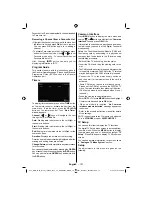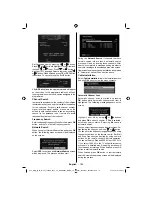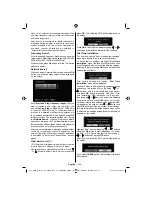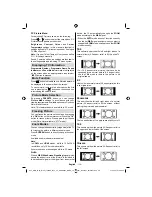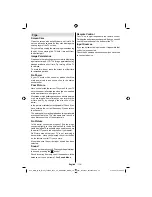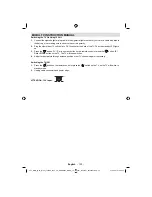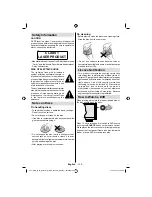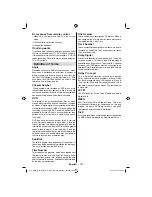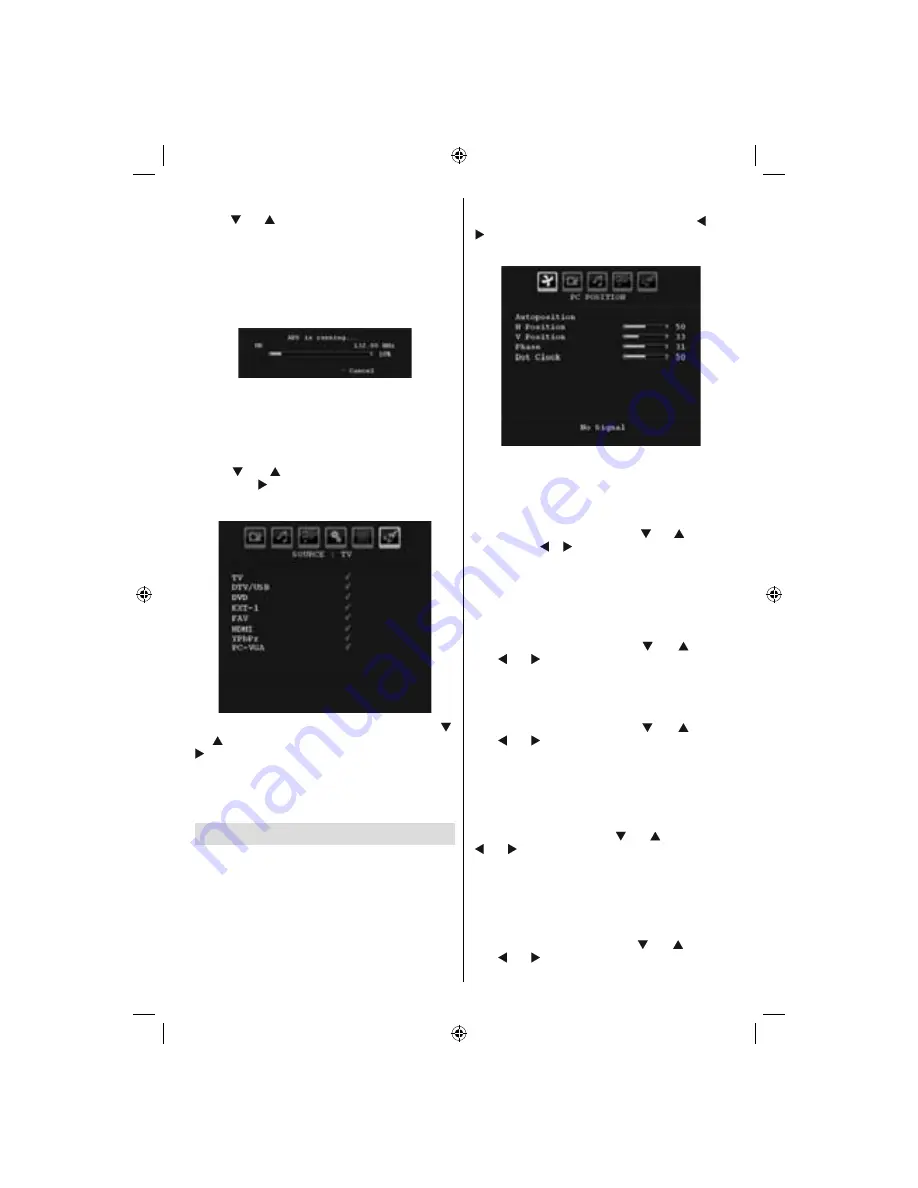
English
- 113 -
Country
Press “
” or “
” button to select your country. If you
want to exit from A.P.S. function, press the
BLUE
button.
When you press
OK
or
RED
button for starting
automatic tuning, all stored programmes will be erased
and the TV will search for available channels. During
the search, the following OSD will be displayed:
Whenever you press the
BLUE
button, APS function
stops and Program Table appears on the screen.
If you wait until the end of APS, Program Table will be
displayed with the programmes found and located.
Source Menu
Press “
” or “
” button and select the sixth icon.
Then press “ ” or
OK
button. Source menu appears
on the screen:
In source menu, highlight a source by pressing “
”
or “
” button and switch to that mode by pressing “
” button. Source options are;
TV, DTV/USB, DVD,
EXT-1, FAV, HDMI, YPbPr
and
PC-VGA.
Note: Once you have connected optional equipment
systems to your TV, you should select the required
input to view pictures from that source.
PC Mode Menu System
See “
Connecting the LCD TV to a PC
” section for
connecting a PC to the TV set.
For switching to
PC
source, press “
SOURCE
” button
on your remote control and select PC input. You can
also use “
Source
” menu to switch to
PC
mode.
Note that PC mode menu settings are available only
while the TV is in PC source.
PC Position Menu
S e l e c t t h e f i r s t i c o n b y p r e s s i n g “
” o r
“ ” button.
PC Position
menu appears on the
screen:
Autoposition
If you shift the picture horizontally or vertically to an
unwanted position, use this item to put the picture
into correct place automatically. This setting therefore
automatically optimizes the display.
Select Autoposition item by using “
” or “
” buttons.
Press
OK
or “ ”, “ ” button.
Warning: Please ensure auto adjustment is performed
with a full screen image to ensure best results.
H (Horizontal) Position
This item shifts the image horizontally to right hand
side or left hand side of the screen.
Select
H Position
item by using “
” or “
” button.
Use “ ” or “ ” button to adjust the value.
V (Vertical) Position
This item shifts the image vertically towards the top
or bottom of the screen.
Select
V Position
item by using “
” or “
” button.
Use “ ” or “ ” button to adjust the value.
Phase
Depending on the resolution and scan frequency that
you input to the TV set, you may see a hazy or noisy
picture on the screen. In such a case you can use this
item to get a clear picture by trial and error method.
Select
Phase
item by using “
” or “
” buttons. Use
“ ” or “ ” button to adjust the value.
Dot Clock
Dot Clock adjustments correct the interference
that appear as vertical banding in dot intensive
presentations like spreadsheets or paragraphs or
text in smaller fonts.
Select
Dot Clock
item by using “
” or “
” buttons.
Use “ ” or “ ” button to adjust the value.
A03_MB37_[GB]_(01-TV)_1900UK_IDTV_TC_BRONZE13_MOBIL_TV_19841W_10067241_50162921.indd 27
A03_MB37_[GB]_(01-TV)_1900UK_IDTV_TC_BRONZE13_MOBIL_TV_19841W_10067241_50162921.indd 27
01.02.2010 18:08:26
01.02.2010 18:08:26