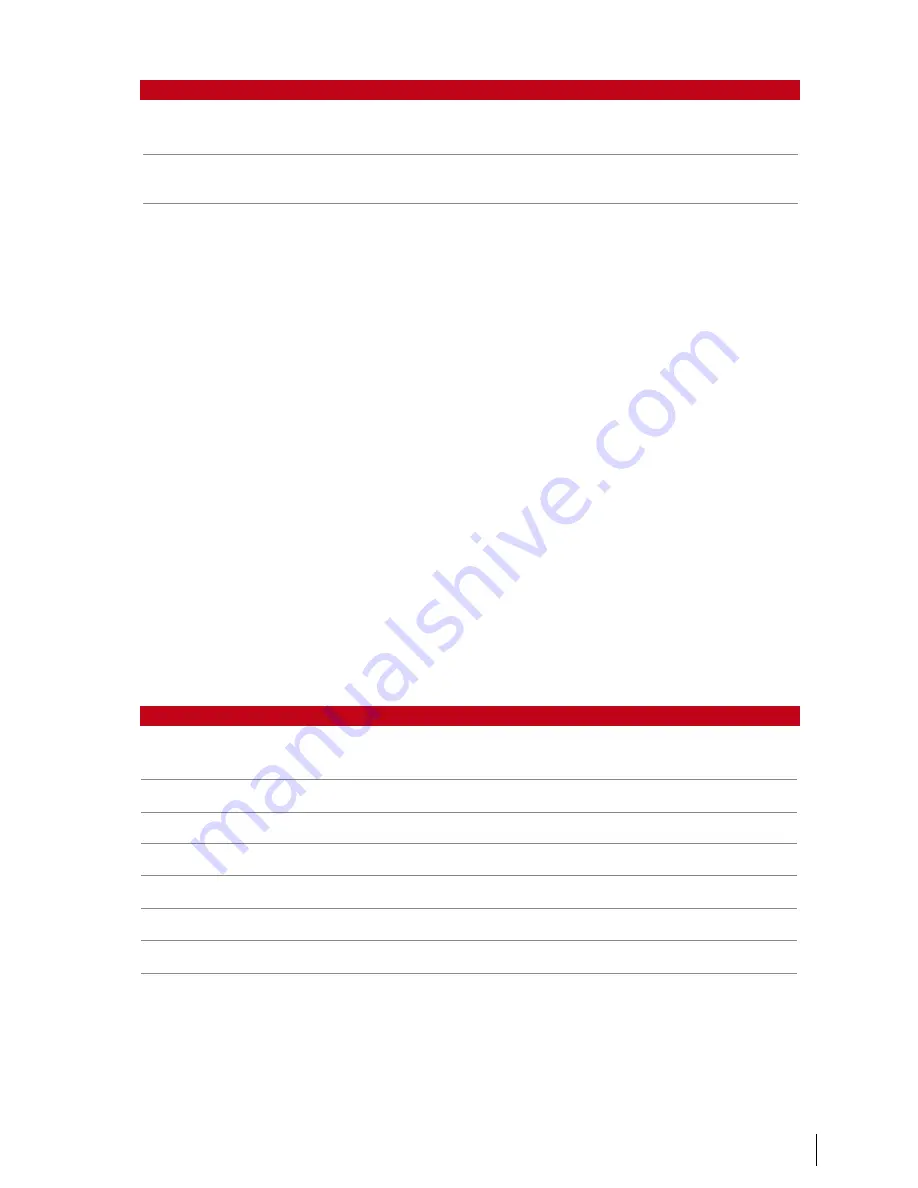
1
voice / Message
what does it Mean?
“Admin Affirm”
You are not the administrator of the system and you cannot ac-
cess Menu page.
“Invalid ID”
For 1:1 verification, User ID entered does not match the face or
password.
Face Verification
1:N – 1:N verification does not require any input of your user ID. Stand in front of the
Face ID until you can see the reflection of your face on the panel and look at the
cameras. The Face ID takes a second to verify your face.
1:1 – 1:1 requires input of User ID before the Face ID reads and verifies. Press 1:1/1:
N > Input ID on the screen > Press face icon > the Face ID reads and verifies. Some
precautions have to be taken to get a good read everytime.
· Stand firm, do not move your head
· Do not cover your face
· Stay calm, do not make extreme facial expressions like sticking your tongue out or
cringing your face
· Do not stand too close or too far from the Face ID .
Adding User Information
User information can be added into the Face ID through two ways. One is through
the terminal and another is through the software. To add/change user information
via the Face ID , press Menu > User > Select User ID > Edit/Add > Save. To search for
users by name, click on the alphabets at the bottom of the screen.
Field
what can you do?
USER ID
Edit user ID based on your company’s employee numbering system.
Maximum length of user ID is 9 digit
NAME
Edit/Add name of in this field. Maximum number of characters is 24
FACE
Delete/Add Face
CARD
Delete/Add Card
PASSWORD
Delete/Add Password
PRIVILEGE
Change privilege of users
USER ACCESS
Change Verify Type, Time Zone of the users
It is recommended that the updating of user information be done through the soft-
ware. After the information is updated, sync the software and the Face ID to dis-
play the information.
















































