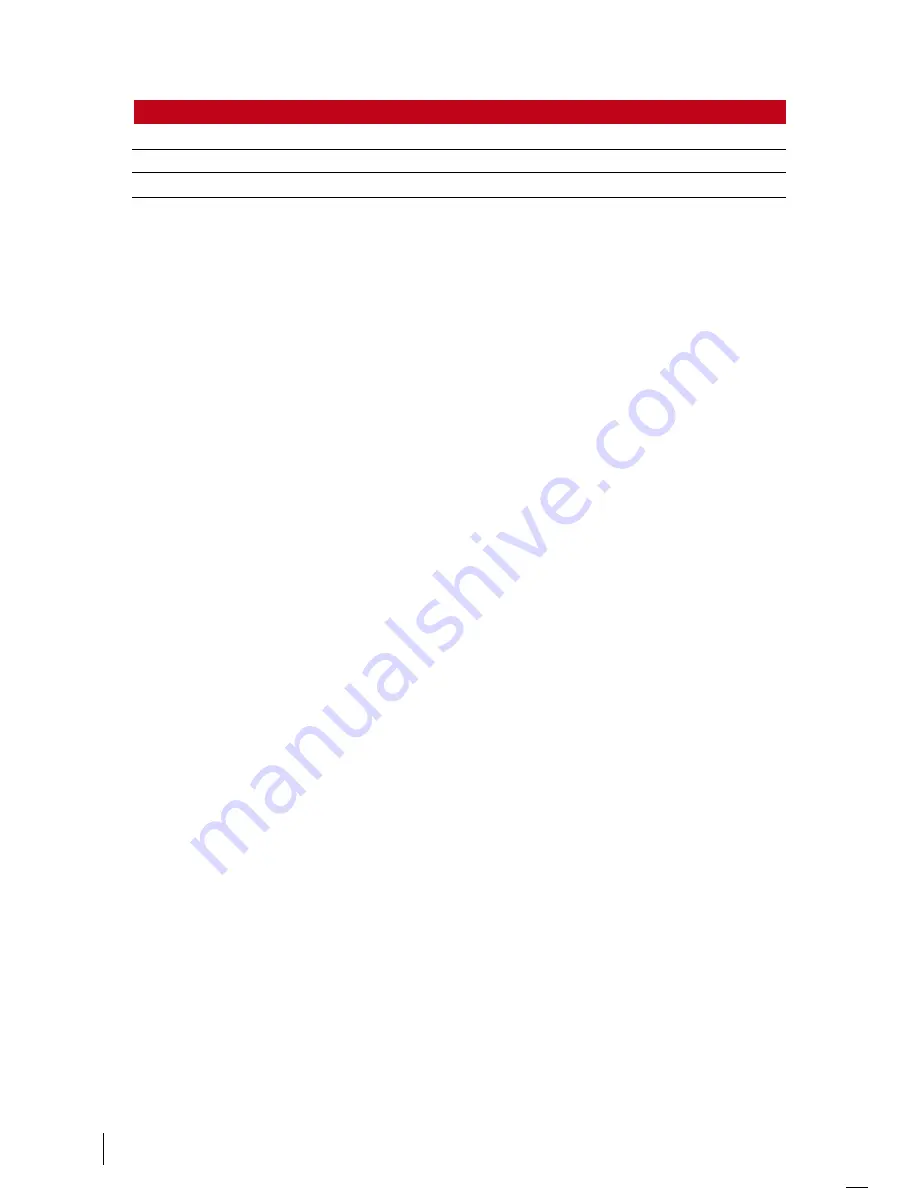
2
aCCess CoMBo
groUp tiMe Zone
1
1
TP1: 0900 – 1:00
2
TP2: 1000 – 1500
TP: 100 - 1400
To use the Access Combo, users from all the three time zones must be present for
verification and the time period of the three groups must be valid in order to gain
access. As shown in these time zones, 1:00 is the overlapping time where all of
them can gain access.
To configure Access Combo: press Menu > System > Access Control Settings > Un-
lock Combination Settings > Select the combination you want for example Comb1
> OK > input the number, in this case 12 to represent GRP TP1, GRP TP2, GRP TP>
OK
Each access combination supports maximum 5 time zones.
hoLiday settings
You can set date range of holiday into the Face ID , then to adjust the allowed
access time. Set the time zone of access time, then press Menu > System > Access
Control Settings > Holiday Settings > Add > Set the parameters as below:
• Code – Reference number of the holiday, range from 1 to 24
• Start date – When holiday starts
• End date – When the holiday ends
• Time Zone – time zone for access
Individual Access Option
By tiMe
After a user has been enrolled, you can configure his/her access option settings.
Press Menu > User > Select User > User Access > Determine the below settings:
VerType – To assign verify method for particular users (see details in Different Veri-
fication method)
Use group time zone – Yes to follow default group time zone (check by Menu >
User > Select User > Group No). No to define new time zone by following time
zone 1, 2 and .
• Time Zone 1 – Tap to prompt the keypad to insert the desired time zone
• Time Zone 2 – Tap to prompt the keypad to insert the desired time zone
• Time Zone – Tap to prompt the keypad to insert the desired time zone




































