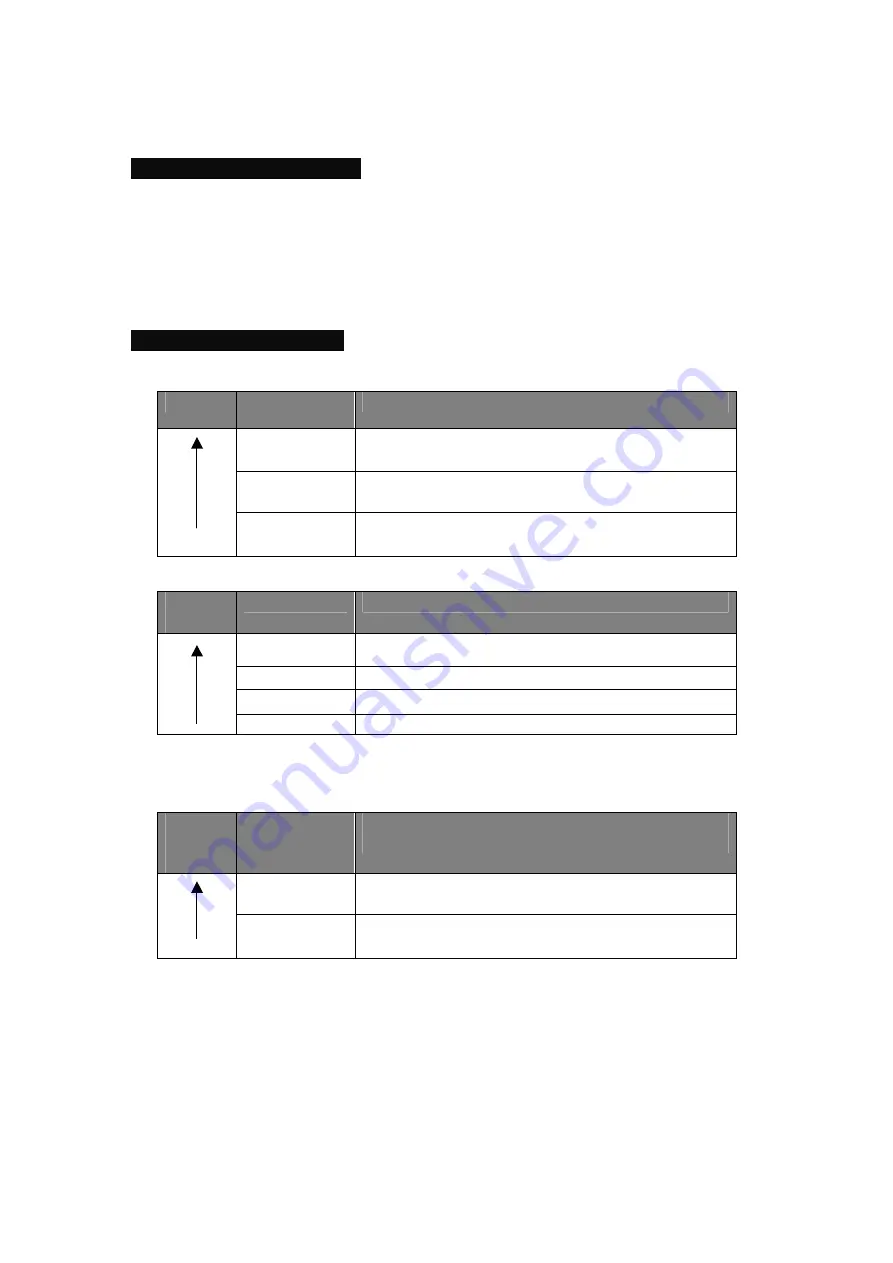
FINAL SOUND FVSS-201/P DVD RECEIVER USER MANUAL vs. 1.4
32
P.SCAN (Progressive Scan)
The Final sound receiver supports progressive scan output. Put this switch in the
on
position
when you want the component or HDMI outputs to support progressive scan. If your screen or
projector does not support progressive scan, put the switch in the
off
position.
Video input mode priority
SAT/Cable mode
Priority
Video Input
Video Output
HDMI in
HDMI out
S-Video in
HDMI out, Component, Composite, S-video,
SCART
Composite
HDMI out, Component, Composite, S-video,
SCART
Notice: SCART out and Component out are selected in the OSD video menu.
Priority
Audio Input
Audio Output
HDMI in
Speaker, sub, SCART, HDMI
Optical in
Speaker, sub, SCART, HDMI
Coaxial in
Speaker, sub, SCART, HDMI
Analogue in Speaker, sub, SCART, HDMI
Notice: Plugging in headphones will mute Speaker, SUB, and SCART.
AUX1 mode
Priority
Video Input
Video Output
S-Video in
HDMI out, Component, Composite, S-video,
SCART
Composite
HDMI out, Component, Composite, S-video,
SCART
Notice:
1. SCART out and Component out are selected in the OSD video menu.
2. Audio input is only analogue input
3. Plugging in headphones will mute Speaker, SUB, and SCART.





















