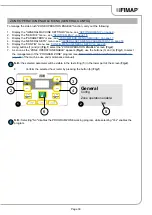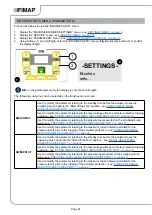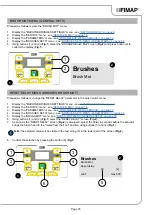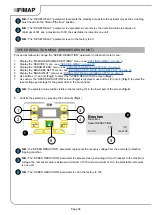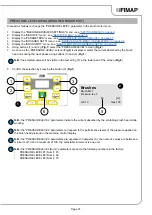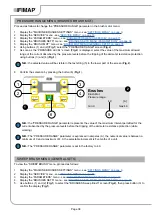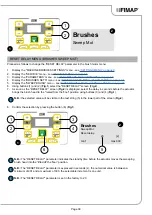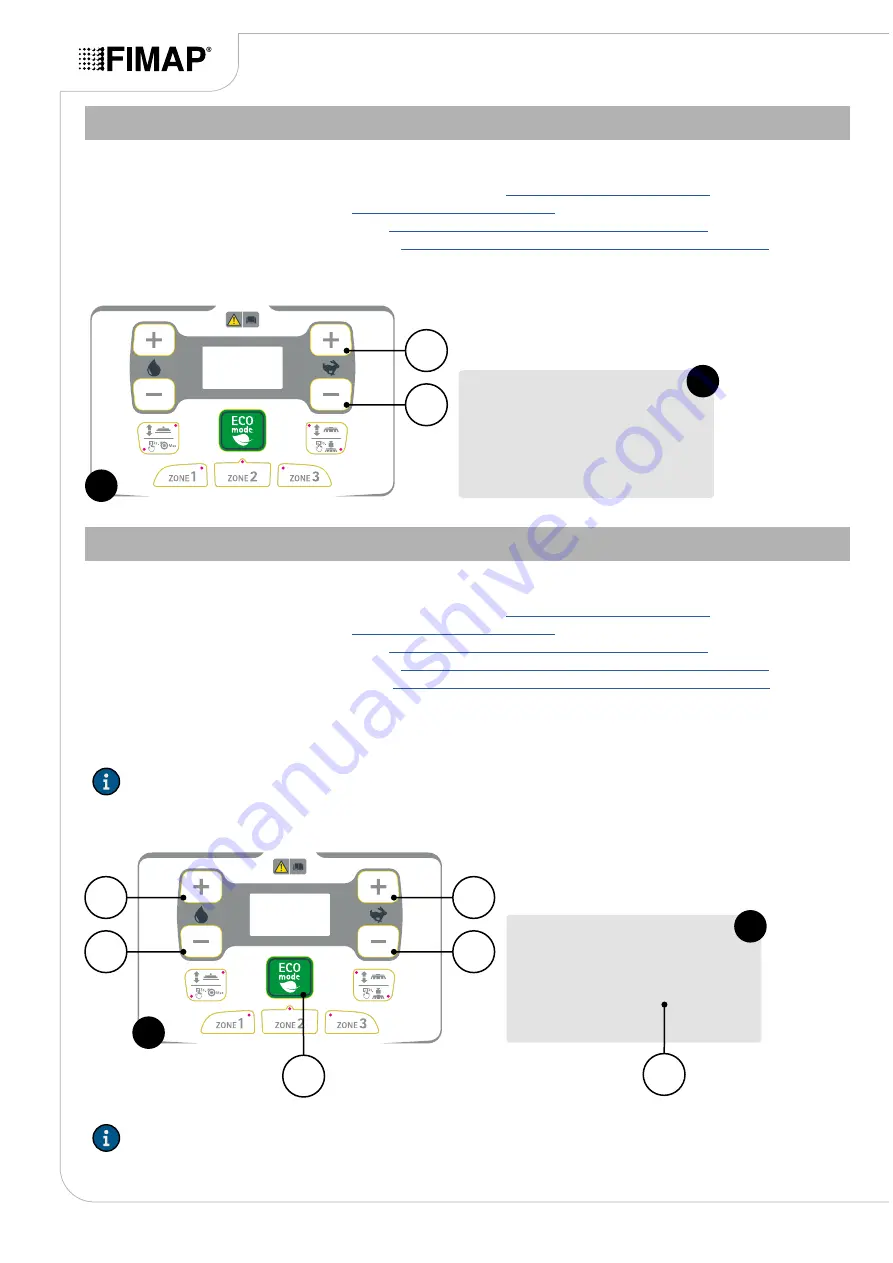
ACCESS MODE MENU (GENERAL SETS)
Proceed as follows to view the “ACCESS MODE” menu:
1.
Display the "GENERAL MACHINE SETTINGS" menu, see
.
2.
Display the “SERVICE” menu - see
.
3.
Display the “PARAMETERS” menu - see
“PARAMETERS MENU (SERVICE)” on page 17
.
4.
Display the “GENERAL SETS” menu - see
“GENERAL SETS MENU (PARAMETERS)” on page 18
.
5.
Using buttons (1) and (2) (
Fig.1
) select the "GENERAL AccessMode" screen (
Fig.2
) and press button (3) to
confirm the display (
Fig.1
).
2
1
1
AccessMode
2
General
PASSWORD 3 CUSTOM MENU (GENERAL ACCESS MODE)
To change the level 3 password (Customer), proceed as follows:
1.
Display the "GENERAL MACHINE SETTINGS" menu, see
.
2.
Display the “SERVICE” menu - see
.
3.
Display the “PARAMETERS” menu - see
“PARAMETERS MENU (SERVICE)” on page 17
.
4.
Display the “GENERAL SETS” menu - see
“GENERAL SETS MENU (PARAMETERS)” on page 18
.
5.
Display the “ACCESSMODE” menu - see
“ACCESS MODE MENU (GENERAL SETS)” on page 26
.
6.
Using buttons (1) and (2) (
Fig.1
) select the "PASSWORD 3 CUSTOM" screen (
Fig.2
).
7.
As soon as the “PASSWORD 3 CUSTOM” screen (
Fig.2
) is displayed, select the new level 3 password
(customer) to be used using buttons (3) and (4) (
Fig.1
).
N.B.:
the level 3 password will be visible in the text string (5) in the lower part of the screen (
Fig.2
).
8.
Confirm the new password by pressing the button (6) (
Fig.1
).
General
AccessMode
2234
Password 3 custom:
min:2000
max:2999
2
5
2
4
1
3
6
1
N.B.:
the password set in the factory is 2234, the new password must be between 2000 and 2999.
Page 26