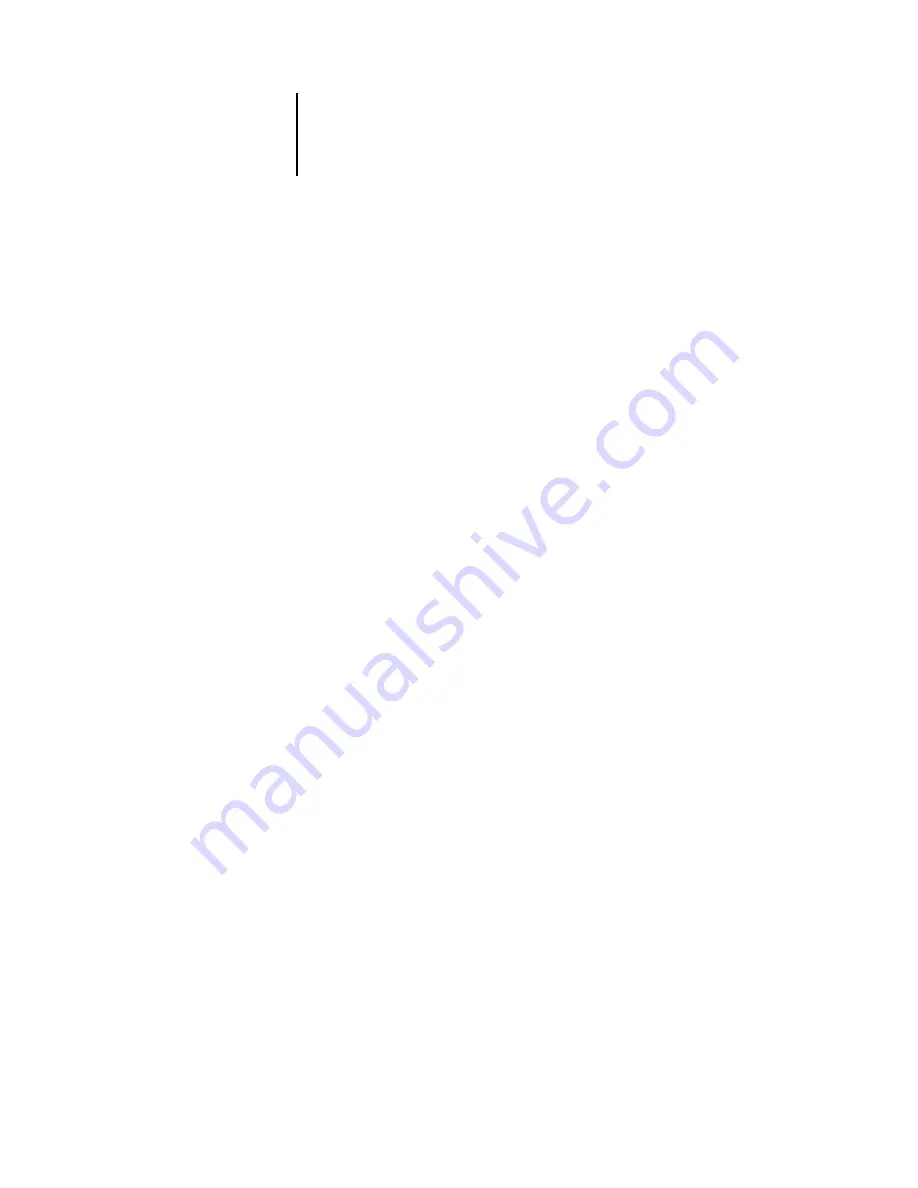
2
2-9
Fiery SI Setup
Print Start Page
No/Yes [No]
Use this option to specify whether the Fiery SI should print a start page every time it is
powered on. The start page displays information about the Fiery SI, including the
server name, current date and time, Color Mode, amount of memory installed in the
Fiery SI, last calibration date, network protocols enabled, and connections published.
When
Print Start Page
is set to
Yes
, the Fiery SI must be connected to a copier before it
can reach the Idle status screen.
Use Character Set
Macintosh/DOS/Windows [Macintosh]
Use this option to specify whether the Control Panel should use the Macintosh, DOS,
or Windows character set for displaying filenames. This is important if filenames
include accented or composite characters (such as é, ü, or æ).
For mixed-platform networks, choose the predominant client type, or whichever
option gives better overall representation of the special characters you use.
Parallel Port
Disabled/Enabled [Disabled]
Select
Enabled
if you are planning to print from a computer connected to the parallel
port on the Fiery SI. Select
Disabled
if you plan to use only a network connection.
Enable Printed Queue
Yes/No [Yes]
Select
Yes
if you want to enable the Printed queue, which creates a storage location on
the Fiery SI disk for recent jobs that were printed from the Print queue. Anyone who
has access to the Fiery XJ Spooler can reprint their own jobs from the Printed queue
without sending them to the Fiery SI again. If you select
No
, jobs are deleted from the
Fiery SI disk after they are printed.
Jobs Saved in Printed Queue
1-99 [10]
This option appears only if
Enable Printed Queue
is set to
Yes
. Specify the number of
jobs to be stored in the Printed queue. Note that jobs in the Printed queue take up
space on the Fiery SI hard disk.
















































