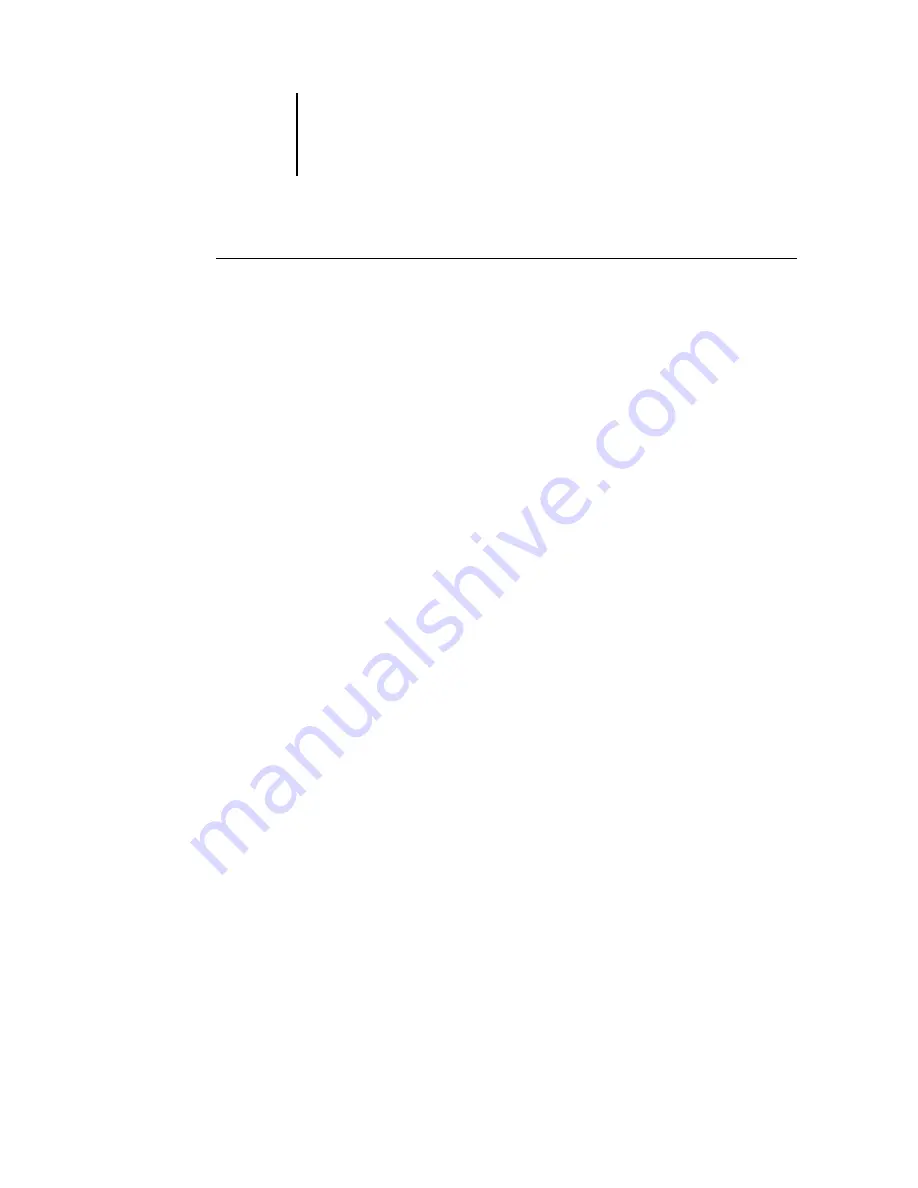
3
3-21
Configuring a Windows NT server to support the Fiery SI
T
O
ENTER
THE
HOST
NAME
OF
THE
F
IERY
SI:
1.
Navigate to the hosts file that you use for your network or for your local computer.
The path to a local hosts file will resemble the following:
c:\WINNT\System32\drivers\etc\hosts
2.
Open the hosts file with any ASCII text editor such as Notepad or Edit.
3.
Type an entry for the Fiery SI (IP address and host name) similar to the other entries
in this file.
The Windows NT
hosts
file provides compatibility with the UNIX
hosts
file. The
hosts
file is used as a local Domain Name Services (DNS) equivalent. It has the same
format as the
/etc/hosts
file on UNIX servers. The form of the hosts entry is:
IP Address<TAB>host name<TAB>#comments
where
<TAB>
indicates that you press the Tab key.
N
OTE
:
Type the entry exactly as shown, without a space before the IP address. The host
name should be the same name you gave to the Fiery SI in the Server Setup on the
Control Panel.
A sample entry for the Fiery SI as the remote computer/printer, in which we’ve defined
the host name of the printer as
colorsvr
is:
192.9.228.1<TAB>colorsvr<TAB>#Fiery SI Color Server
N
OTE
:
If the Fiery SI has already been defined in an
/etc/hosts
file or equivalent host
name database on a UNIX workstation on your network, use the same host name here
as you used for the name of the remote printer in the /
etc/hosts
file.
4.
Save the file as “hosts” and exit the application.






























