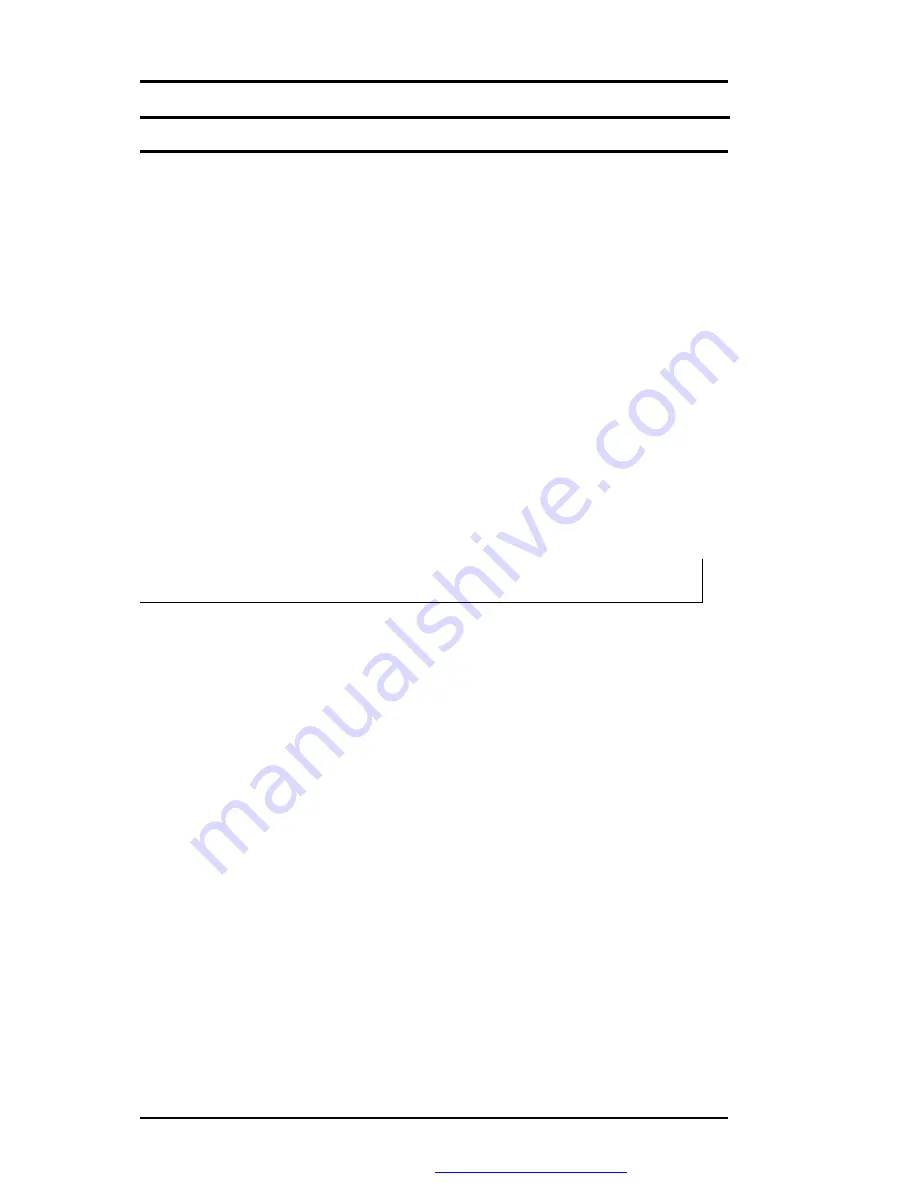
FIC MB05W Service Manual
1-26
FIC MB05 Service Manual
2.1
Overview
This chapter provides guidelines on installing the device drivers for the built-in features of the
MB05. Most of the driver installation procedures mentioned here are only for Windows XP.
This chapter also includes procedures on how to upgrade major internal system components
like CPU, memory, hard disk, and feature card modules.
2.2
Notebook Drivers and Utilities
The notebook requires several device drivers that you need to install and setup before you
can fully operate the notebook. These are:
•
Intel 855GM VGA Driver
–
Windows XP
•
ALC201A Audio Driver
–
Windows XP
•
ALPS Touch Pad Driver
–
Windows XP
•
Montara-GM Chipset Driver
–
Windows XP
•
Easy Button PRO utility
–
Windows XP
•
Askey MDC Modem
–
Windows XP
•
Realtek 8100BL LAN driver
–
Windows XP
•
Intel Wireless LAN driver
–
Windows XP
i
Visit FIC Support website ftp://ftp.pcg.fic.com.tw/NBTECH/MB05 for the latest
driver updates.
2.2.1
Installing Windows XP from CD / DVD ROM
This section provides Windows XP installation guide from the CD-ROM or DVD-ROM device.
Installing Windows XP from CD-ROM / DVD-ROM
To install Windows XP directly from your CD-ROM, insert the Windows XP installation CD into
CD-ROM drive with following the instructions on the screen to finish the installation. You could
go to
Boot
menu of
BIOS
setup menu to confirm the priority of boot device. Use arrow key to
select "ATAPI CD-ROM Drive", and then use "
+
" or "
-
" to move it to the top. Go to
Exit
menu
and select
“
Exit Saving Changes
”
.
2.2.2
Installing the VGA Device Driver
Your notebook computer uses the high-performance Intel 855GM VGA controller, which is an
AGP 4x video local bus, 2D/3D Graphic Engine. Following is the procedure for installing the
VGA Driver for Windows XP :
Installing VGA Driver for Windows XP
1. Click the
Start
button, then point to
Settings,
and click
Control Panel.
2. Double-click on the
System
icon,
Hardware,
and then click on the
Device Manager
folder tab.
3. Under the
Other Devices
line, you will find the
Video Controller (VGA compatible)
,
click
Uninstall
,
OK
, and then
Scan for Hardware Changes
buttons to appear the
New
PDF created with FinePrint pdfFactory trial version
http://www.fineprint.com






























