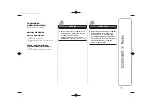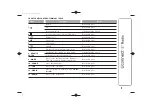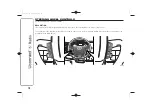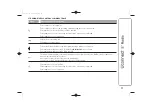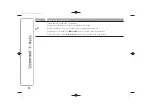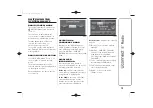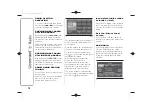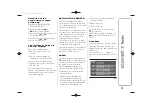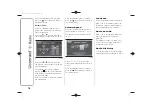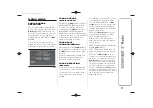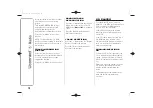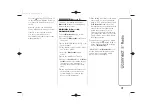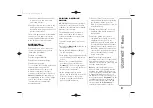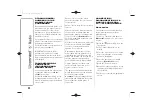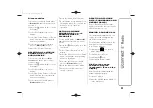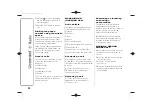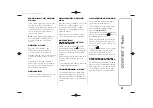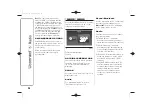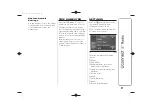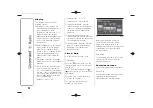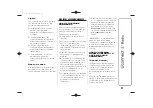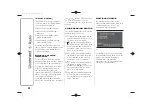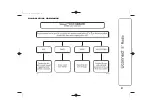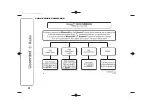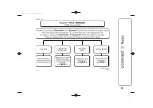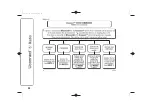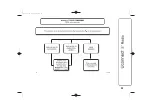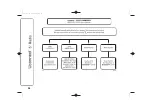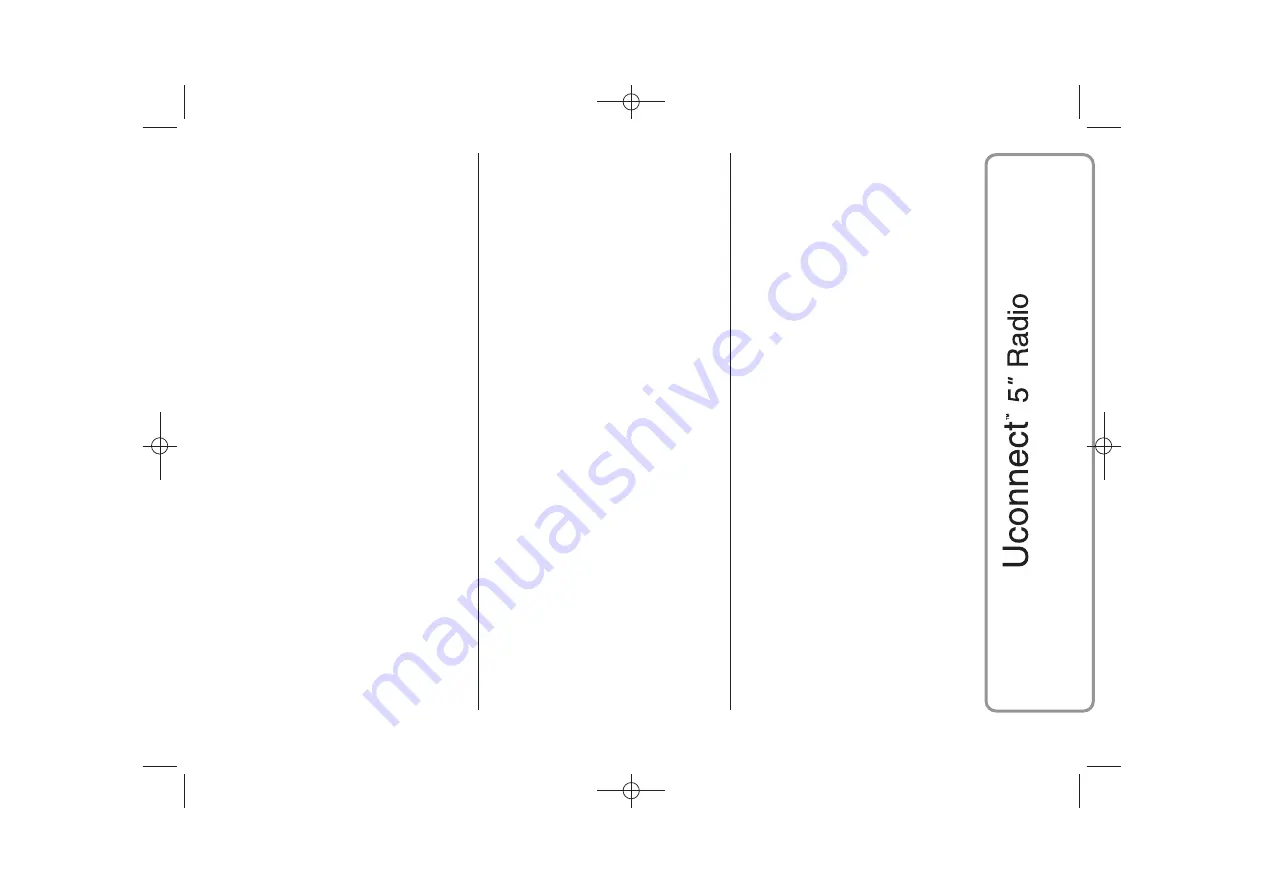
❒
pair up to 10 phones/audio devices
to make access and connection
easier and quicker;
❒
transfer calls from the system to the
mobile phone and vice versa and
deactivate the microphone audio for
private conversations.
The mobile phone audio is transmitted
through the car’s audio system; the
system automatically mutes the radio
when the Phone function is used.
DISPLAYED
INFORMATION
When a phone is connected to the
system, the display shows various
information (if available):
❒
status of roaming;
❒
network signal intensity;
❒
mobile phone battery charge;
❒
mobile phone name.
To consult the list of mobile phones and
supported functions, visit the
www.fiat.it website (for Italy) or the
www.fiat.com website (for other
countries) or call Customer Service on
00800.3428.0000 (the number may
vary depending on the country: please
refer to the reference table in the
"Customer Service number list"
paragraph herein).
PAIRING A MOBILE
PHONE
IMPORTANT Carry out this operation
only with car stationary and in safety
conditions; this function is deactivated
when the car is moving.
The pairing procedure for a mobile
phone is described below: always
consult the handbook for the mobile
phone in any case.
To pair the mobile phone, proceed as
follows:
❒
activate the
Bluetooth
® function on
the mobile phone;
❒
press the PHONE button (10-fig. 1)
on the front panel;
❒
if no phone is paired with the system
yet, the display shows a dedicated
screen;
❒
select "Yes" to start the pairing
procedure, then search for the
Uconnect
™ device on the mobile
phone (if "No" is selected, the Phone
main screen is displayed);
❒
when prompted by the mobile
phone, use its keyboard to enter the
PIN code shown on the system
display or confirm on the mobile
phone the PIN displayed;
❒
from the "Phone" screen you can
always pair a mobile phone pressing
the "Settings" button: press the
"Add Device" button and proceed as
described above;
❒
during the pairing stage a screen is
displayed showing the progress of
the operation;
❒
when the pairing procedure is
completed successfully, a screen is
displayed: answer "Yes" to the
question to pair the mobile phone as
favourite (the mobile phone will have
priority over all other mobile phones
that will be paired subsequently). If no
other devices are paired, the system
will consider the first associated
device as favourite.
Note
The priority is determined
according to the order of connection for
mobile phones which are not set as
favourite. The last phone connected will
have the highest priority.
Note
On some mobile phones, to
make the SMS voice reading function
available, the SMS notification option
on phone must be enabled; this option
is usually available on the phone, in
the Bluetooth connections menu for a
device registered as
Uconnect
™. After
enabling this function on the mobile
phone, it must be disconnected and
reconnected with the
Uconnect
™
system in order to make it effective.
21
26-2-2014 15:34 Pagina 21
Summary of Contents for Ducato Uconnect 5 Radio
Page 9: ...QUICK GUIDE CONTROLS ON FRONT PANEL 1 F1A0347 8 26 2 2014 15 34 Pagina 8 ...
Page 32: ...GLOBAL VOICE COMMANDS 17 A0J1560 31 26 2 2014 15 34 Pagina 31 ...
Page 33: ...PHONE VOICE COMMANDS 18 A0J1561 32 26 2 2014 15 34 Pagina 32 ...
Page 34: ...19 A0J1562 33 26 2 2014 15 34 Pagina 33 ...
Page 35: ...20 A0J1563 34 26 2 2014 15 34 Pagina 34 ...
Page 36: ...21 A0J1575 35 26 2 2014 15 34 Pagina 35 ...
Page 37: ...22 A0J1576 36 26 2 2014 15 34 Pagina 36 ...
Page 38: ...23 A0J1574 37 26 2 2014 15 34 Pagina 37 ...
Page 39: ...24 A0J1565 38 26 2 2014 15 34 Pagina 38 RADIO AM FM DAB VOICE COMMANDS ...
Page 40: ...25 A0J1566 39 26 2 2014 15 34 Pagina 39 ...
Page 41: ...26 A0J1567 40 26 2 2014 15 34 Pagina 40 MEDIA VOICE COMMANDS ...
Page 42: ...27 A0J1568 41 26 2 2014 15 34 Pagina 41 ...
Page 43: ...28 A0J1569 42 26 2 2014 15 34 Pagina 42 ...
Page 46: ...NOTES ...
Page 47: ......
Page 48: ......