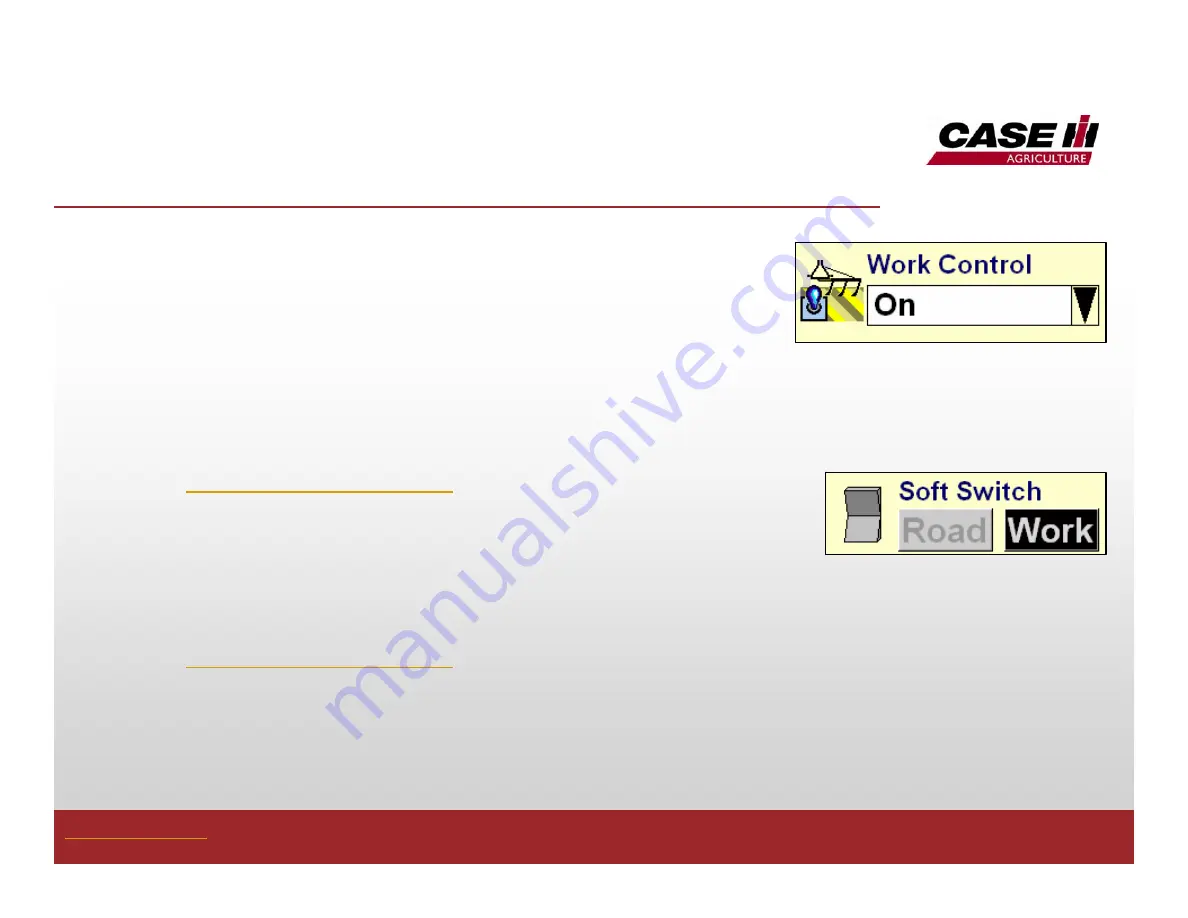
44
Work State
Work Control “On” defines that the system is “in-
work”. This will turn mapping on and the Pro 600
Display will map coverage and as-applied data.
Work Control “Off” defines that the system is “out-of-
work”. The Pro 600 Display will not map coverage or
as-applied data if the Work Control is “Off”.
o
Add Work Control Run Window as described in
(Run Screen Windows).
Soft Switch run screen is a more efficient way to
control work state. Black indicates “in-work”. Gray
indicates “out-of-work”.
o
Add Soft Switch Run Window as described in
(Run Screen Windows).
o
Go to Toolbox>3rdCtrl to enable the Soft Switch as
the control option.
Table of Contents
Summary of Contents for Case IH AFS Pro 600
Page 8: ...8 Display Software Setup Table of Contents ...
Page 9: ...9 Display Software Setup Table of Contents ...
Page 24: ...24 Display Software Setup Implement Setup Table of Contents ...
Page 26: ...26 Display Software Setup Work Condition and Layer Assignment Table of Contents ...
Page 31: ...31 Display Software Setup Product Setup Top of Screen Table of Contents ...
Page 32: ...32 Display Software Setup Product Setup Bottom of Screen Table of Contents ...
Page 33: ...33 Display Software Setup Product Setup Seed Table of Contents Unit Density ...
Page 35: ...35 Display Software Setup Prescription Setup Table of Contents ...
Page 37: ...37 Display Software Setup Prescription Map Color Table of Contents ...
Page 38: ...38 Display Software Setup Prescription Map Outline Table of Contents ...
Page 45: ...45 Work State Enable Soft Switch Table of Contents ...
Page 47: ...47 Mapping Coverage and As Applied Data Layer Button Table of Contents ...
Page 48: ...48 Mapping Coverage and As Applied Data Table of Contents ...
Page 51: ...51 Mapping Coverage and As Applied Data Map Legend Table of Contents ...






















