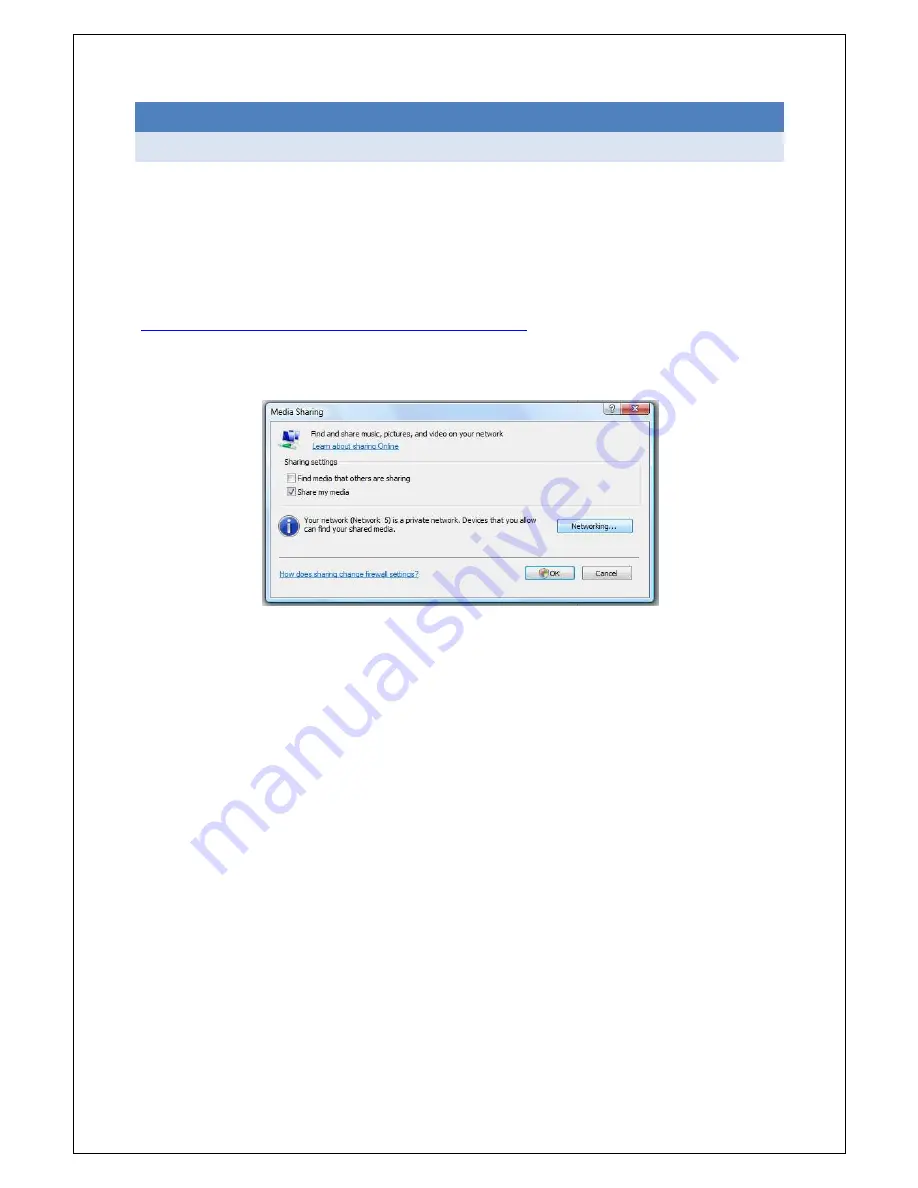
37
10.
MEDIA CENTRE
10.1 NETWORK YOUR PC
The FetchTV SmartBox will recognise and play compatible media stored on your home
network
Please note that some files that you have downloaded to your computer, may have digital rights
controls that do not allow you to play them back on another device.
The box will detect the shared Windows Media Player content. So, to read your files with the bow you
will need Windows Media Player version 11 or higher. You can download it on
http://www.microsoft.com/windows/windowsmedia/download
.
Open Windows Media Player, Click on “Library” on the top of the window. Then right click on “Library”
on the left side of the window and on "Media Sharing". The following pop up will appear :
Check the same options as on the picture and click OK. The box will probably be identified as
“Unknown Device”. Select it and then click on “Allow” and press OK.
Finally you just have to add the files you want to share by dragging them to the specified area of the
window (on the right side) and saving the new playlist you have just created.
Your computer is now configured.
Note: you may also use other third-party “UPnP Media Server” software that is available for PCs
(Windows or Linux) and Macs, such as TVersity or EyeConnect.
After you have configured the computer(s) on your network, you can access the shared media with
your SmartBox, by following these steps:
Press the MENU button on your remote control
Using the navigation keys, select MEDIA CENTRE from the menu and press OK
Navigate and select the required media folder from the list
























