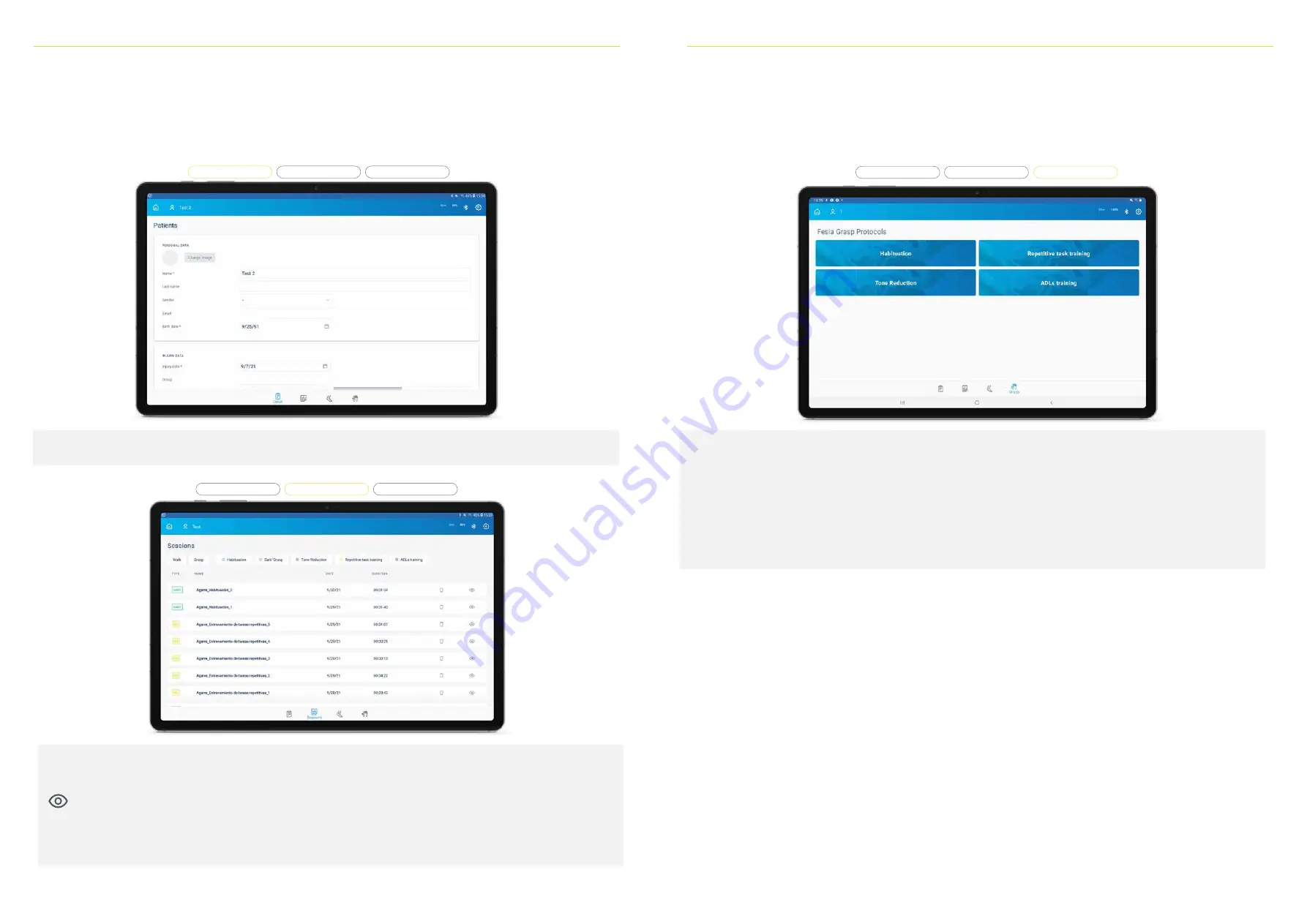
To start a new session, select an existing patient by clicking on the name. Then, the user will be able to access to patient’s data, ses
-
sions, and different protocols through the menu at the foot of the screen:
The records of the sessions will be shown in the “Sessions” screen.
See Session Report
Clicking on the “Session report” icon, you can see: the details of each session, session's notes, video recordings and the evolution
chart. Session data can be exported to an excel document by clicking on the “Export” button.
Grasp
To access the protocols, select the “Grasp” icon in the navigation menu.
There, the user can select between the 4 different protocols:
1. Habituation
2. Tone Reduction
3. Repetitive Task Training
4. ADLs Training
PATIENT'S MENU
Grasp
Detail
Sessions
Grasp
Detail
Sessions
Detail
Sessions
The patient’s data will be shown in the “Detail” menu. The mandatory fields are indicated with an asterisk.
FESIA PRO APP
03
03
FESIA PRO APP
INSTRUCTIONS FOR USE | Fesia Grasp 31
30 INSTRUCTIONS FOR USE | Fesia Grasp
Summary of Contents for Grasp
Page 1: ...INSTRUCTIONS FOR USE FESIA GRASP FESIA FG01 IFU VER5 1 EN 2022 04...
Page 4: ...GENERAL INFORMATION 01...
Page 7: ...FESIA GRASP DEVICE 02...
Page 13: ...FESIA PRO APP 03...
Page 24: ...TECHNICAL SUPPORT 04...
Page 27: ...MAINTENANCE 05...
Page 30: ...TECHNICAL INFORMATION 06...
















































