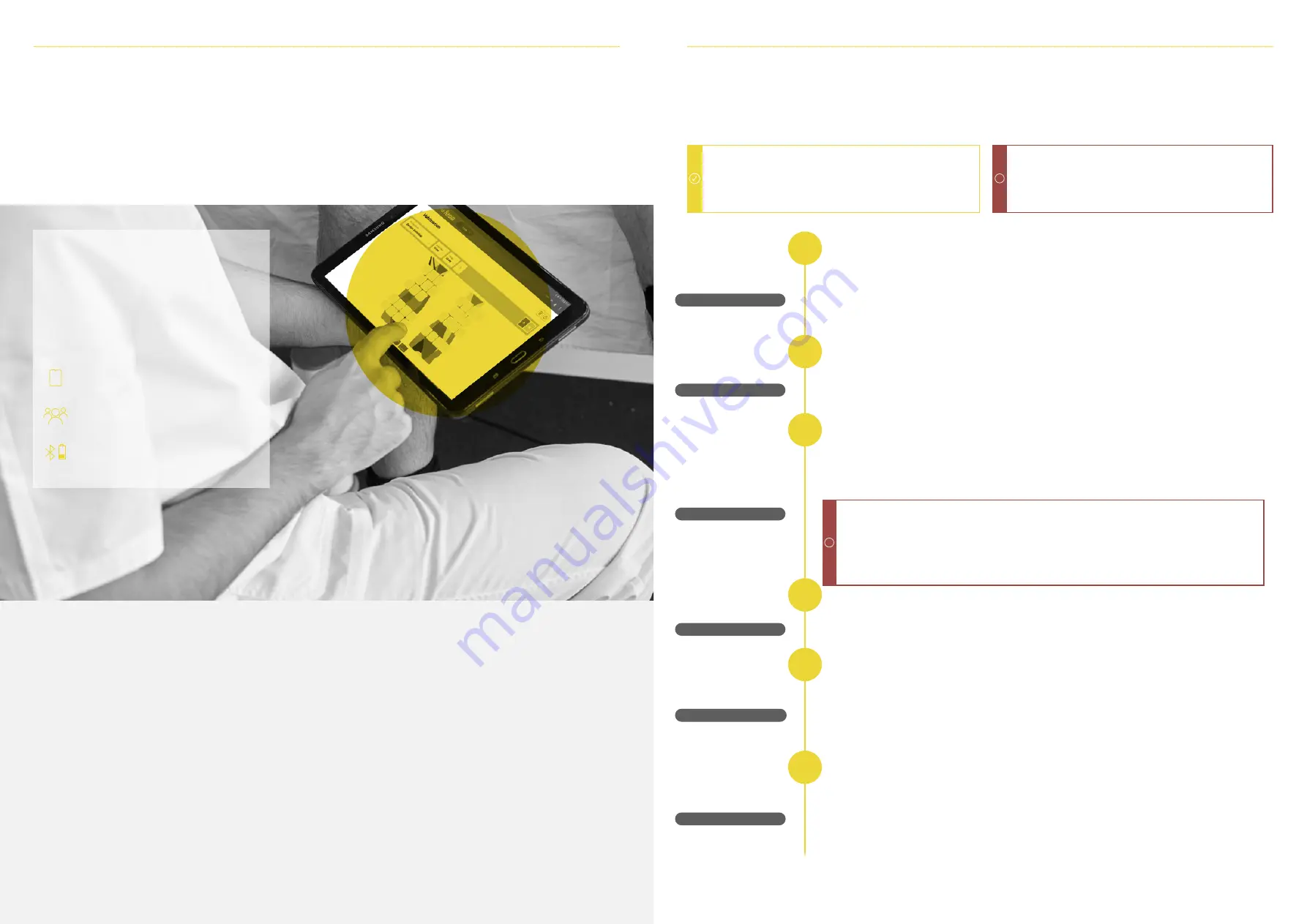
The
Fesia
Pro Software Application connects wire
-
lessly via Bluetooth to the device. It is an Android
app that can be run in any tablet that complies
with the minimum requirements specified in the
next section.
Main functions:
INSTALLATION AND REGISTRATION
Google Play Store
Install
Register
Permissions
Connect device
New patient
It is important to ensure not to use the application more
than 50 meters away from the device (in open free
space) to avoid losing the connection.
!
Fesia
Grasp configuration
Patients' management
Device status monitoring (battery level,
connectivity, operating mode, etc.).
To connect to a device, press the Bluetooth symbol. Make sure the device is switched on. The serial
number of the device can be found on the back side of the stimulator and has the following format:
"ST32-XXXXXX". Select the device you want to pair and press “Connect”. When the connection is es
-
tablished, the indicator of battery of the stimulator will appear at the header.
To access the main menu, it is required to select an existing patient or to create a new patient. A patient
profile can be added by pressing the “+” button and by filling in the required fields. Check that the later
-
ality has been selected correctly. After filling in the required data, click on the "Save" button.
Search for the application in the Google Play Store by typing “
Fesia
Pro” in the search field.
Click on the “Install” button. The installation process will start automatically once the consent to give
permissions to the application is accepted.
In order to be able to record videos of the sessions, the corresponding permissions must be granted to
the application (camera, microphone, storage and location).
The first time you access the application, it is important to register with a valid email and fill in the
fields of the registration form. In the case of not remembering the password, it will be possible recover
it with the option "Password recovery".
Important to:
-
Have Wi-Fi connection when doing the registration.
-
Register with a valid email.
-
Do not log out if you do not remember the user.
-
Do not log out if you do not have wifi.
!
FESIA PRO APP
03
03
FESIA PRO APP
INSTRUCTIONS FOR USE | Fesia Grasp 27
26 INSTRUCTIONS FOR USE | Fesia Grasp
GENERAL DESCRIPTION
The device on which the application is installed must meet
the following requirements:
- Operating system Android 5.1 or superior
- v.3.0 Bluetooth connection or superior
- Minimum screen size 10 "
1
2
3
4
5
6
It is not required to read this section if you have received a pre-configured tablet by
Fesia
.
Summary of Contents for Grasp
Page 1: ...INSTRUCTIONS FOR USE FESIA GRASP FESIA FG01 IFU VER5 1 EN 2022 04...
Page 4: ...GENERAL INFORMATION 01...
Page 7: ...FESIA GRASP DEVICE 02...
Page 13: ...FESIA PRO APP 03...
Page 24: ...TECHNICAL SUPPORT 04...
Page 27: ...MAINTENANCE 05...
Page 30: ...TECHNICAL INFORMATION 06...





























