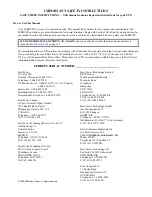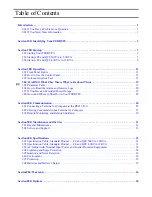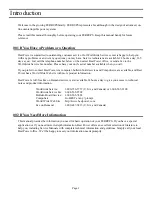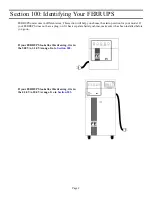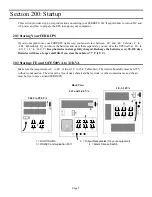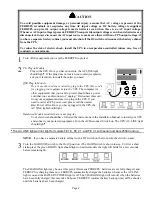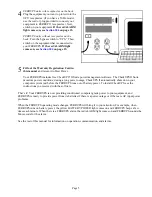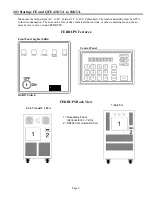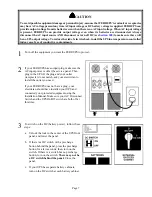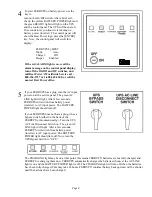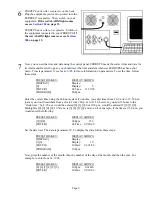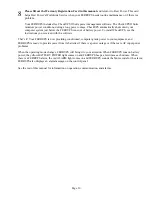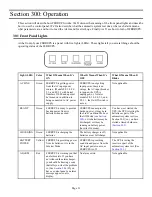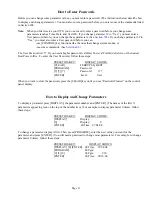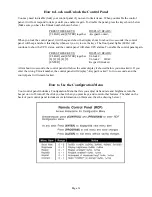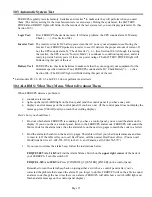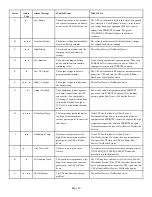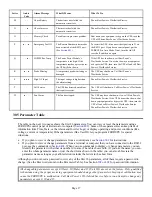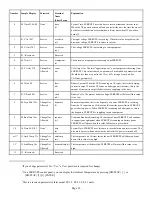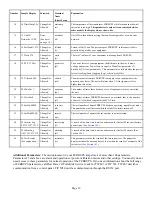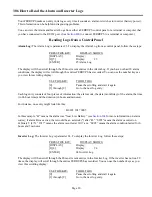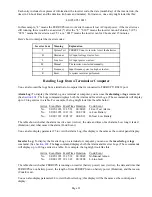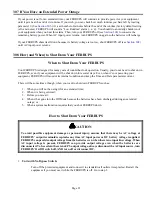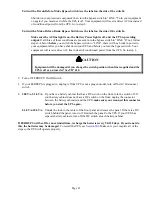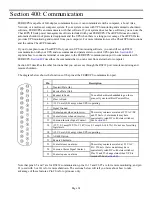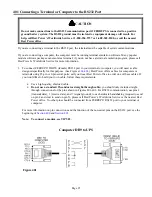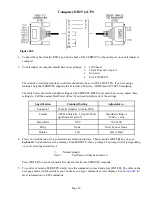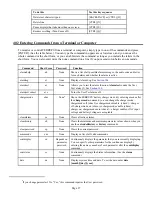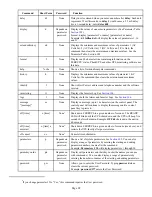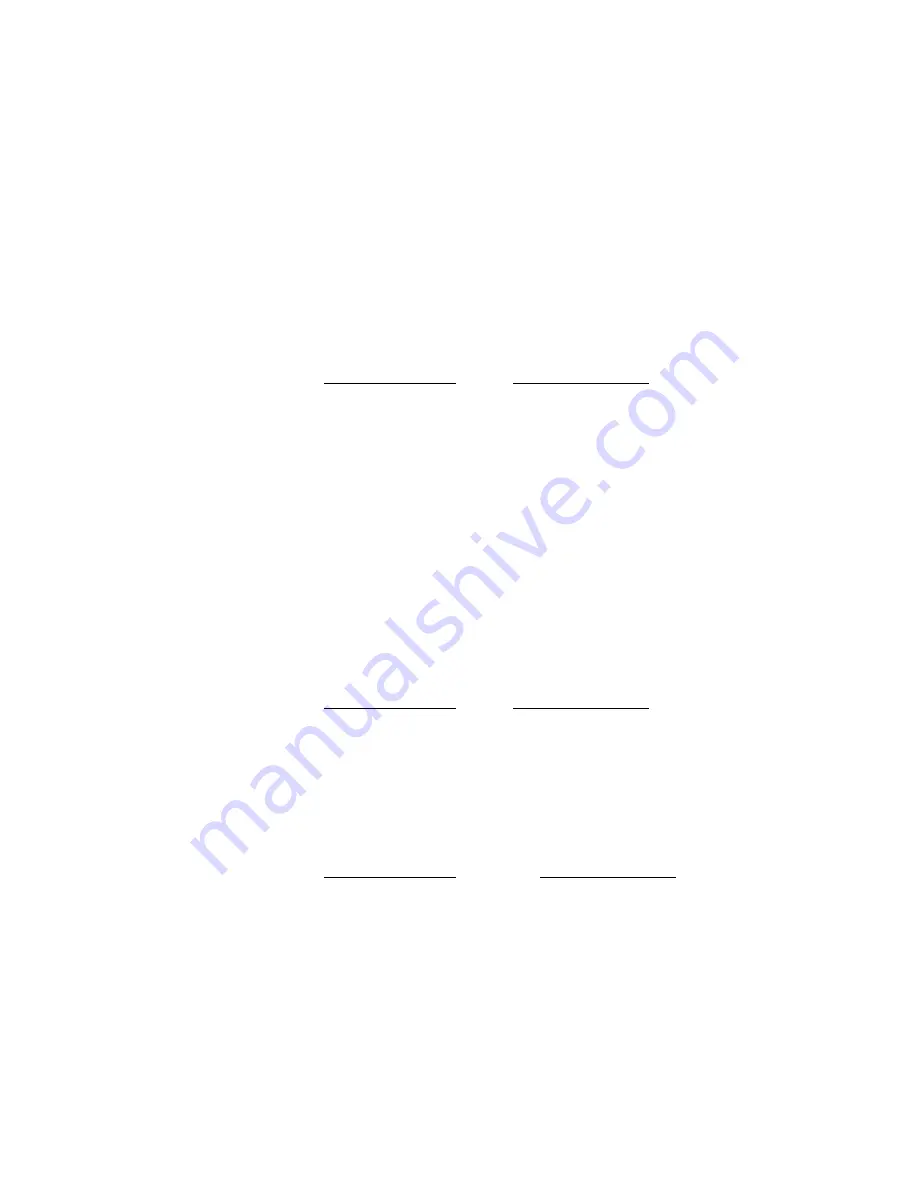
Page 13
How to Enter Passwords
Before you can change some parameter values, you must enter a password. (The instructions below describe how
to display and change parameters.) You must also enter a password before you enter some of the commands listed
in Section 402.
Note:
When you first receive your UPS, you do not need to enter a password before you change some
parameters (such as Time, Date, and User ID). If you change parameter 39 to “Yes,” you must enter a
User password before you can change these parameters. (See
.) If you change parameter 39 to
“Yes,” you must also enter a User password before you can:
-use [CONTROL] key functions like the ones that change system modes, or
-use some commands. (See
The User Password is 377. If you need a higher password, call Best Power’s Worldwide Service or the nearest
Best Power office. To enter the User Password, follow these steps:
PRESS THIS KEY:
DISPLAY SHOWS:
[CLEAR]
FERRUPS by BEST
[PROGRAM]
Password:
[3] [7] [7]
Password: 377
[ENTER]
Level: User
When you want to clear the password, press the [CLEAR] key until you see “Password Cleared” on the control
panel display.
How to Display and Change Parameters
To display a parameter press [DISPLAY], the parameter number, and [ENTER]. (The names of the first 11
parameters appear in green on the top of the number keys.) For example, to display parameter 0 (time), follow
these steps:
PRESS THIS KEY:
DISPLAY SHOWS:
[DISPLAY]
Display:
[0]
Display: 0
[ENTER]
00 Time 07:04:08
To change a parameter, display it first. Then, press [PROGRAM], enter the new value you want for the
parameter, and press [ENTER]. (You will need a password to change most parameters.) For example, to change
parameter 0 (time), follow these steps:
PRESS THIS KEY:
DISPLAY SHOWS:
[DISPLAY] [0] [ENTER]
00 Time 07:04:08
[PROGRAM]
00 Pgm:
[9] [3] [0]
00 Pgm: 930
[ENTER]
00 Time 09:30:00