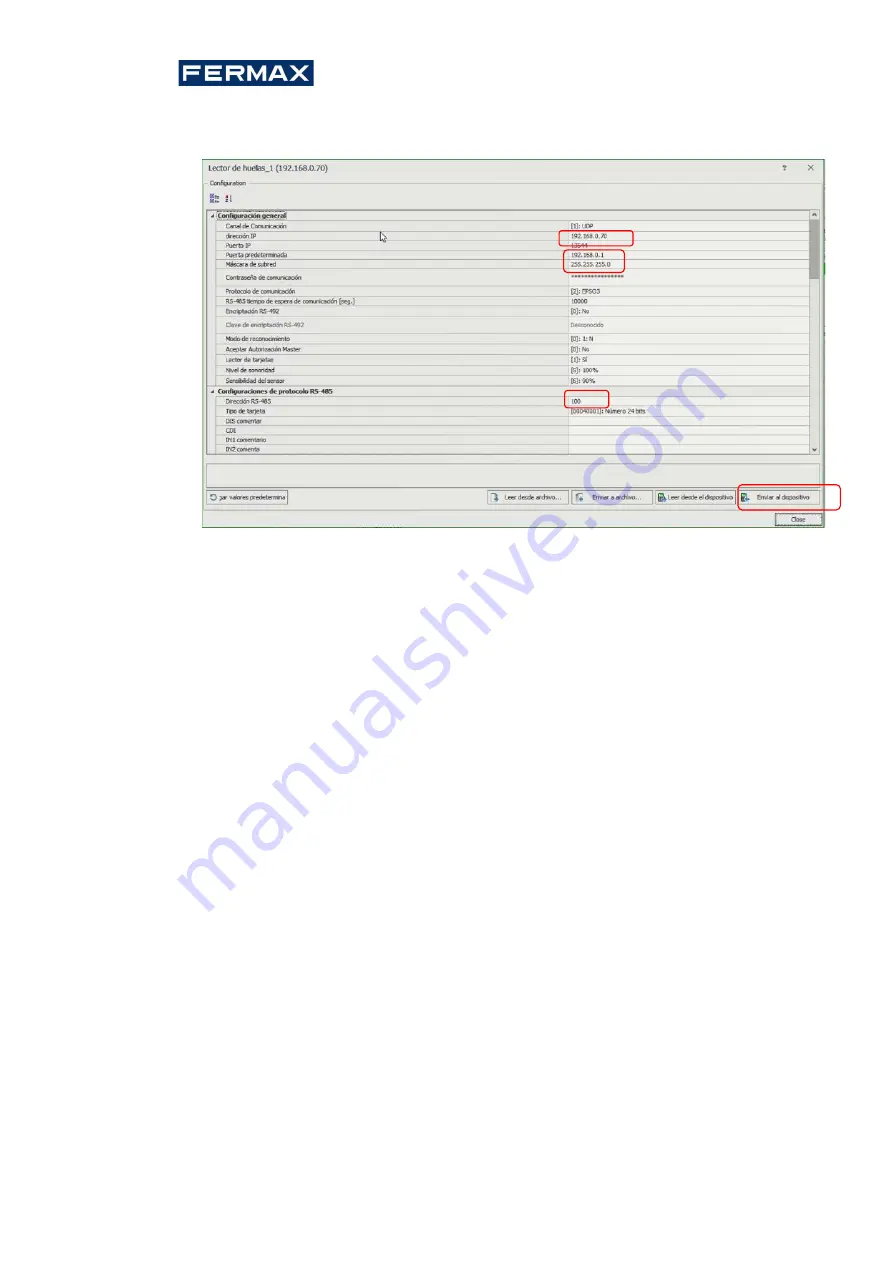
Cod. 970077b V04_21
10 | 16
7.
We will configure the fingerprint reader the new ip address, subnet mask, port and RS-
485 address parameters and at the end we will click
Send to device.
Note: RS-485 address is the parameter that defines the address of the device on the bus.
Range 101-115. This assigned address cannot be repeated on any other bus device
connected to the same controller.
4.1.2 Recognition modes
In case of FPAC-MAX Fingerprint READER, it is necessary to select one of the following
recognition modes:
•
1:N mode (templates in reader’s memory): In this mode, fingerprint templates are recorded
in the memory (database) of FPAC-MAX FINGERPRINT READER. Users identify themselves by
comparing their fingerprints with fingerprint templates recorded in the reader's memory.
•
1:1 mode (templates on Mifare cards): In this mode, fingerprint templates are recorded
only on Mifare cards and not on the reader's memory. Users are identified by comparing their
fingerprints with fingerprint templates recorded in Mifare card memory.
4.2 User registration in 1:N mode
In 1:N mode,user registration, including fingerprint scanning and access rights assignment, is
performed in AC-MAX software. We recommend that you use user management wizards. To
add a new user, select the
Wizard
command from the top menu of the AC-MAX software, and
then the Add
Online
User wizard,
and follow the instructions below or in LT directly
Add
User
right-clicking in the navigation tree above
Users:
1.
In the
Identifiers window
when a new identifier is added, select Fingerprint
in
the Type
field instead of the default,
Proximity Card
24bit
.
2.
Select the finger to scan, and then select the Read button
on the reader.
3.
Select the FPAC-MAX HUELLA READER to scan and then select the Scan
button.
4.
Follow according to the displayed messages.
5.
Return to
the Add an Online
User
Wizard and
upload the configuration to the driver in the
last step.
6.
When the wizard is closed, configure the FPAC-MAX FOOTPRINT READERS by selecting the
Synchronization
command
in the upper-right corner of the AC-MAX and then the
Synchronize
icon.
In the opened window, select the readers and click the Start
button.






























