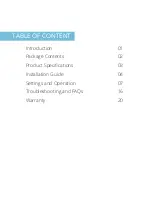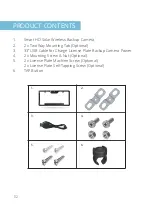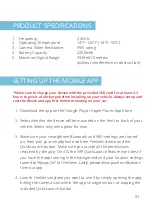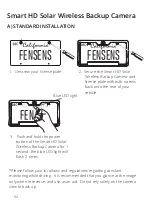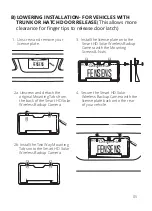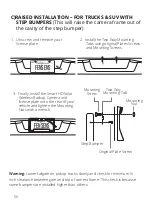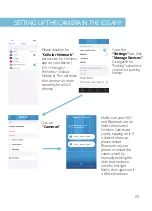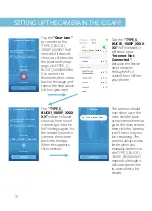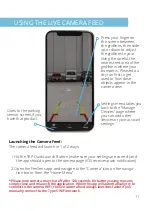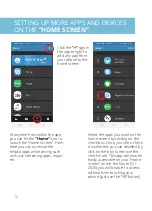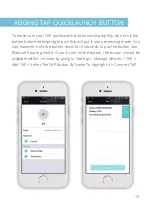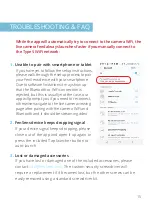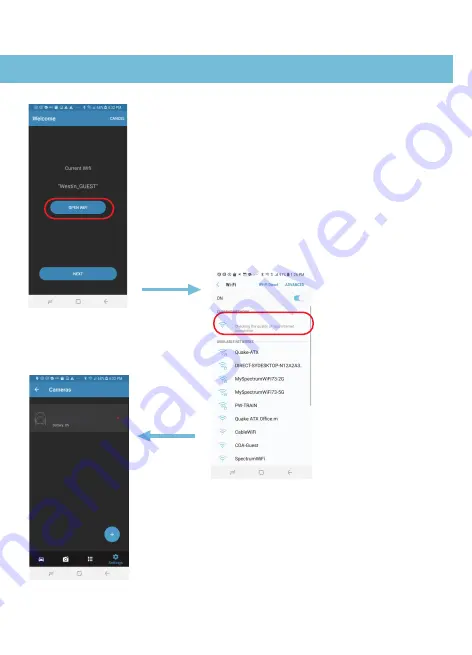
08
Connect with the Smart
Wireless Camera WiFi
network by looking for
“
TYPE_S_BUC01_
1080P_XXXXXX
” in your
WiFi settings. Once again, it
will show up as “
Checking
for internet connection
”
but the connection should
actually be complete if it
shows up here.
It should now say “
TYPE_S_BUC01_1080P_XXXXXX
”
under WiFi Settings. If it shows a different network, click
“
Open Wifi
” to manually switch to the Type S network.
After it updates, press “
Next
”. If you can’t click next and
the WiFi does not say
“TYPE_S_BUC01_1080P_
XXXXXX”
go back into your WiFi settings one more
time, click the WiFi name, then go back into the app.
Wait 5 seconds and it should now connect and you can
click
“Next”
.
If the camera is added successfully it
should show up in your list on
manage devices > cameras
SETTING UP THE CAMERA IN THE ANDROID APP
TYPE_S_BUC01_1080P_
XXXXXX
TYPE_S_BUC01_1080P_XXXXXX