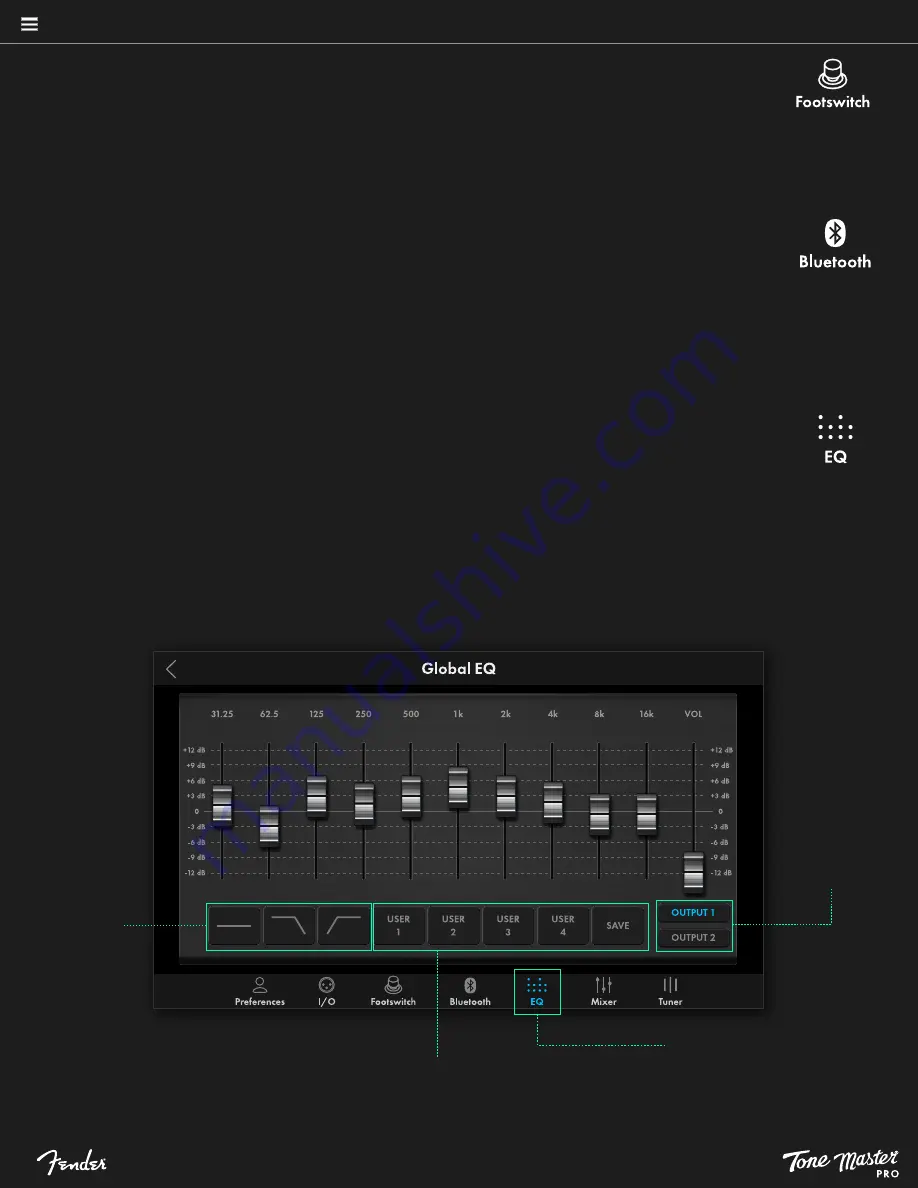
33
Touch Bluetooth at the bottom of the Global Settings menu, then select a function from the Bluetooth Settings screen:
•
BLUETOOTH:
Toggles Bluetooth OFF (default) and ON.
•
DEVICE NAME:
Use the pop-up keyboard to give Tone Master PRO a personalized name that will appear in the pairing
list on an external Bluetooth-equipped device.
GLOBAL SETTINGS: FOOTSWITCH (CONTINUED)
• TAP TEMPO:
Select PRESET (default) to save tempo per preset; select GLOBAL to make tempo affect all presets; note that
the GLOBAL setting overrides tempo stored within a particular preset.
• TAP LED:
Configure the TAP TEMPO/TUNER footswitch LED to always flash at current tempo (ON), to flash for five
seconds and then stop (MOMENTARY) or to not flash at all (OFF). Default setting is ON.
Touch EQ at the bottom of the Global Settings menu to access Tone Master PRO’s graphic equalizer with volume control and
other functions. Features include:
•
TEN-BAND GRAPHIC EQUALIZER:
For precise sound tailoring, set each slider control by moving it up or down with your
finger; the volume slider at far right can be used to boost or cut volume depending on EQ settings.
•
PRESET EQ PROFILES:
Three buttons at lower left offer
three
preset EQ profiles: flat (default), high cut and low cut.
•
USER EQ PRESETS:
Create an EQ setting, touch SAVE at lower right, then choose one of four user-preset locations for saving (1-4).
•
OUTPUT SELECT:
Use the two buttons at lower right to assign EQ to rear-panel OUTPUT 1 and/or OUTPUT 2.
Access Global EQ by selecting it
from Global Settings menu
Touch to apply
preset EQ profiles
Touch SAVE button at right to save current EQ setting to one of four USER
EQ profiles; touch USER buttons to load one of four user-set EQ profiles.
Touch to assign EQ to
rear-panel OUTPUT 1
or OUTPUT 2


























