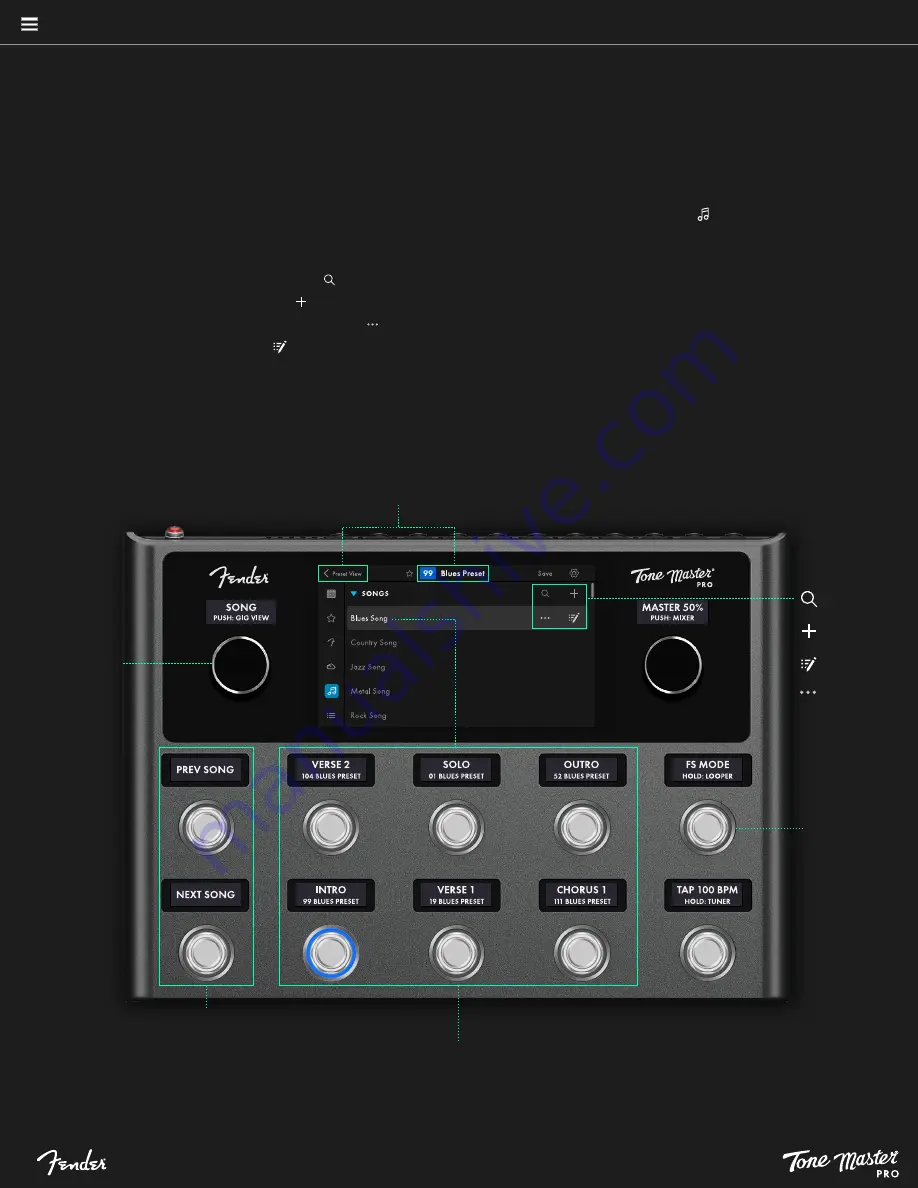
Press to load Prev/Next Song
to footswitches
Turn navigation
control to load
previous or next
song to footswitch-
es; push to enter
Songs Gig View
SEARCH SONGS
CREATE SONG
MORE OPTIONS
EDIT SONG
Select preset footswitch to load preset (in Preset FS Mode)
Toggle between
Preset and Effect
FS Modes
A Son
g is a group of presets used together in the performance of a single specific musical selection. Each Song is built using multiple presets,
with on-screen labels for each secti
on; for example, intro, verse 1, chorus 1, solo, etc. Tone Master PRO stores and alphabetically organizes
up to 200 Songs. In Songs mode, footswitches show the preset bank for the selected song.
24
NAVIGATING SONGS MODE
To access Songs mode, select it from the modes listed down the left side of the touchscreen by touching its symbol ( ). Touch a song title or turn
the navigation control to load the song’s presets to the footswitches, then push one of the footswitches to load preset from selected song. Use the
two footswitches at far left to select NEXT SONG or PREVIOUS SONG from the list of songs. Further options include:
•
SEARCH SONGS:
Touch the search symbol ( ) to search the list of songs.
•
CREATE SONG:
Touch the plus symbol ( ) at top of the song list to create a new song.
•
MORE OPTIONS:
Touch the More Options symbol ( ) to delete a song, duplicate a song or rename a song using the pop-up keyboard.
•
EDIT SONG:
Touch the Edit symbol ( ) to view and edit presets assigned to each footswitch for a given song.
•
EDIT PRESET:
Touch Preset View or the preset name at the top of the touchscreen to edit the current preset in Songs mode; note that saving a
preset overwrites all instances of its use.
•
SONGS GIG VIEW:
Push the navigation control to display songs in Gig View. In Songs mode, Gig View shows a simplified song list
(including song notes; see next page) with the currently selected Song highlighted in blue.
Touch Preset View or preset name in the upper ribbon to enter Preset View and edit current preset






























