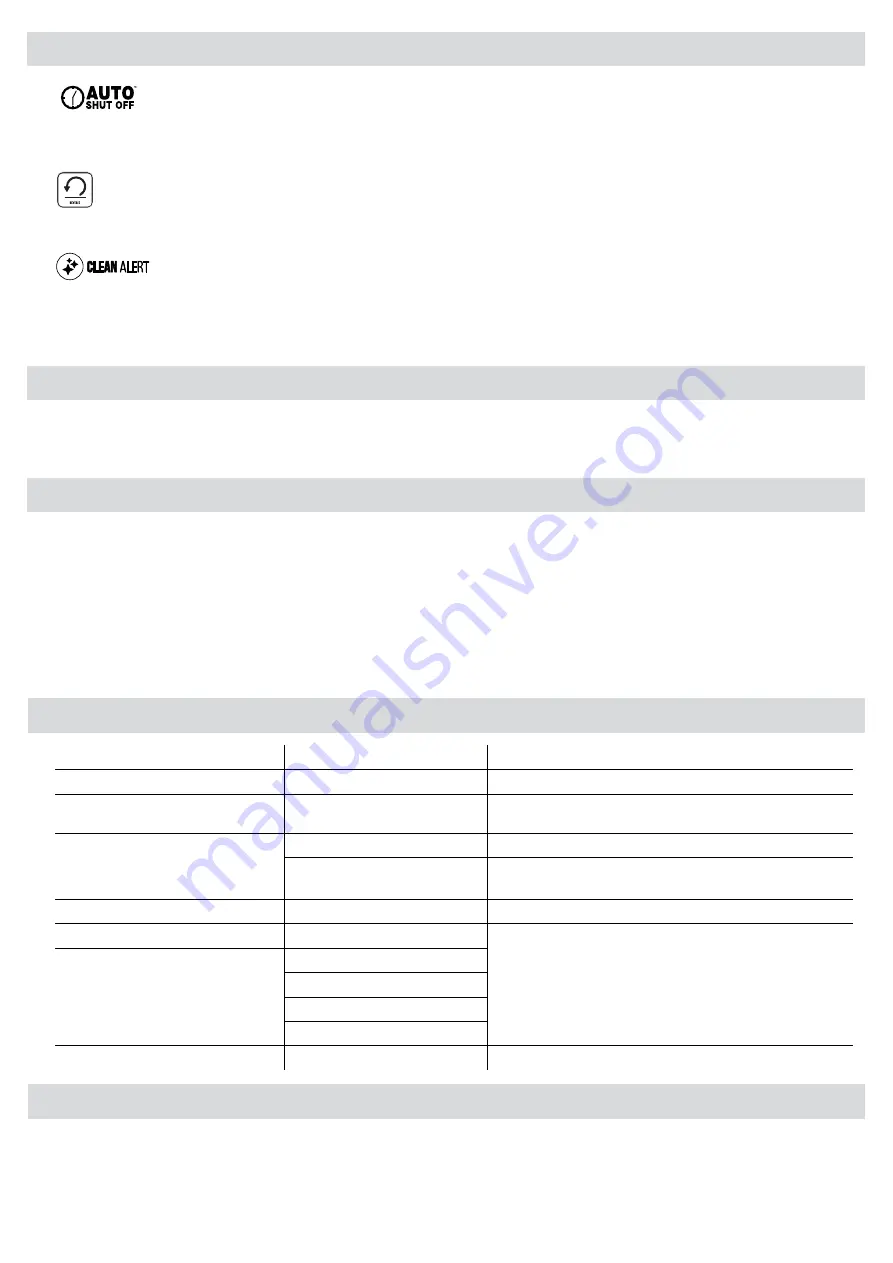
5
‘Auto Shut-off’ function
If the machine is not active for 30 minutes, the Sleep Mode function will place the machine
into standby mode. Standby/Power Button will be dimly blinking. To operate the machine,
press any button or cycle the power switch.
’Reverse’ function
To eject the laminating pouch during use, press and hold down the reverse button until the
pouch has ejected from the machine.
Clean Alert System
This feature reminds the user to clean laminator rollers for jam-free performance.
•
The Clean Alert button will light up white notifying the user to clean the laminator rollers.
•
When the machine is warm, run cleaning sheet through the machine to clean any residue
off the rollers. It’s recommended to use the front and back sides of the cleaning sheet to
run through the machine twice.
•
The Clean Alert light will auto reset only when used with a Fellowes cleaning sheet.
To manually reset this function, simply press the Clean Alert button, and the light will
shut off.
Although the Clean Alert system can be bypassed, it is recommended that cleaning sheets are used
with the machine regularly to ensure optimal performance. (Cleaning sheet order #5320603)
•
For best results, use Fellowes
®
brand thermal pouches:
Enhance 80, Impress 100, Capture 125, Protect 175, Preserve 250 and cold pouches
•
For self-adhesive (cold pouches) only use the cold setting.
•
This machine does not need a carrier to laminate. It is a carrier-free mechanism.
•
Always put the item to be laminated into the appropriate sized pouch.
•
Always test laminate with a similar size and thickness before final process.
•
Prepare pouch and item for lamination. Place item within pouch centered and touching
the leading sealed edge. Ensure the pouch is not too large for the item.
•
If required, trim excess material from around the item after lamination and cooling.
Switch the power on (located at the rear of the machine).
The machine defaults to the 80mic hot setting. For 125mic, 175mic or cold laminating
press the corresponding pouch selection buttons.
When the machine is ready, the ready light will turn green.
Place the document into the open pouch. Ensure the document is centered against the
sealed edge. Use the appropriate pouch size for the document.
Ensure the pouch enters the machine sealed edge first. Keep the pouch straight and
central within the slot, not on an angle. Use the entry markings as a guide.
Upon exit, the laminated pouch may be hot and soft. For the best quality and to prevent
jamming remove the pouch immediately. Place the pouch on to a flat surface to cool. Take
care when handling a hot pouch. Always remove laminate pouch before starting next
laminate.
For cold lamination, press the cold lamination button. When the laminator is ready for cold
lamination, the ready light will turn green. Note: To use the cold setting after hot lamina-
tion, you may have to wait for the laminator to cool down for 30-60 minutes.
5.
6.
7.
8.
9.
10.
11.
Ensure the machine is on a stable surface.
Check there is enough clear space (min 50cm) behind the machine to allow items to
pass through freely.
Plug the machine into an easily accessible wall socket.
Fit the Exit Tray to the rear of the machine.
1.
2.
3.
4.
BEFORE LAMINATING
FEATURES & TIPS
HOW TO LAMINATE
Turning off the machine – if the power button is pushed, the machine will completely shut down, turning off the heaters and rollers. Unplug the machine at the wall. The outside of the machine
can be cleaned with a damp cloth. Do not use solvents or flammable materials to polish the machine. This machine is equipped with a ‘Clean Alert System’ that will remind the user to clean the
laminator. When the machine is warm, simply feed the cleaning sheet through the laminator to clean any residue off the rollers. Please refer to ‘Clean Alert System’ under ‘Features & Tips’ for
more information regarding this feature. Cleaning sheets can be purchased to clean the rollers of this machine. It is recommended that the cleaning sheets are used with the machine regularly for
optimal performance. (Cleaning Sheet order # 5320603)
TROUBLESHOOTING
STORAGE & CLEANING
Problem
Possible cause
Solution
No control panel illumination
Machine not switched on
Switch on machine at rear next to plug inlet and at the wall socket
All LEDS are dimly blinking
Laminator has gone in to Auto Shut Off
mode
Press any button or cycle the power switch to re-start the machine
Pouch does not completely seal the item
Item may be too thick to laminate
Check pass through thickness is correctly selected and pass through again
Temperature setting may be incorrect
Check pouch thickness is correctly selected and pass through again
Pouch has waves or bubbles
Temperature setting may be incorrect
Check pouch thickness is correctly selected and pass through again
Pouch is lost in the machine
Pouch is jammed
Hold down reverse button and pull out the pouch by hand
Jamming
Pouch was used ‘open end’ first
Pouch was not centered on entry
Pouch was not straight upon entry
Empty pouch was used
Pouch is damaged after lamination
Damaged rollers or adhesive on rollers
Pass cleaning sheets through the machine to test and clean rollers
























