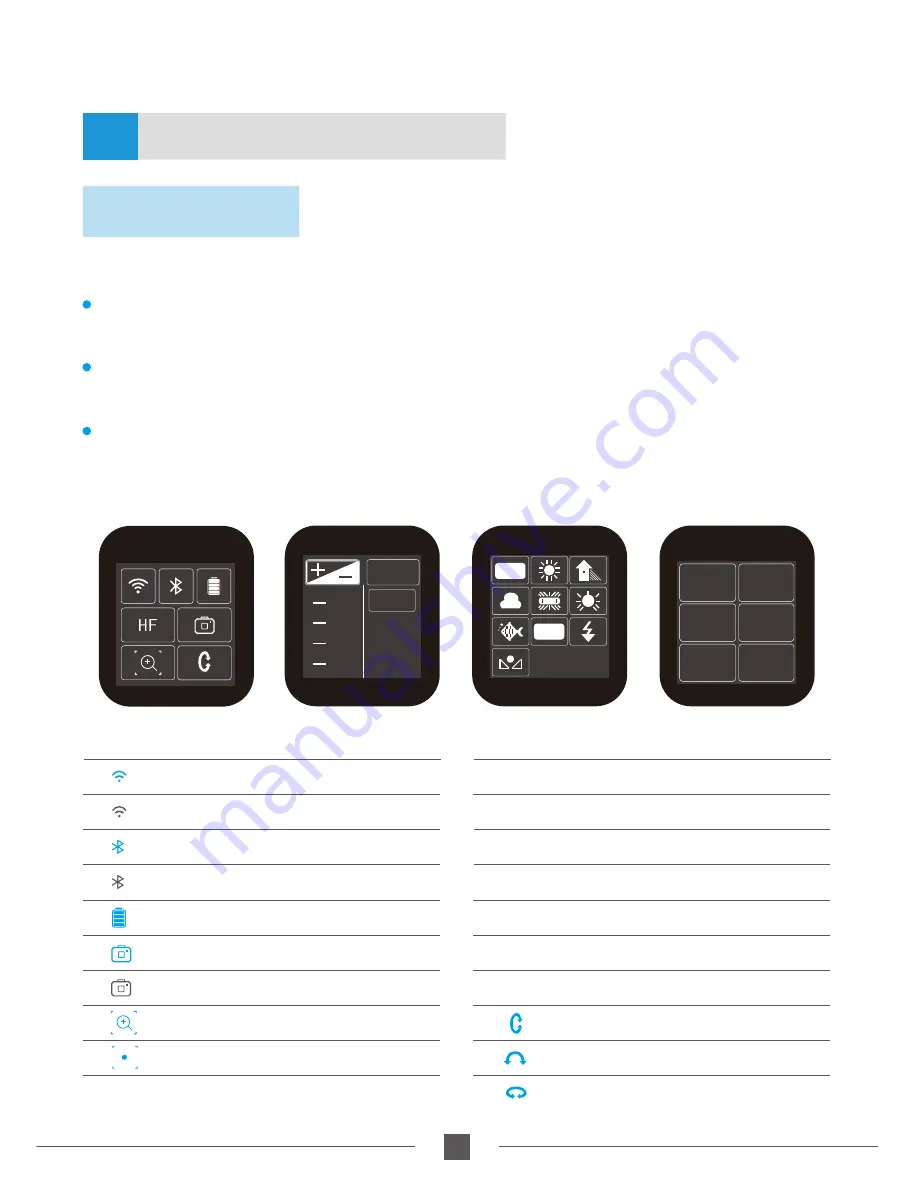
8
www.feiyu-tech.com
Screen interface
I S O
2.3
AUTO
2.0
80
100
125
1.7
1.3
AWB
K
4.AK4000 Function / Operation
Handle - Function / Operation
4.1
* Click the option to switch or select the function mode, and slide the touch-screen interface to the left
or right to switch the screen.
1.Touch screen
Single tap the power button in the panning follow mode to enter the panning follow
mode and rolling follow (rolling follow angle ≤ 60°).
Single tap the power button in the panning and tilting follow mode to enter the
panning, tilting follow mode and rolling follow (rolling follow angle ≤ 60°).
Single tap the power button in the lock mode to enter the lock mode and rolling follow
(rolling follow angle ≤ 60°).
Display icon
Mode / Status
HF
Panning Mode
Panning Mode + Rolling follow
Lock Mode + Rolling follow
HF-R
TF-R
LK-R
TF
Follow Mode
Follow Mode + Rolling follow
AF
All follow mode
Lock Mode
Tilt Axis
Roll Axis
Pan Axis Knob Ring
LK
Display icon
Mode / Status
Bluetooth is connected
Bluetooth is not connected
WiFi is connected
WiFi is not connected
Battery Level
Camera mode
Camera is not connected
Zoom status
Follow focus status
Capture
Mode
Auto
Rotation
Payload
Setting
Settings
Scroll
Setting
Rotation
Time











































