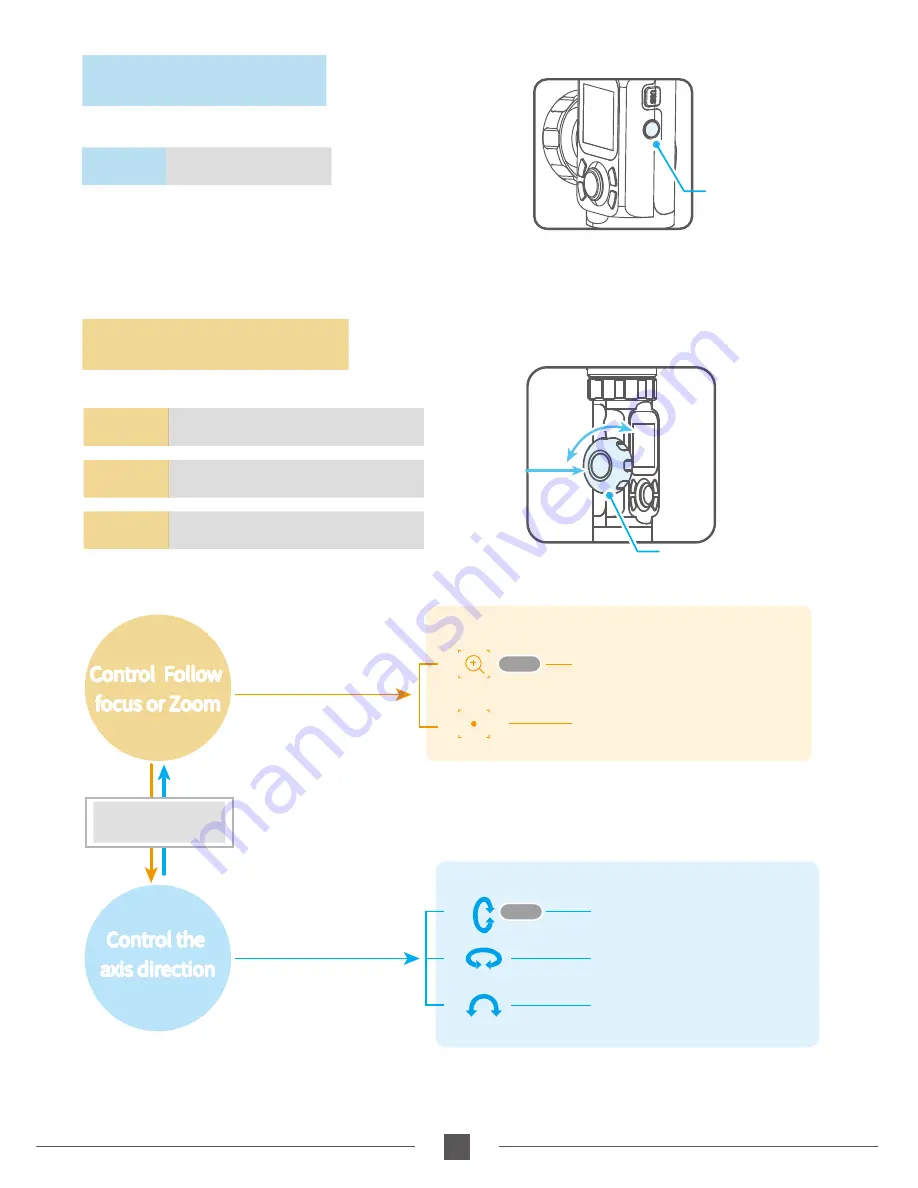
12
Function Button
Rotate
Single tap /
Long press
Multifunction Knob
www.feiyu-tech.com
9. Multifunction Knob
8.Function Button
Rotate
Control the current axial rotation /
follow focus and zoom
Long press Switch between the follow focus &
zoom options and the axial options
Single tap
Switch adjustment option
Return / Lock / Unlock
Single tap the function key on the main interface to enter the
locked/unlocked state.
On other interfaces, single tap the function button to return
to the main interface.
Single tap
Default
Display
Display
Introduction
Introduction
Single tap
Control Follow
focus or Zoom
Control Follow
focus or Zoom
Control the
axis direction
Control the
axis direction
Zooming control
Follow focus
Camera supports
zooming control
Camera supports
follow focus
Control the roll axis rotation
Single tap
Switch adjustment option
Switch adjustment option
* After connecting your camera
Please refer to the chapter "Connecting to camera" in page 16
Long press the
multifunction knob
Control the tilt axis rotation
Control the pan axis rotation
Default

























