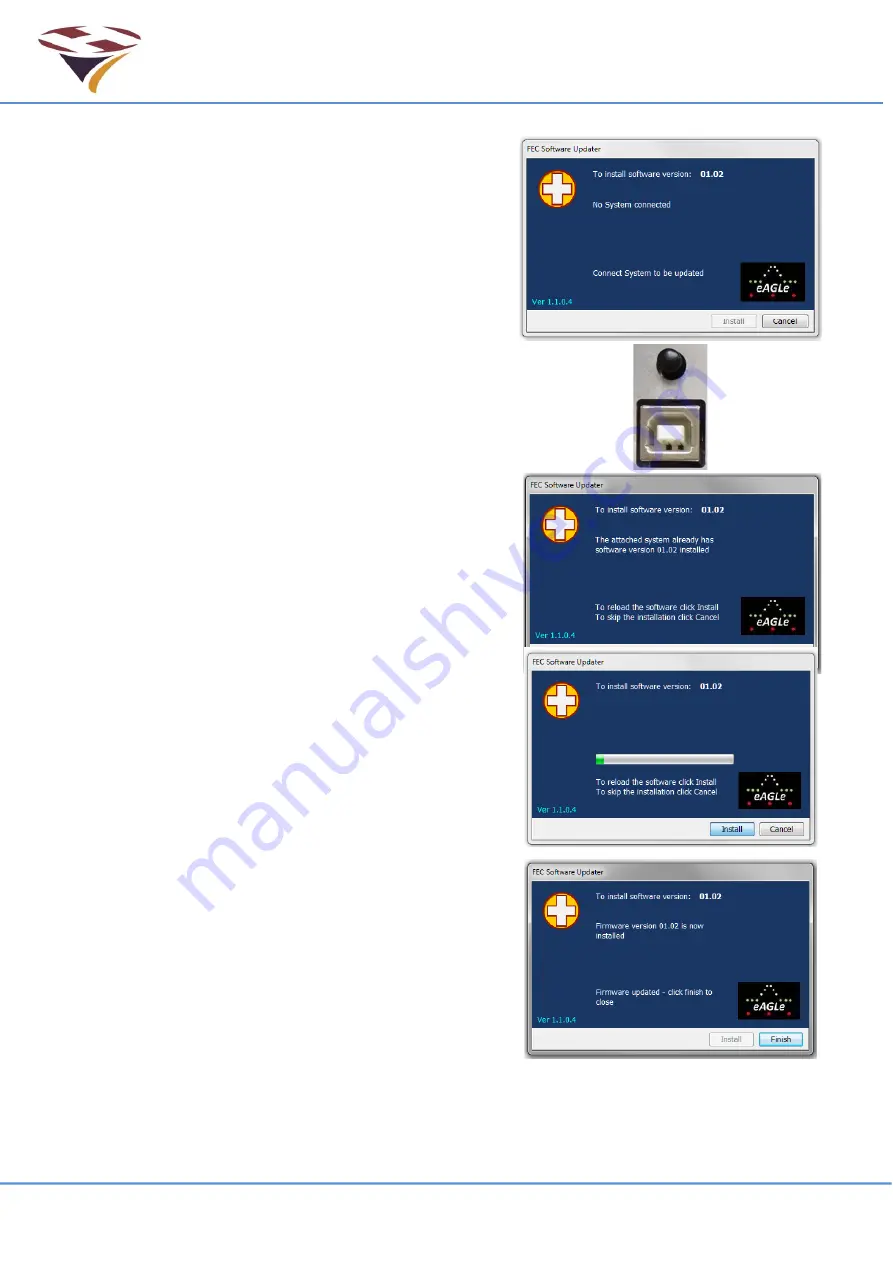
FEC Remote Lighting Controller V4 HP0832
User Installation and Operation Manual
© Interleader Ltd 2020
53 of 64
26/08/2020
16 Appendix 1
– Software Updater
The RLC can be updated with new software in situ.
To update the software requires a Windows PC and a
USB cable with type ‘A’ plug one end and type ‘B’ the
other.
The installer requires neither software nor drivers to be
installed on your PC
– the standard Windows HID
drivers already installed are used.
Software updates can be emailed to you as a self-
extracting zip file.
RLC screens are shown next page.
To update the software (initiated through the Boot-
loader Switch):
The following is the simplest way of initiating the uploading
of new software.
1)
Turn the unit off and disconnect from the normal
power source
2)
Open the enclosure as described in earlier sections
(open
carefully
and
disconnect
aerial
and
connecting cable and earth wire)
3)
Lay the controller front panel face down on a
protective flat surface
4)
Double click on the update file and a screen similar
to that to the top-right will appear
5)
Connect the USB cable to the PC
6)
Hold down the Boot-loader switch at the same time
as connecting to the USB port on the rear of the
controller (image right)
– this will power the
controller from the PC
7)
The screen on the PC should now advise that the
system is connected and the Install button will
changed from greyed-out to active.
8)
Click Install and the software will be automatically
uploaded to the controller checked
9)
A screen (right) confirms the update in progress
10) When complete
– click finish and the window will
close
11) If Windows asks if the programme installed ok
–
click yes
12) Disconnect the USB cable
13) Reassemble the controller and turn on
14) The controller will now be running the new software
(Version and build date displayed on the LCD
screen at start-up and via SMS)
Summary of Contents for HP0832
Page 64: ...End of Document...


























