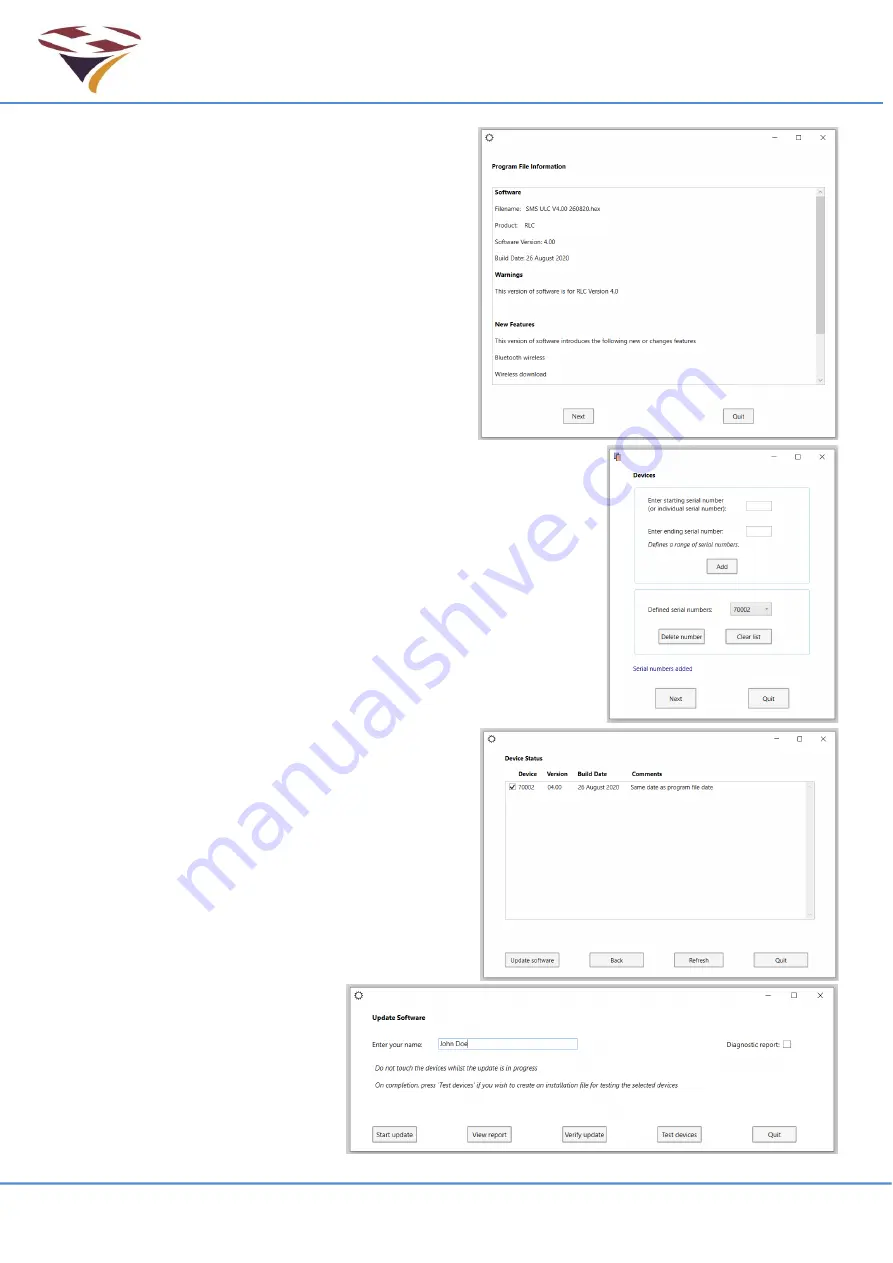
FEC Remote Lighting Controller V4 HP0832
User Installation and Operation Manual
© Interleader Ltd 2020
34 of 64
26/08/2020
Program File Information
Information about the software will open. Read
carefully and ensure that it is the version you want
to install and then press Next.
Devices
Enter the device serial number that is to be
programmed into the starting serial number box
and press Add. The serial number will be
transferred to the Defined serial numbers box. If
correct, press Next, otherwise clear the list and
start over.
SMS will get the current version of software from
the RLC and confirm if it is a previous, current or new version.
Device Status
Normally the software will be the next version but there may be a
need to either regress to a previous version of the software or
reload the current version. All options are possible.
Select the desired software and press update software to continue
or back, refresh or quit as appropriate.
Update Software
The software updater automatically builds a report
file of the software update including date, time,
versions and, if entered, the name of the person
performing the update.
If there is a suspected issue with updating, then
also check the diagnostic report which will be useful
to FEC in diagnosing any issues.
Once ready, click Start Update.
Summary of Contents for HP0832
Page 64: ...End of Document...






























