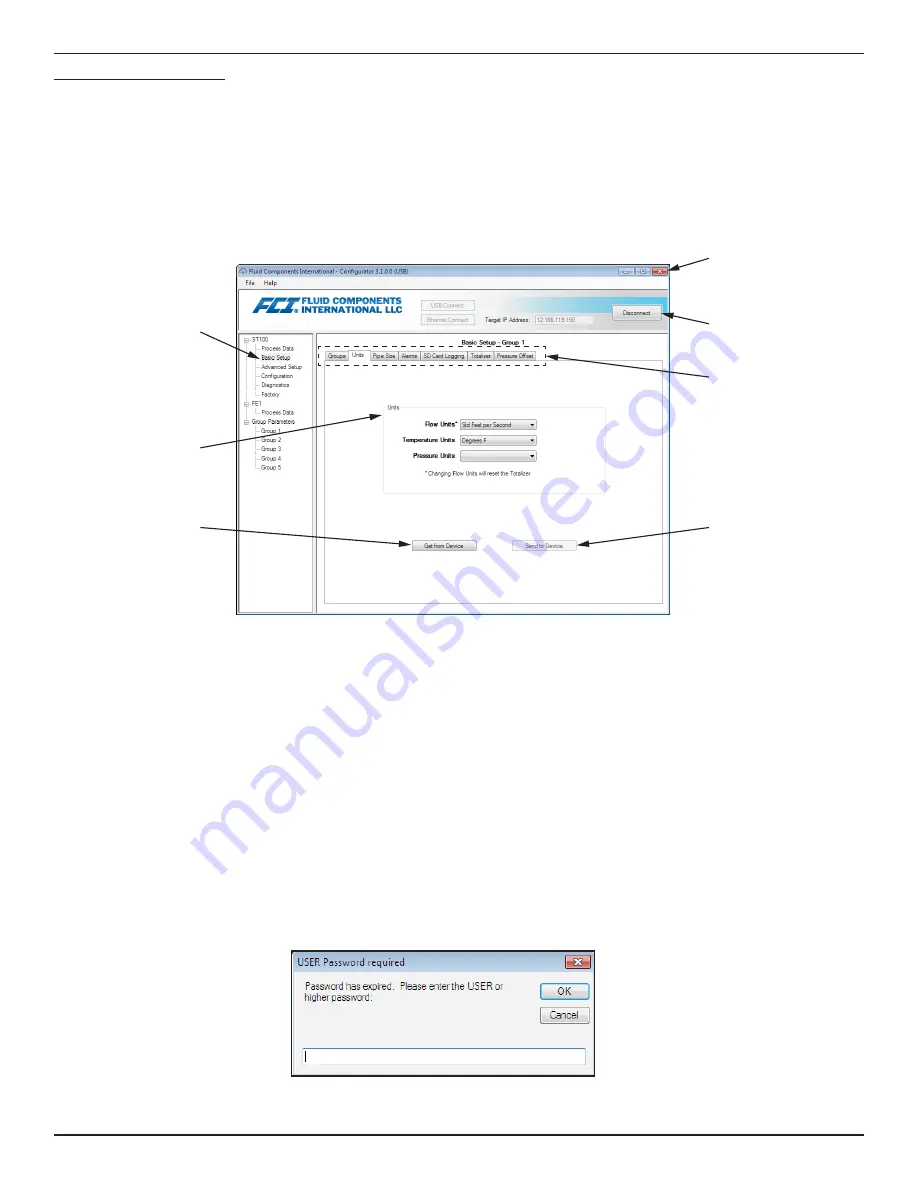
ST100 Series Configuration Software
Fluid Components International LLC
3
Password Protection
To protect against unwanted/unauthorized change, two levels of password protection are provided:
User
and
Factory
. The User level pass-
word is associated with common user-accessed parameters that can only be changed after entering the User password. The Factory level
password is associated with more sensitive programming that can only be modified by the factory or its representatives. The dialog box for
password entry is shown below. When prompted, type the password and then click
OK
. The User password is: 2772. The password is also
shown in this manual with the tab summary tables.
Configuration Software Basics
The ST100 is set up using a configuration menu arranged in a hierarchical tree structure on the left side of the window. Select a menu item to see the
related tabs on the right side of the window. Within the tab area parameter data is typically organized into one or more data fields, which are set off
with a thin divider line or a thin box outline.
Many screens show
Get from Device
and/or
Send to Device
buttons at the bottom portion of the window. These buttons are shown if the window
tab includes parameter data that can be retrieved from the instrument for display (
Get from Device
) and/or transmitted to the instrument for
programming (
Send to Device
). The
Send to Device
button is normally grayed out (inactive) initially until a change is made in a data field. Once a
parameter change is detected, the
Send to Device
button becomes active as shown by its solid appearance.
Figure 4 – Basic Application Screen Elements
Note
:
Once the PC’s configuration software is communicating with the instrument, some HMI display items/menus are inactive due
to control being handed over to the configuration application. For example, front panel selection of groups in the Service menu
(HMI Setup mode) is inactive. Inactive HMI display menu items are shown with an asterisk (for example,
Select Group*
).
Click
Disconnect
to break the connection between the PC and ST100. Click the application window
Close
button or type ALT+F4 (with the applica-
tion window having the focus) to quit the application altogether.
C01401-1-1
Tabs
Menu
(Basic Setup
Branch)
Data Field
(Units)
Disconnect
Button
Application
Close Button
Get from Device
Button
Send to Device
Button
(Grayed)






















