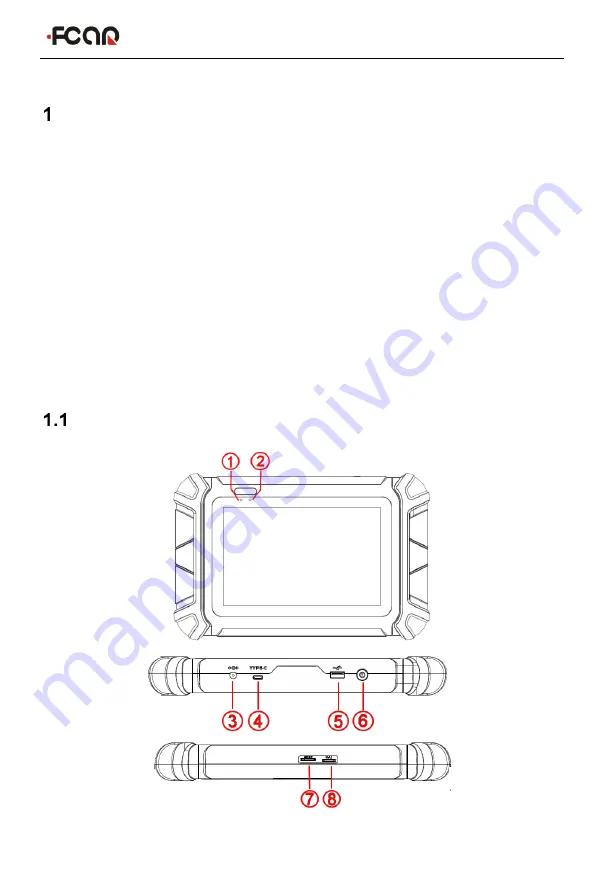
FCAR Product Instruction Manual
6
Product Introduction
The product is an integrated automotive computer fault diagnostic instrument aimed at
the testing and diagnosis of gasoline, diesel, natural gas and other electronic control
systems. The product is applicable to large and small service companies, training
institutions, automobile manufacturers, repair stations, diesel engine manufacturers,
mining machinery, petrochemical, energy and other enterprises.
The software is comprehensively configured, and vehicle data and information in it are
authoritative and fully meet the strict requirements of customers' detection breadth and
depth. The software covers thousands of vehicle model data, and provides a powerful
help system with maintenance information, enabling users to deal with the problems in
practical work easily and quickly, thereby increasing the efficiency and technical level
and reflecting the advantage of professional level quality.
Host Structure







































