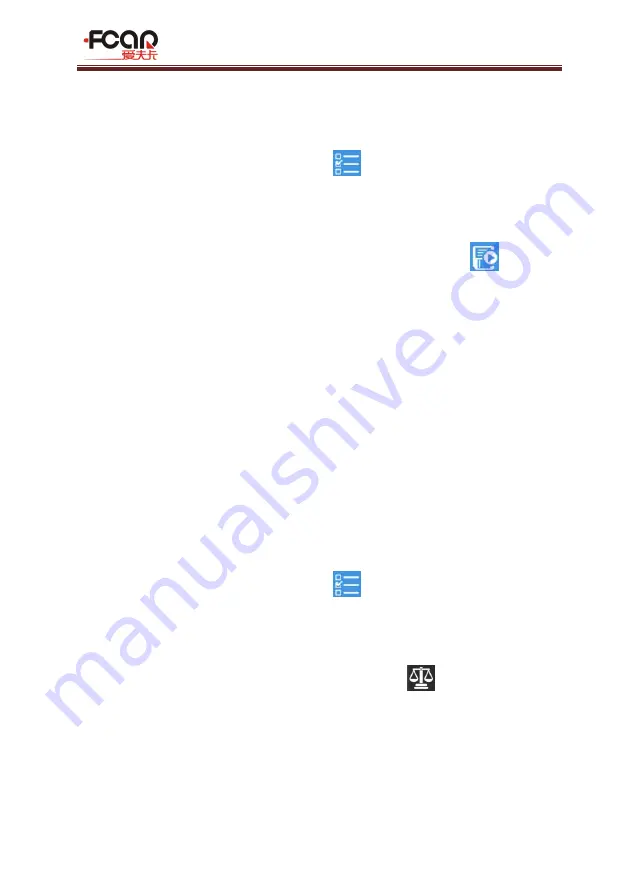
FCAR Product Manual
33
V1.1
the data stream comparison function for the next test or encountering a vehicle
with the same model.
How to record data stream
1)
Click [Selection] function icon "
" in the upper right corner, tick the
parameter items to be recorded in the pop-up window, and select [OK]
to return;
2)
Select the [Data Stream Recording] function icon "
", enter the
stored file name in the pop-up window (it is suggest that the file is
named after the vehicle information for easy reference), select [OK] to
return;
3)
Click [OK] to start recording, manually slide the touch screen slowly to
the last data column; click [Stop] button in the lower left corner to stop
recording and automatically save the data stream;
4)
After the data stream is recorded, the system will automatically store it
(tip: the data stream can be stored for up to 2 minutes). The data
stream stored can be viewed from [Data Review] in the data
management function.
How to perform data stream comparison
1)
Click [Selection] function icon "
" in the upper right corner, tick the
parameter items to be compared with data stream in the pop-up
window, and select [OK] to return;
2)
Click [Data Stream Contrast] function icon "
" in any hidden column
on the right side. In the pop-up dialog box, tick the data file that has
stored with the same model and select [OK] to return.
3)
At this time, a bar of "comparison value" is emerged in the data flow
interface, as shown in Figure 3.5.3-3, the service technician can quickly
find and eliminate the vehicle fault problem through system parameter
comparison.






























