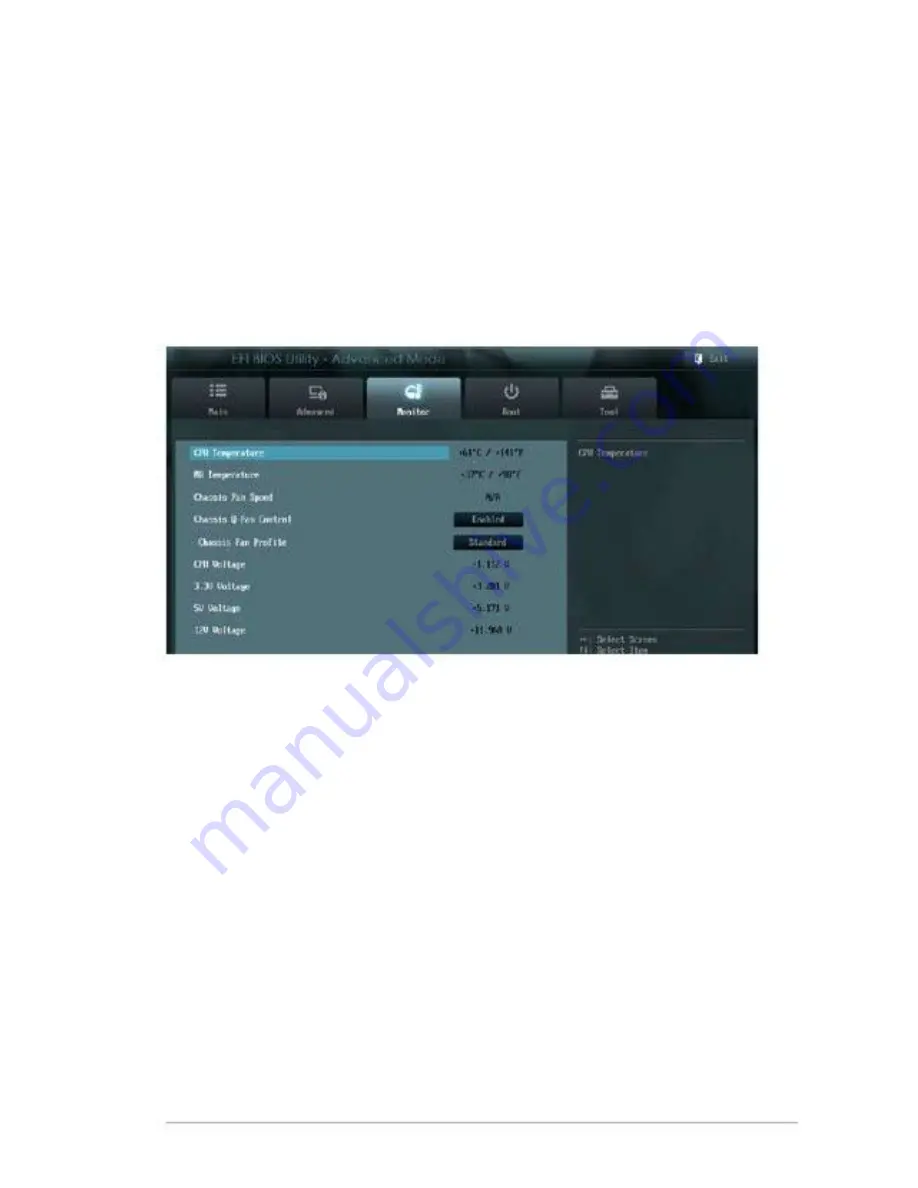
Onboard LAN Boot ROM [Disabled]
This item appears only when you set the Onboard LAN item to [Enabled] and
allows you to enable or disable the Boot ROM of the onboard LAN controller.
Configuration options: [Enabled] [Disabled]
3.5
Monitor menu
The Monitor menu displays the system temperature/power status, and allows you
to change the fan settings.
3.5.1
The onboard hardware monitor automatically detects and displays the CPU
and motherboard temperatures. Select Ignore if you do not wish to display the
detected temperatures.
CPU Temperature / MB Temperature [xxxºC/xxxºF]
3.5.2
The onboard hardware monitor automatically detects and displays the chassis
fan speed in rotations per minute (RPM). If the fan is not connected to the
motherboard, the field shows N/A.
Chassis Fan Speed [xxxx RPM] or [N/A]
Chapter 3: BIOS setup
3-9
Summary of Contents for Industrial Motherboard Series
Page 1: ...faytech Industrial Motherboard Series Industrial Motherboard ...
Page 12: ...2 3 2 3 1 Screw size Component side 2 4 faytech Motherboard ...
Page 13: ...2 3 2 Solder side Chapter 2 Motherboard information 2 5 ...
Page 15: ...To install a DIMM To remove a DIMM 3 Chapter 2 Motherboard information 2 7 ...





































