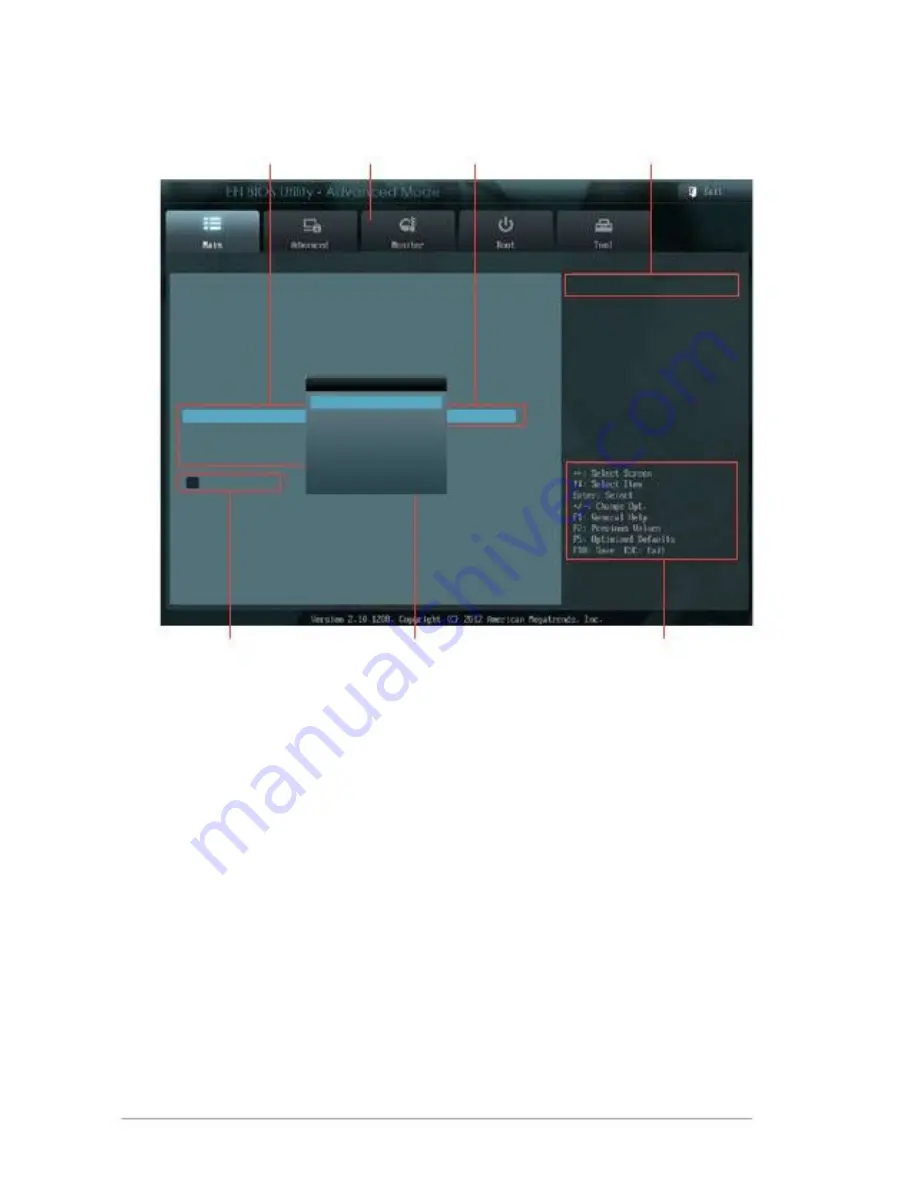
3.2
BIOS menu screen
Menu items
Menu bar
Configuration fields
General help
BIOS Information
BIOS Version
Build Date
CPU Information
Intel(R) Atom(TM) CPU 600 @ 1.60GHz
Speed
Memory Information
Total Memory
System Language
System Date
System Time
Access Level
> Security
System Language
English
Français
Español
Deutsch
Русский
0202 x64
11/30/2012
Choose the system default language
1600 MHz
2048 MB
English
[Saturday 01/03/2009]
[16:46:15]
Administrator
Submenu items
Pop-up window
Navigation keys
Menu bar
The menu bar on top of the screen has the following main items:
Main
Advanced
Monitor
Boot
Tool
Exit
For changing the basic system configuration.
For changing the advanced system settings.
For displaying the system temperature, power status, and
changing the fan settings
For changing the system boot configuration.
For configuring options for special functions.
For selecting the exit options and loading default settings.
3-2
faytech Motherboard
Summary of Contents for Industrial Motherboard Series
Page 1: ...faytech Industrial Motherboard Series Industrial Motherboard ...
Page 12: ...2 3 2 3 1 Screw size Component side 2 4 faytech Motherboard ...
Page 13: ...2 3 2 Solder side Chapter 2 Motherboard information 2 5 ...
Page 15: ...To install a DIMM To remove a DIMM 3 Chapter 2 Motherboard information 2 7 ...













































