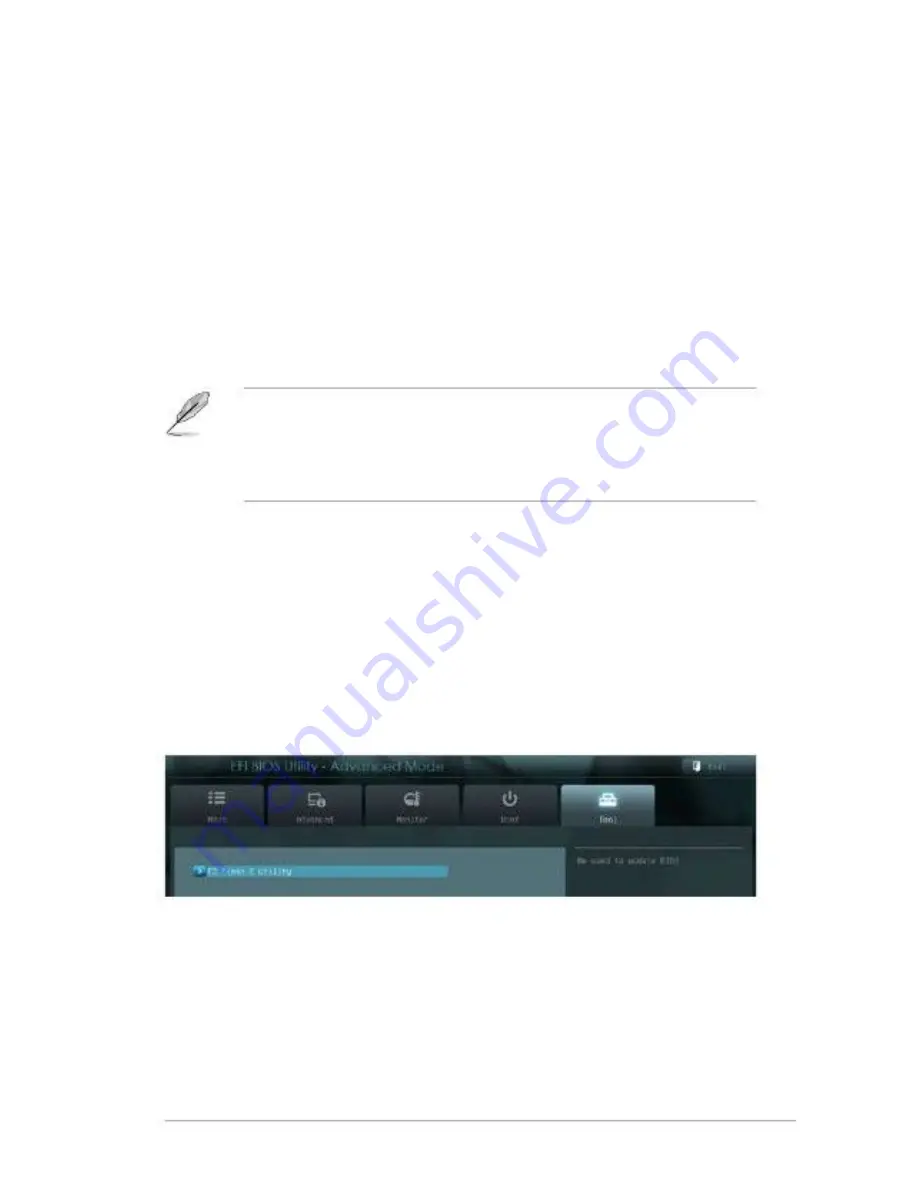
3.6.2
3.6.3
3.6.4
[Enabled]
Full Screen Logo [Disabled]
[Disabled]
Enables the full screen logo display feature.
Disables the full screen logo display feature.
When this item is set to [Enabled], the system waits for the F1 key to be pressed
When error occurs. Configuration options: [Disabled] [Enabled]
These items specify the boot device priority sequence from the available devices.
The number of device items that appears on the screen depends on the number of
devices installed in the system.
NOTES:
•
•
To selectthe boot device during system startup, press <F8> after the first
screen appears.
To access Windows OS in Safe Mode, press <F8> after POST.
Wait for ‘F1’ If Error [Enabled]
Boot Option Priorities
3.6.5
These items displays the available devices. The number of device items that
appears on the screen depends on the number of devices installed in the system.
Click an item to start booting from the selected device.
Boot Override
3.7
Tools menu
The Tools menu items allow you to configure options for special functions. Select
an item then press <Enter> to display the submenu.
EZ Flash 2 Utility
Allows you to run EZ Flash 2. Press [Enter] to launch the EZ Flash 2 screen.
Chapter 3: BIOS setup
3-11
Summary of Contents for Industrial Motherboard Series
Page 1: ...faytech Industrial Motherboard Series Industrial Motherboard ...
Page 12: ...2 3 2 3 1 Screw size Component side 2 4 faytech Motherboard ...
Page 13: ...2 3 2 Solder side Chapter 2 Motherboard information 2 5 ...
Page 15: ...To install a DIMM To remove a DIMM 3 Chapter 2 Motherboard information 2 7 ...

































