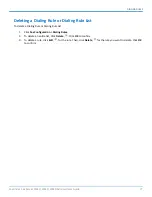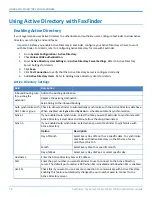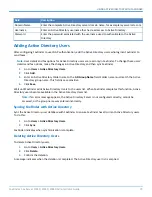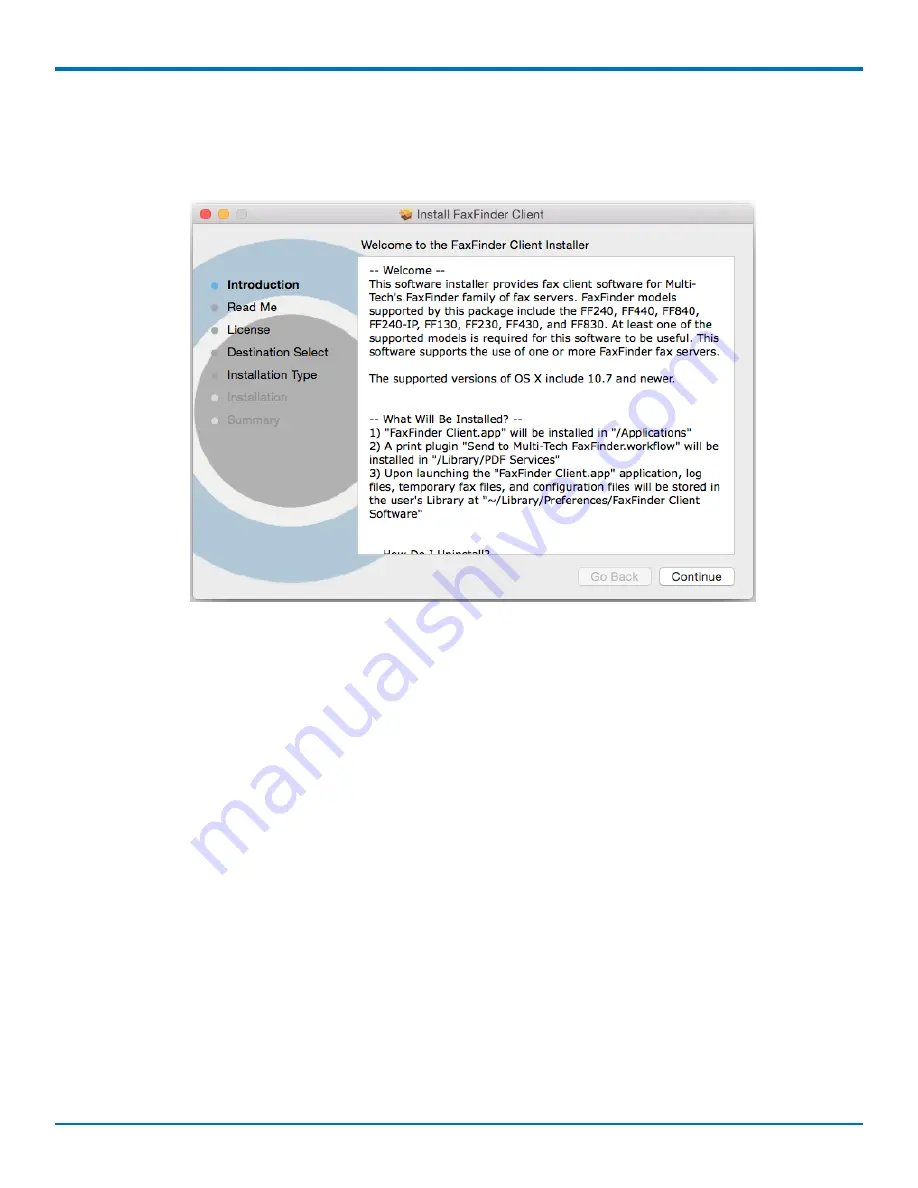
FAXFINDER FAX CLIENT SOFTWARE FOR WINDOWS AND MAC
The installer launches in the background. If other application windows are open, you may need select the Installer
app in the Dock or use Command-Tab to scroll through active applications to select the Installer so that Installer
window displays in the foreground.
5.
Follow on-screen instructions to install the FaxFinder Client. Close the Installer when complete.
6.
Unmount the disk image after closing the Installer.
Associate or Disassociate FaxFinder Fax Servers from the Client
Associating FaxFinder Fax Servers with the Client
After installing the FaxFinder Client software, associate it with one or more FaxFinder servers so users can send
faxes through the server.
You need the following information for each FaxFinder server:
■
IP address, if you do not have the IP address, use Auto Discover.
■
Username
■
Password
1.
Start the fax client, if it is not running.
2.
Click
Fax Servers.
3.
Add a FaxFinder manually or Auto Discover your servers.
■
If you have the IP address, click
Add
to add the unit manually and go to Step 4.
■
If you do not have the IP address, continue with Step 3a.
Note:
Your firewall may require you to select Allow Access to search.
a.
Click
Auto-Discover
.
b.
Click the
Add Server
icon for the server you want to add.
88
FaxFinder
®
Fax Server FF240, FF440, FF840 Administrator Guide