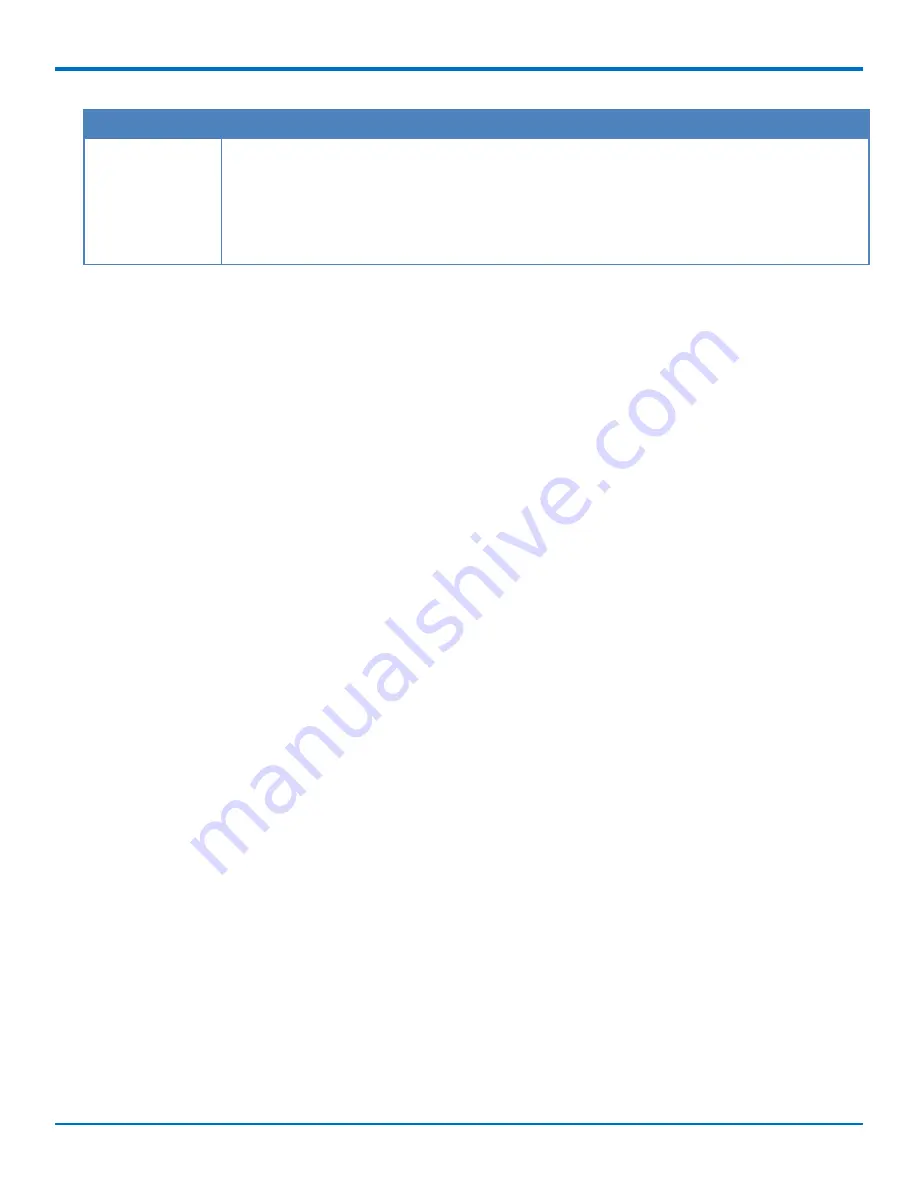
BASIC FAXFINDER CONFIGURATION
Field
Description
Fax Debugging
If a communication error occurs when FaxFinder attempts to send or receive a fax, FaxFinder
creates a modem log file. This is available through the FaxFinder Web Management Log menu.
When you enable Fax Debugging, the log file provides more details about the fax call. Select
On if you want to log fax debugging information or Off if you do not.
Note:
Multi-Tech recommends that you turn this on as needed to collect data for
troubleshooting and turn it off when you have the more detailed log file.
Creating a Restore File
After you configure FaxFinder to work in your environment, create a restore point to save your settings. A restore
file allows you to restore your configuration settings if the FaxFinder is reset to factory defaults or if you make a
change you want to undo. To create a restore point:
1.
Click
System Configuration > Save/Restore
.
2.
Click
Save Config
. A file download window opens.
Note:
Some browsers automatically save the file to a default location when you click Save Config. To save
to another location so you can find it, right-click
Save Config
and click
Save as
.
3.
Click
Save
or
OK
depending on your browser.
The configuration restore file name is formatted as config_model_version_date.bin. For details on restoring a
configuration file, refer to Restoring Configuration.
40
FaxFinder
®
Fax Server FF240, FF440, FF840 Administrator Guide






























