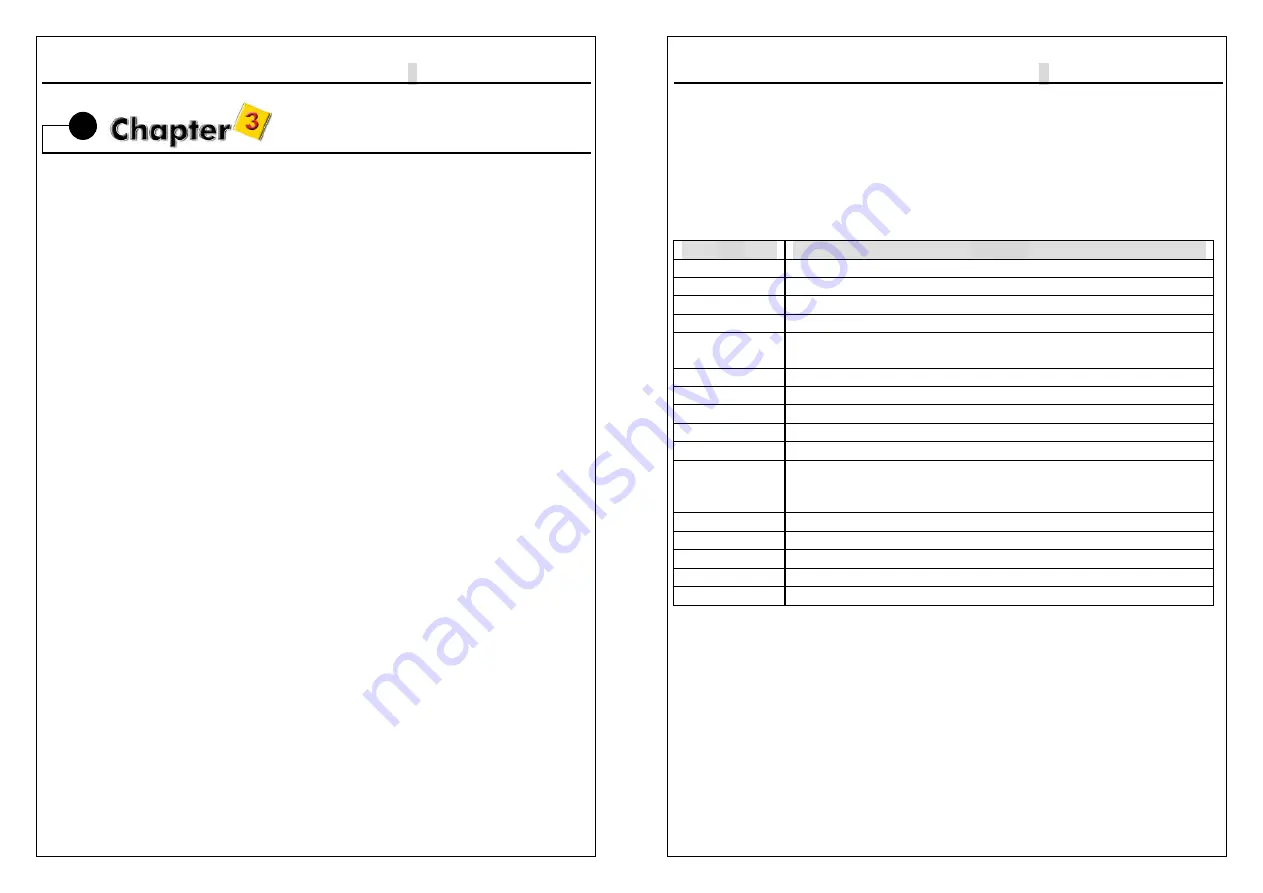
9W
▄
AP/P + Serial User’s Manual
3-1
AWARD BIOS Setup
3-1 Introduction
This manual discusses Award ™ Setup program built into the ROM BIOS. The
Setup program allows users to modify the basic system configuration. This
special information is then stored in battery-backed RAM so that it retains the
Setup information when the power is turned off.
The AwardBIOS ™ installed in your computer system’s ROM (Read Only Memory)
is a custom version of an industry standard BIOS. This means that it supports
Intel/Cyrix/AMD processors in a standard IBM-AT compatible input/output system.
The BIOS provides critical low-level support for standard devices such as disk
drives and serial and parallel ports.
The AwardBIOS ™ has been customized by adding important, but non-standard,
features such as virus and password protection as well as special support for
detailed fine-tuning of the chipset controlling the entire system.
The rest of this manual is intended to guide you through the process of configuring
your system using Setup.
Starting Setup
The AwardBIOS ™ is immediately activated when you first power on the computer.
The BIOS reads the system information contained in the CMOS and begins the
process of checking out the system and configuring it. When it finishes, the
BIOS will seek an operating system on one of the disks and then launch and turn
control over to the operating system.
While the BIOS is in control, the Setup program can be activated in one of two
ways:
1. By pressing <Del> immediately after switching the system on, or
2. By pressing the <Del> key when the following message appears briefly at the
bottom of the screen during the POST (Power On Self-Test).
Press DEL
to enter SETUP.
If the message disappears before you respond and you still wish to enter Setup,
restart the system to try again by turning it OFF then ON or pressing the
"RESET"
button on the system case. You may also restart by simultaneously pressing
<Ctrl>
,
<Alt>
, and
<Delete>
keys. If you do not press the keys at the correct
time and the system does not boot, an error message will be displayed and you
will again be asked to...
9W
▄
AP/P + Serial User’s Manual
3-2
PRESS F1 TO CONTINUE, DEL TO ENTER SETUP
Using Setup
In general, you use the arrow keys to highlight items, press
<Enter>
to select, use
the
PageUp
and
PageDown
keys to change entries, press
<F1>
for help and
press
<Esc>
to quit. The following table provides more detail about how to
navigate in the Setup program using the keyboard.
Key
Function
Up Arrow
Move to the previous item
Down Arrow
Move to the next item
Left Arrow
Move to the item on the left (menu bar)
Right Arrow
Move to the item on the right (menu bar)
Esc
Main Menu: Quit without saving changes
Submenus: Exit Current page to the next higher level menu
Move Enter
Move to the item you desired
PgUp key
Increase the numeric value or make changes
PgDn key
Decrease the numeric value or make changes
+ key
Increase the numeric value or make changes
- key
Decrease the numeric value or make changes
Esc key
Main Menu -- Quit and not save changes into CMOS
Status Page Setup Menu and Option Page Setup Menu -- Exit
current page and return to Main Menu
F1 key
General help on Setup navigation keys
F5 key
Load previous values from CMOS
F6 key
Load the fail-safe defaults from BIOS default table
F7 key
Load the optimized defaults
F10 key
Save all the CMOS changes and exit
Navigating through the menu bar
Use the left and right arrow keys to choose the menu you want to be in.
To display a sub menu
, use the arrow keys to move the cursor to the sub menu
you want. Then press
<Enter>
. A “
Ø
” pointer marks all sub menus.
Getting Help
Press F1 to pop up a small help window that describes the appropriate keys to
use and the possible selections for the highlighted item. To exit the Help Window
press <Esc> or the F1 key again.






























