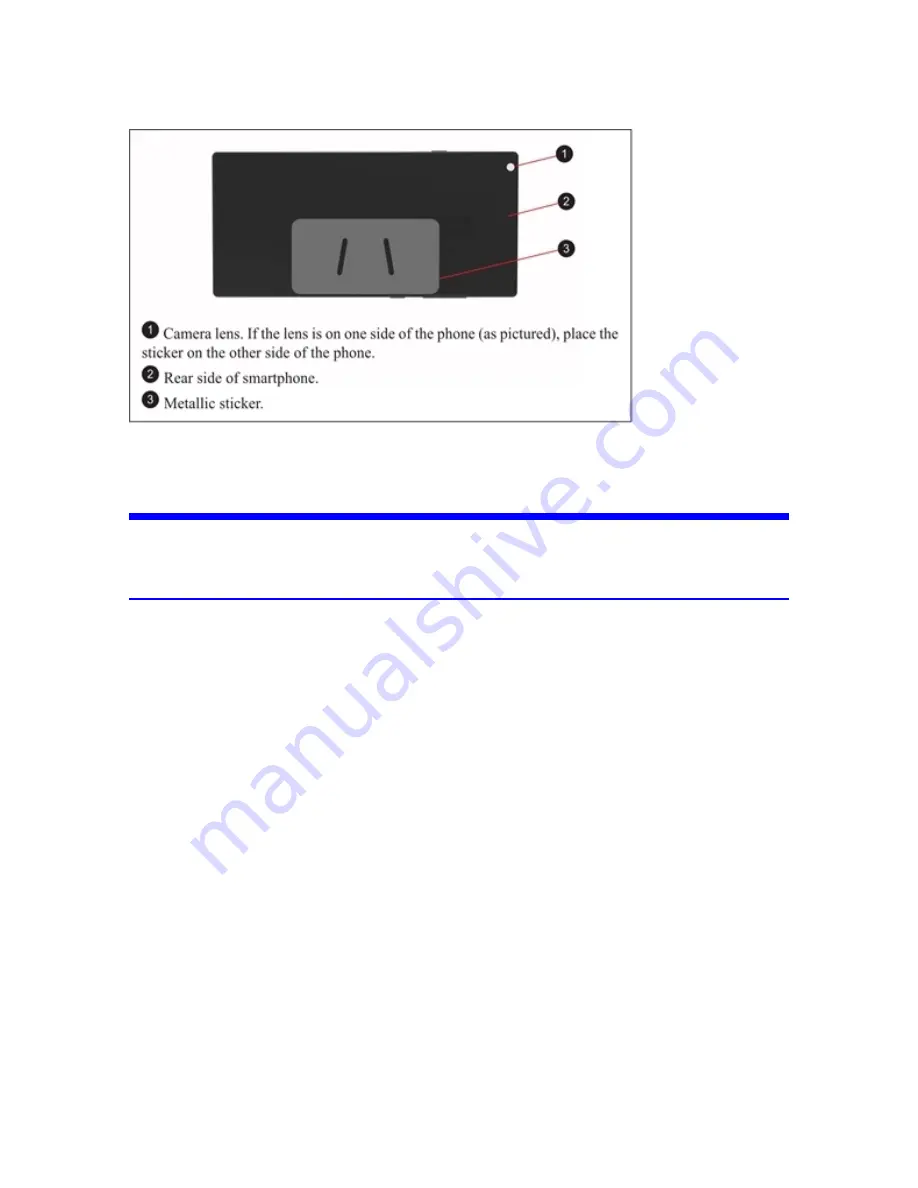
Figure 5-1 Correct position for the metallic sticker
•
If the Freestyle 2 app is not installed on the phone you intend to use, locate the app in the Google
Play store and install on your phone.
NOTICE:
Although the magnets hold the phone firmly in place on the handset, bumping the phone, or
moving the handset quickly or in a jerking manner can cause the phone to separate from the
device and fall.
FARO Freestyle 2 User Manual
Chapter 5: Prepare to Scan
FARO Freestyle 2 (August 2020)
Page 24 of 58
















































