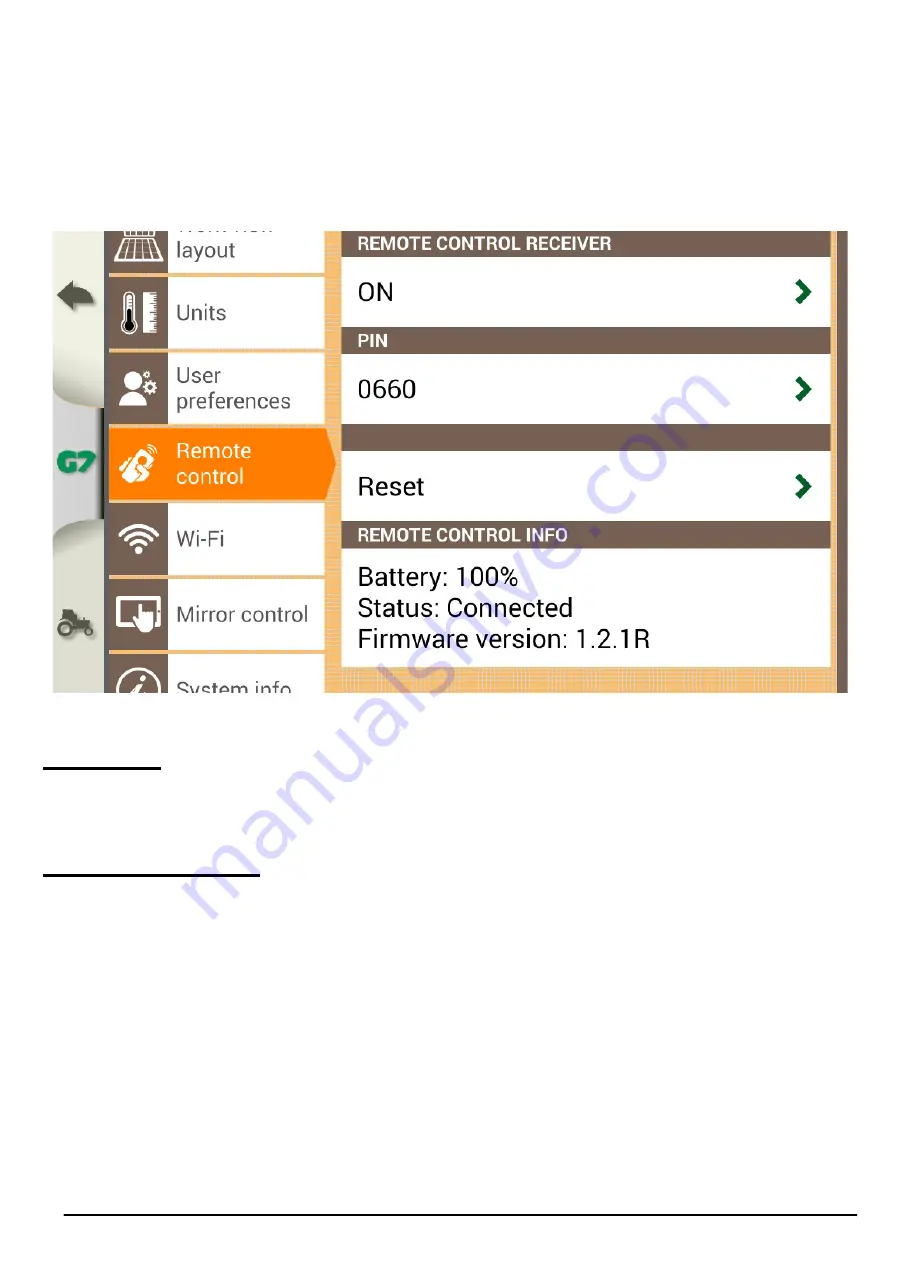
23
Farmnavigator G7 Dataseed – User Manual
2. Select “PIN” and enter the PIN code given on the back of your remote
control;
3. Press the middle button (navigation arrow) of your remote control, to
connect the display to the remote control;
4. Once connected, select “REMOTE CONTROL INFO” to check
connection status, battery status and firmware version.
Figure 2.3.6.a - Remote control pairing
2.3.7 Wi-Fi
The “Wi-Fi” menu allows you to connect G7 Dataseed to a local Wi-Fi
network.
2.3.8 Mirror control
Install the Mirror Control app to control G7 Dataseed with your smartphone
or tablet (Android or Apple devices). It is possible to connect G7 Dataseed
to a smartphone or tablet via wireless network, only if they are connected
to the same router.
To enable Mirror control: Select “SETUP” > “Mirror control” > “ON”.









































