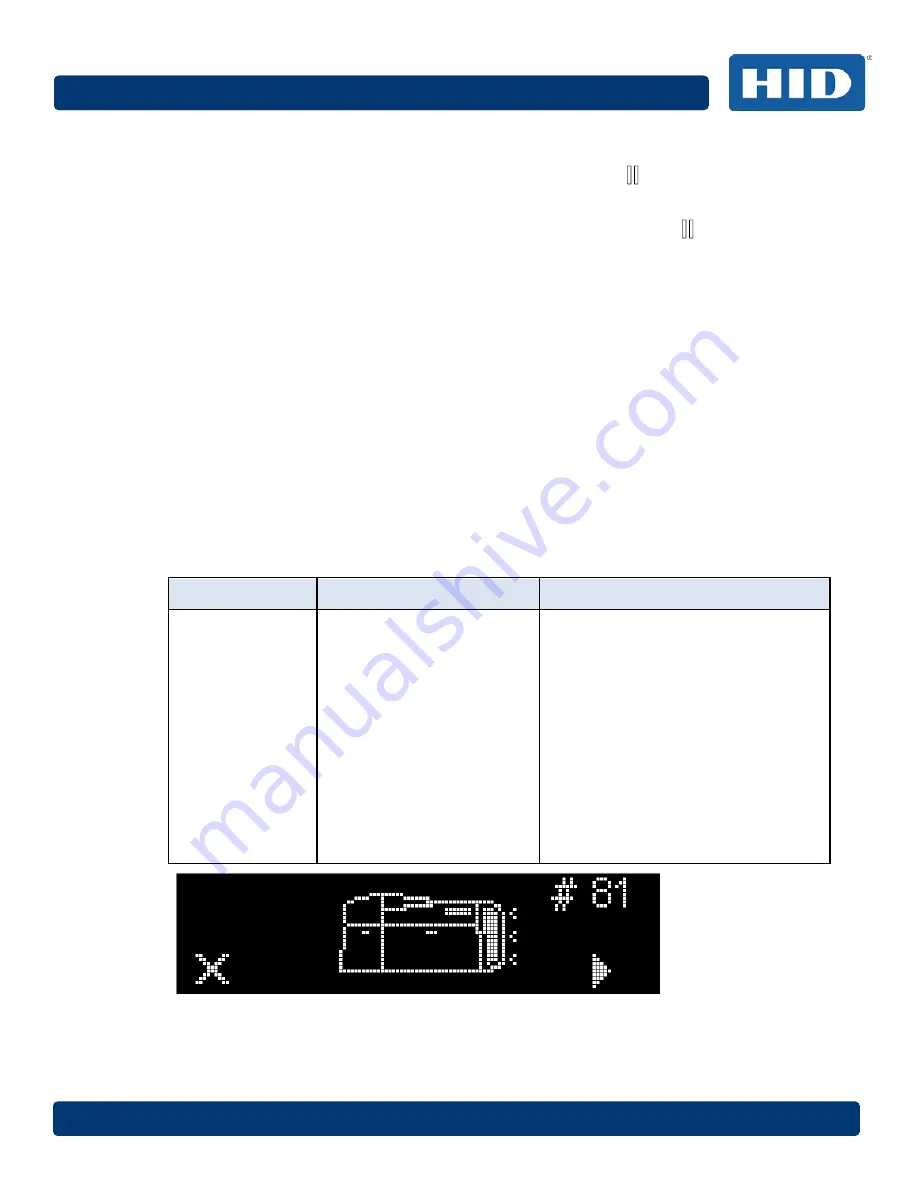
DTC4500e_User Guide_EN, PLT-01669, Rev. 1.1
Page 74
April 2014
7
If no printer display is available, press or hold the buttons to access some internal tests.
To print a card with the Printer Settings, press the
Pause
(
) button and hold for 4+
seconds when the printer is ready and idle.
To print the Alignment or the Self Test, press and hold the
Pause
(
) button during the
power-up sequence.
6.1.2
Error Messages
When an error occurs in the printer, the PC shows the error message on screen with solutions.
The display blinks in the location requiring attention. Locations can include the printer, input hopper,
magnetic encoder, flipper, card path, ribbon, and data/communication device error.
Each table uses a 3-column presentation to display a specific or printer error message, its cause and
its solution.
This format allows the troubleshooter to identify the error and its cause, and then perform the
procedure provided in the solution column.
This standard mode of identifying the problem and its solution should provide an efficient method of
troubleshooting this printer
If you encounter problems beyond the capabilities of this error message table, you should contact
Technical Support.
Example of an error message:
Error Message
Cause
Solution
# 81
Unable to Feed
The printer is unable to feed a
card from the input card
hopper.
Check the following, then press the
Pause
button to continue.
Verify the card thickness setting is set to
the thickness of your cards.
Verify the Cleaning roller is properly
installed on the Ribbon Cartridge.
Check for card slippage. If necessary,
run the Printer cleaning routine.
Verify that your cards are within the
accepted card size range.
Verify the cards are not sticking together.






























